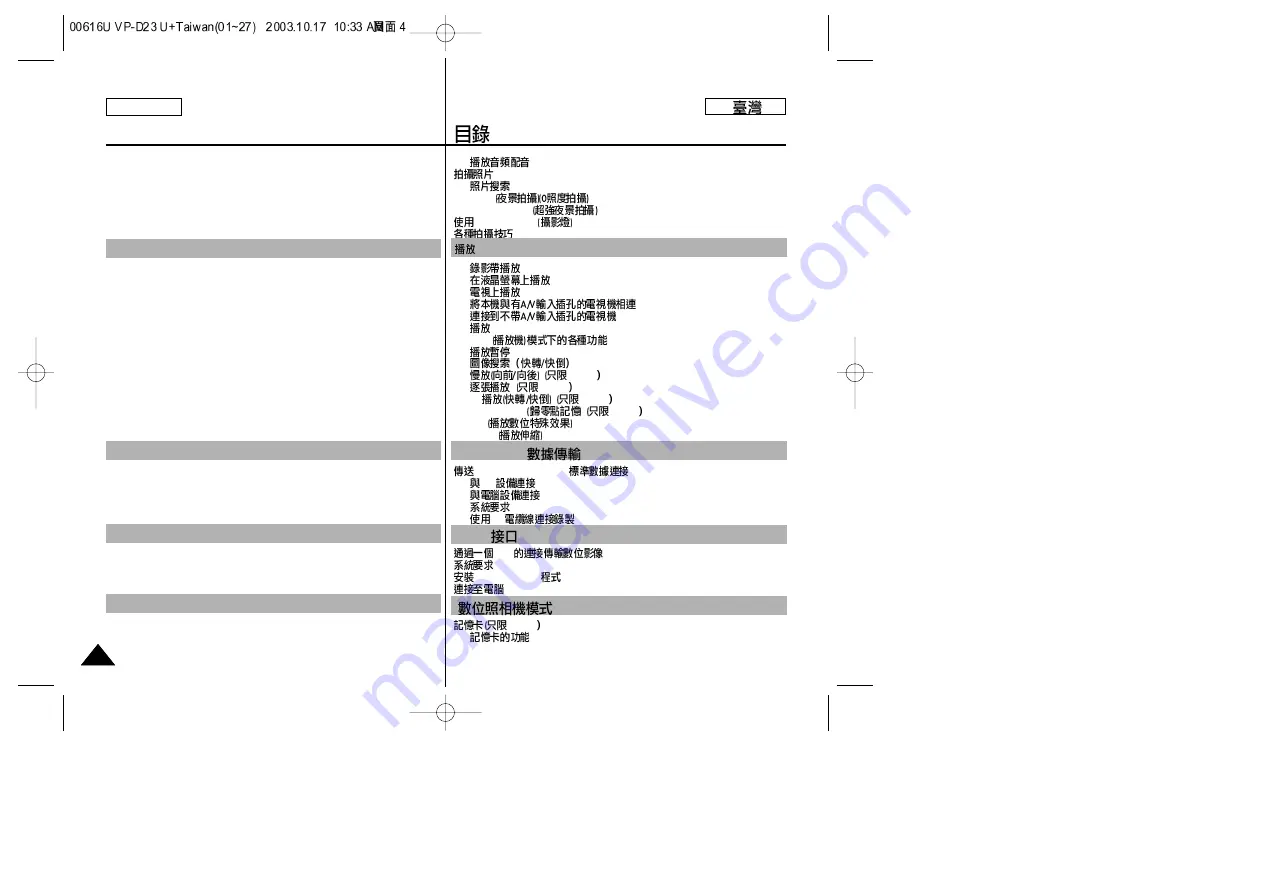
ENGLISH
4
4
Dubbed Audio Playback ................................................................................... 62
PHOTO Image Recording ....................................................................................... 63
Searching for a PHOTO picture ....................................................................... 63
NITE PIX (0 lux recording) ......................................................................................64
POWER NITE PIX ...................................................................................................65
Using the VIDEO LIGHT.........................................................................................66
Various Recording Techniques ................................................................................ 67
Tape Playback .......................................................................................................... 68
Playback on the LCD ....................................................................................... 68
Playback on a TV monitor ................................................................................ 68
Connecting to a TV which has Audio Video input jacks ................................ 68
Connecting to a TV which has no Audio and Video input jacks .................... 69
Playback ............................................................................................................ 69
Various Functions while in PLAYER mode ........................................................... 70
Playback pause .................................................................................................. 70
Picture search (Forward/Reverse) .................................................................... 70
Slow playback (Forward/Reverse) (SCD24 only) ........................................... 70
Frame advance (To play back frame by frame) (SCD24 only) ....................... 71
X2 Playback (Forward/Reverse ) (SCD24 only) ............................................. 71
ZERO MEMORY (SCD24 only) .......................................................................... 72
PB DSE (Playback Digital Special Effects) .......................................................... 73
PB ZOOM .............................................................................................................. 74
Transferring IEEE1394 (i.LINK)-DV standard data connections ......................... 75
Connecting to a DV device .............................................................................. 75
Connecting to a PC ........................................................................................... 75
System requirements ......................................................................................... 76
Recording with a DV connection cable ............................................................ 76
Transferring a Digital Image through a USB Connection ..................................... 77
System Requirements .............................................................................................. 77
Installing DVC Media 5.0 Program......................................................................... 78
Connecting to a PC .................................................................................................. 79
MEMORY STICK (SCD24 only) .......................................................................... 80
Memory Stick Functions ................................................................................... 80
Contents
Playback .................................................................. 68
IEEE 1394 Data Transfer ........................................ 75
USB interface .......................................................... 77
Digital Still Camera mode......................................... 80
.................................................................................................. 62
.................................................................................................................. 63
.......................................................................................................... 63
NITE PIX
............................................................................64
POWER NITE PIX
.........................................................................65
VIDEO LIGHT
...................................................................................66
.......................................................................................................... 67
....................................................................................................... 68
.......................................................................................... 68
....................................................................................................... 68
........................................................ 68
................................................................ 69
................................................................................................................... 69
PLAYER
. .................................................................. 70
.......................................................................................................... 70
................................................................................... 70
SCD24 ...................................................................... 70
SCD24
............................................................................... 71
X2
SCD24 ................................................................. 71
ZERO MEMORY
SCD24 ..................................................... 72
PB DSE
.................................................................................. 73
PB ZOOM
............................................................................................. 74
IEEE 1394(iLINK)-DV
......................................................... 75
DV
................................................................................................ 75
.............................................................................................. 75
............................................................................................................ 76
DV
................................................................................. 76
USB
.................................................................... 77
.................................................................................................................. 77
DVC Media 5.0
....................................................................................... 78
............................................................................................................. 79
SCD24
............................................................................................ 80
................................................................................................... 80
..............................................................................68
IEEE 1394
................................................ 75
USB
.................................................................. 77
........................................................ 80



















