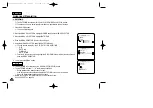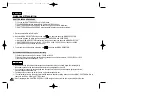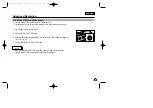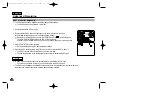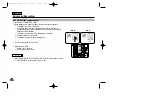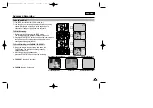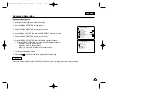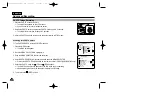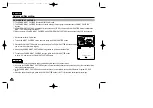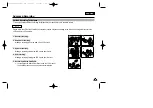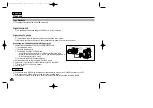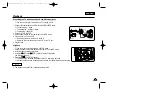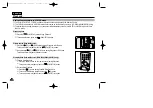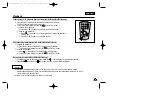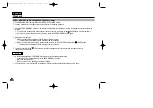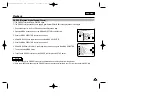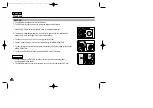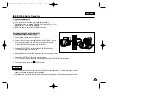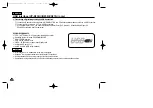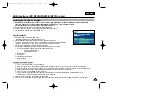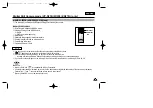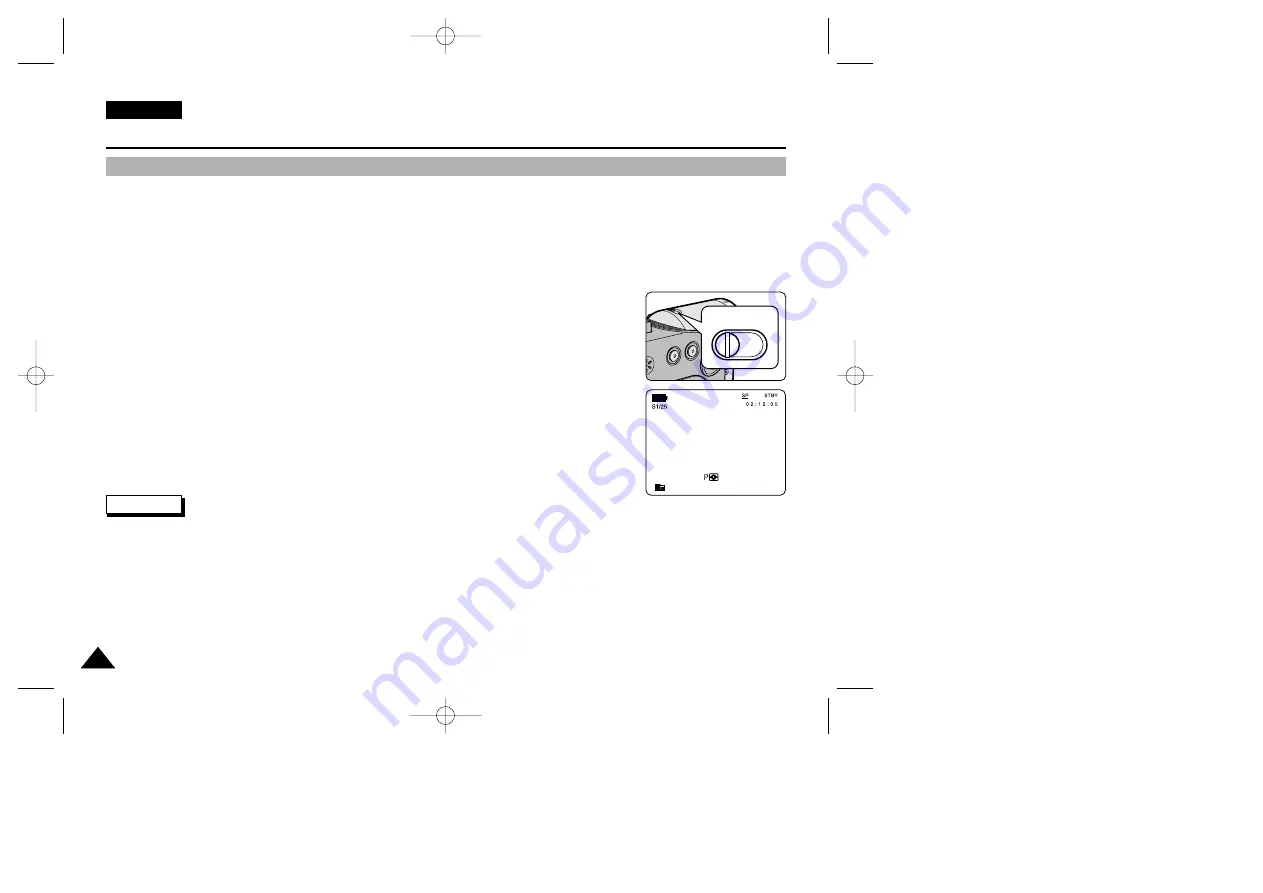
ENGLISH
68
68
Advanced Recording
✤
The POWER NIGHT CAPTURE function works in CAM mode.
✤
The POWER NIGHT CAPTURE function can record a subject more brightly in darkness than the NIGHT CAPTURE
function.
✤
A POWER NIGHT CAPTURE is displayed for three seconds by LCD if you press a SLOW SHUTTER button in state that a
NIGHT CAPTURE switch is turned on.
✤
When you work in POWER NIGHT CAPTURE mode, POWER NIGHT CAPTURE icon appears on the LCD continuously.
1. Set the camcorder to CAM mode.
2. Turn on the NIGHT CAPTURE switch, and then press the SLOW SHUTTER button.
3. Press the SLOW SHUTTER button to set shutter speed. The SLOW SHUTTER function enables
you to record a subject more brightly.
4. When using POWER NIGHT CAPTURE the image takes on a slow motion like effect.
5. To cancel the POWER NIGHT CAPTURE function, press the SLOW SHUTTER button
to set to “off ” and then turn off the NIGHT CAPTURE switch.
Notes
■
The maximum recording distance using the infrared light is about 3 m (about 10 feet).
■
If you use the POWER NIGHT CAPTURE function in normal recording situations (ex. outdoors by day), the recorded picture
may contain unnatural colours.
■
In the POWER NIGHT CAPTURE mode, certain functions are not available, such as White Balance, Program AE, DSE,
BLC.
■
When the subject is too bright, press the SLOW SHUTTER button (1/25
➝
1/6) to obtain better quality recordings.
POWER NIGHT CAPTURE
POWER NIGHT CAPTURE
1 2 : 0 0
1 . J A N . 2 0 0 3
ON
OFF
NIGHT CAPTURE
00709E VP-D230(i) UK (61~108) 9/15/03 5:28 PM Page 68