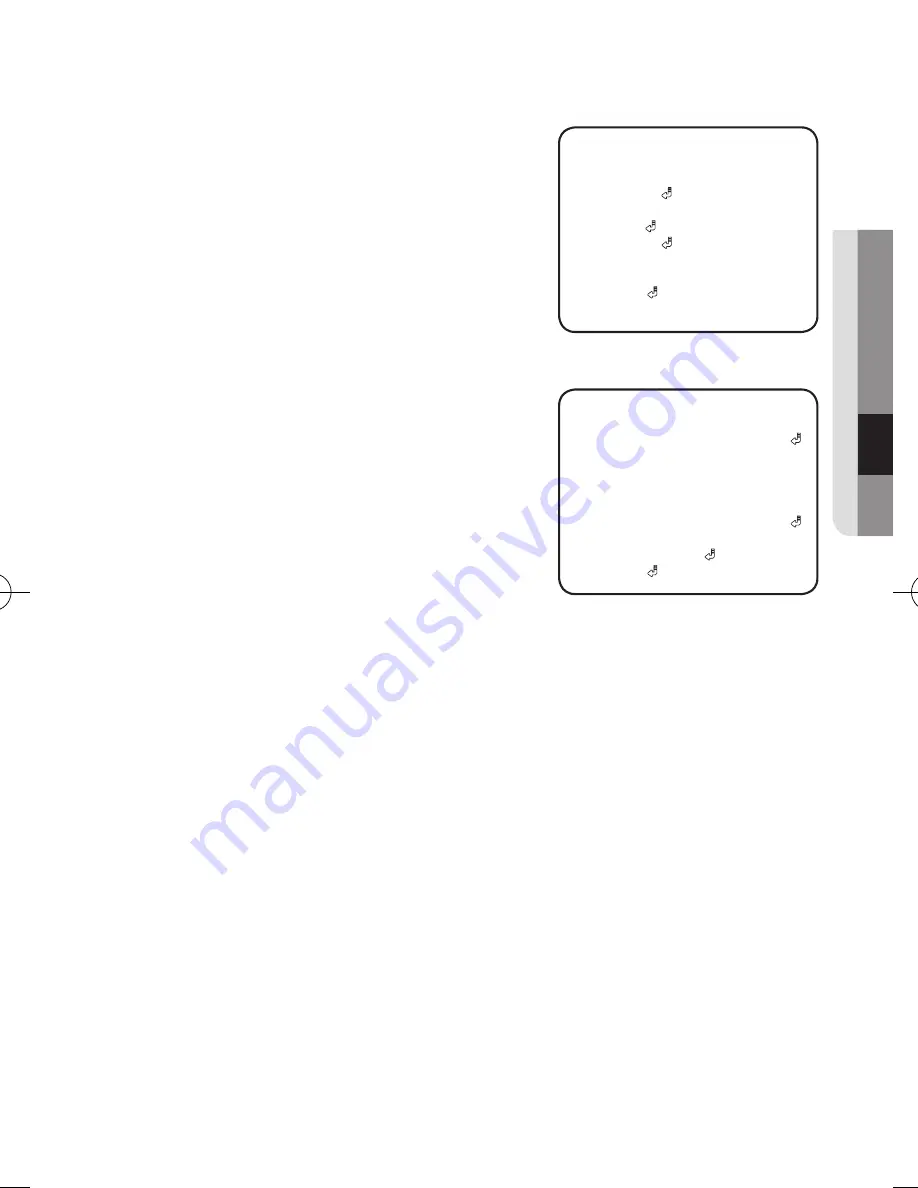
English
_31
●
Opera
ting Y
O
ur Camera
•
ImaGe aDJ
:
1) When the SPECIAL menu screen is displayed,
select <
ImaGe aDJ
> by using the Function
Setup switch so that the arrow indicates
<
ImaGe aDJ
>.
2) Select a desired mode using the Function Setup switch.
-
MONITOR
: Please change the settings value
of video appropriate to your monitor.
•
LCD
: Please select this menu item when
using a LCD monitor.
•
USER
: Please use this menu item when
using a monitor other than standard ones.
You can change the gamma, color level and
reset in the sub menus.
-
H-REV
: You can flip the picture horizontally on
the screen.
-
V-REV
: You can flip the picture vertically on the screen.
-
D-ZOOM
: You can use a digital zoom of x2 ~ x16.
-
DIS
: Compensates the image automatically when it is seen to shake for stable image
output.
-
SHARPNESS
: As you increase this value, the picture outline becomes stronger and
clearer. Adjust this value appropriately depending on the sharpness of the picture.
-
FONT COLOR
: You can change the OSD font color. (White, Yellow, Green, Red, Blue)
-
VIDEO OUT FORMAT
: Sets the video size and video fmt.
•
VIDEO SIZE
: Sets the image resolution of the HD-SDI output of the camera.
Select the desired setting and press the SET button. (NTSC : 1080i 60, 1080p 30,
720p 60 ; PAL : 1080i 50, 1080p 25, 720p 50)
•
VIDEO FMT
:Sets the video output format of the Video port on the camera provided
for test and installation.(NTSC, PAL)
-
RETURN
: Select this to save the settings for the IMAGE ADJ menu and to return to
the SPECIAL menu.
J
`
If you increase the sharpness level excessively, the image may be displayed abnormally or it can
cause a noise.
SPECIAL SETUP
1. CAM TITLE
OFF
2. IMAGE ADJ
3. INTELLIGENCE
OFF
4. PRIVACY
5. COMM ADJ
6. LANGUAGE ENGLISH
7. RESET
8. RETURN
►
IMAGE SETUP
1. MONTIOR LCD
2. H-REV OFF
3. V-REV OFF
4. D-ZOOM OFF
5. DIS OFF
6. SHARPNESS ON
7. OSD COLOR
WHITE
8. VIDEO OUT FORMAT
9. RETURN
►
SCD-6021-ENGLISH-131230.indd 31
2014-3-12 15:28:24











































