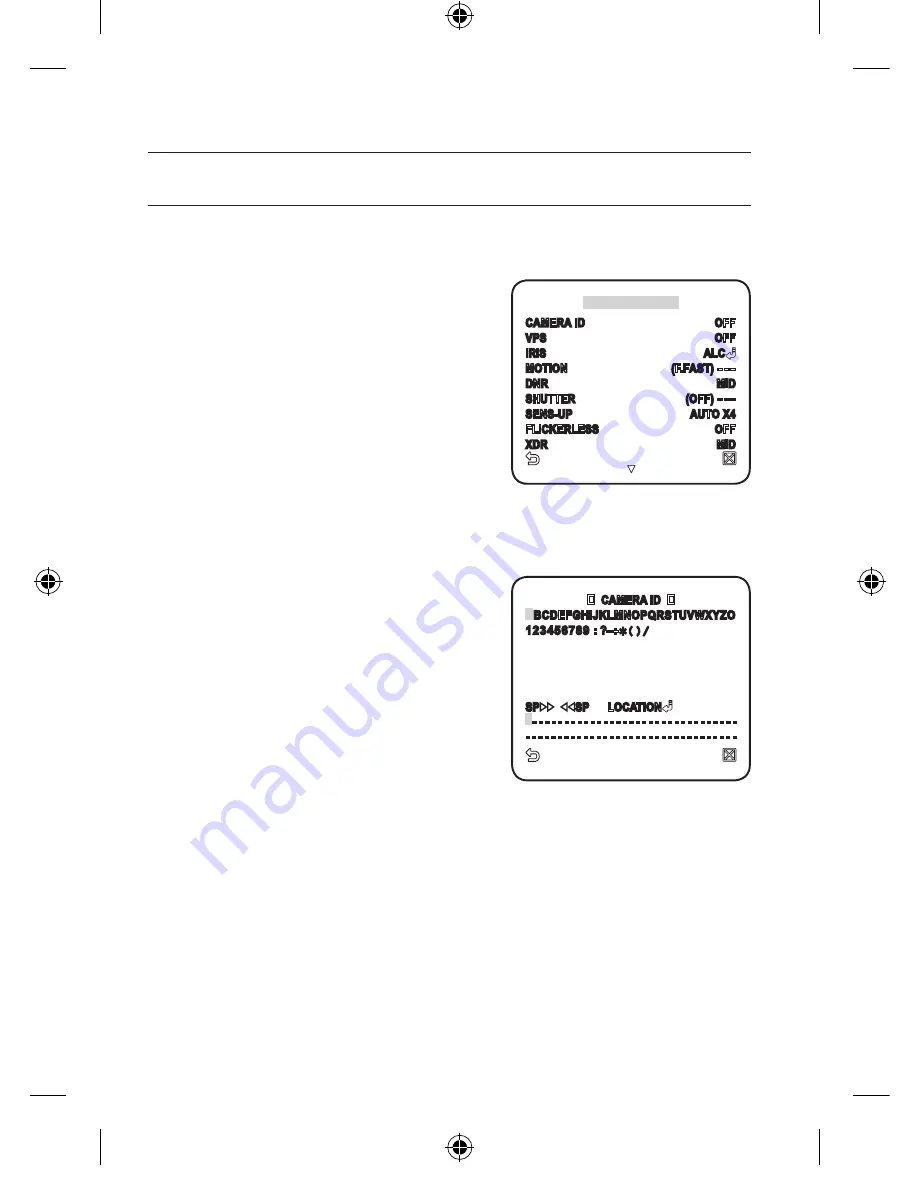
_
setup
setup
CAmERA SET
You can configure the general settings of the camera module.
For selecting and saving each menu item, refer to “
How to use the keyboard controller
”. (page 20)
Select <
mAIN mENU
> - <
CAmERA SET
>.
The Camera Setup menu appears.
Change the settings as necessary, or select
an item to check.
CAmERA ID
Provide the ID and location for a camera that displays on the screen.
For selecting and saving each menu item, refer to “
How to use the keyboard controller
”. (page 20)
Select <
CAmERA SET
> - <
CAmERA ID
>.
Use the joystick to select a desired character,
then press [
ENTER
].
In the lower input box of the screen, the
selected character will be entered.
You can enter up to 54 characters including
alphabets, numbers and special characters.
LOCATION : Specify the display position
of the camera ID.
When done, press [
ENTER
].
The camera ID will be displayed in the specified position.
vPS
If you set it to <
ON
>, the camera images will be displayed in progressive mode.
1.
2.
1.
2.
3.
CAMERA SET
CAMERA ID
OFF
VPS
OFF
IRIS
ALC
MOTION
(F.FAST) ---
DNR
MID
SHUTTER
(OFF) ---
SENS-UP
AUTO X4
FLICKERLESS
OFF
XDR
MID
CAMERA ID
A
BCDEFGHIJKLMNOPQRSTUVWXYZO
123456789 : ?_+
()/
SP
SP LOCATION
-
- - - - - - - - - - - - - - - - - - - - - - - - - - - - - - - -
- - - - - - - - - - - - - - - - - - - - - - - - - - - - - - - - -
00885A-NA_SCC-C6455N-ENG.indb 24
2009-08-05 오후 2:43:17






























