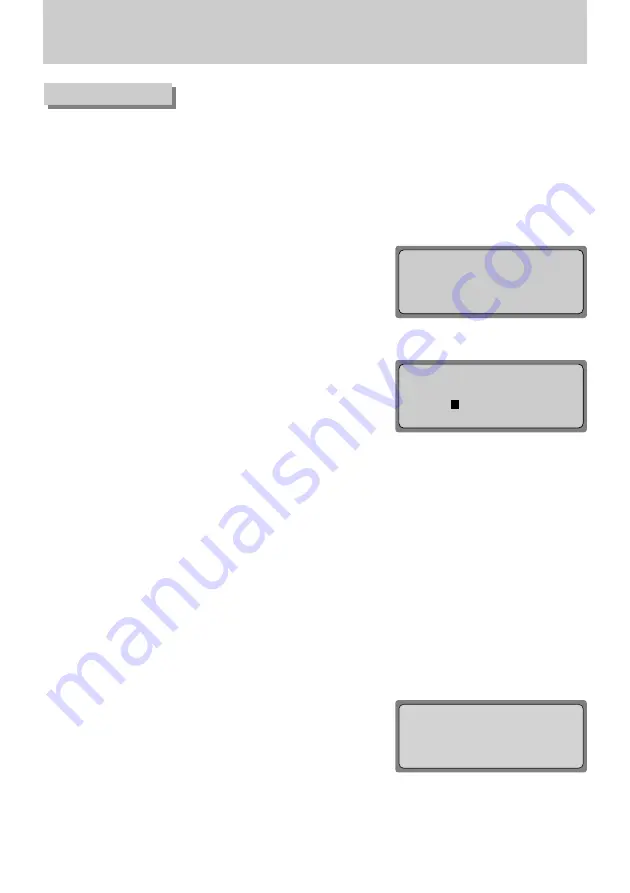
《
18
》
PTZ Mode
(4) GROUP
■
This menu is for setting repeated sequential surveillance of assigned locations with assigned speed and intervals.
Setting the GROUP SETUP menu by controllers is only available for an SPD series. In case of products by other
manufacturers, the setting has to be done by the OSD menu of the camera. See the camera manual for more
information.
(4-1) GROUP Setup
①
At the [PTZ SETUP 1
▶
] menu, press the 3 button (see p.15).
②
Enter a Group number.
▤
Any number between 1 and 6 can be selected.
③
Set each location’s Preset ID, area movement speed, and stop time.
- I
▶
/
▶▶
button: Moves between items.
- NO : Setup sequence. Up to 64 can be selected.
▤
In the case of SPD 2200, setup via the controller is up to 64, but via
the camera OSD menu it can be up to 128.
- PRESET : Camera Preset ID for assigned location.
- SPEED : Area movement speed. Can be set from 1 ~ 64 (see p.35).
- STOP : Stop time at the starting point and ending point.
Can be set to 1 ~ 99 (seconds).
④
Press the ENTER button to move to the setup page for the next location.
Press the Group button to finish the Group Setup.
▤
The Group function cannot be set if an unassigned number or a
number outside the selectable range is entered.
▤
Over 2 PRESET locations have to be set before setting GROUP.
(4-2) GROUP Operation
①
At the initial screen, press the Group button.
②
Press the Group button to execute the operation.
③
The Group function is performed.
▤
AUTO-SEQ and SCAN functions are performed when the GROUP
button is pressed (for PANASONIC(WV-CS854A) and SAMSUNG
ELECTRONICS (SCC-641/643 only).
GROUP SET NUM? <1-6>
GROUP SETUP
CAM ID:
5
SPD
Press
Numeric
Key
GROUP SETUP
NO
01
PRESET
0
SPEED
00
STOP
00
Enter:Next
Group:Set
GROUP RUN NUM? <1-6>
PTZ CONTROL SYSTEM
CAM ID:
5
SPD
Press
Numeric
Key
Содержание SCC-3000
Страница 20: ... 20 PTZ Mode GROUP 1 TOUR GROUP 3 ...






























