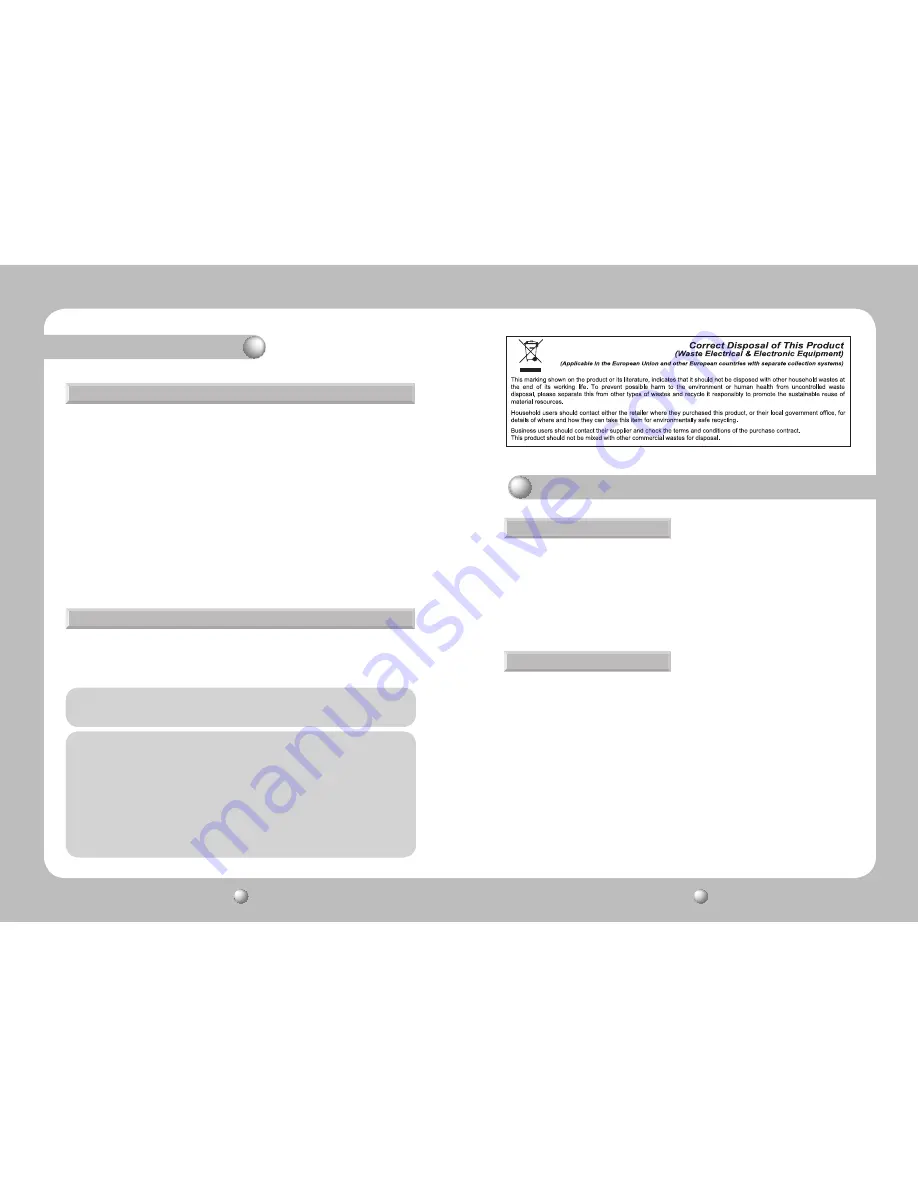
PTZ CONTROLLER
User Guide
4
PTZ CONTROLLER
User Guide
5
Safety caution
• Use the appliance indoors only.
- Do not place the appliance outdoors or expose it to rain or moisture.
- If dropped in water, the appliance may be corroded and damaged.
• Do not use the appliance where there is excessive dust, smoke, or moisture.
- Using the appliance under such conditions may result in fire, electric shock or serious
damage.
• Do not operate the appliance in temperatures beyond those specified.
- Excessive heat or cold may damage the appliance.
- Always operate the appliance within the recommended temperature range of 0
ºC
~ 40
ºC
.
• Do not place the appliance in direct sunlight.
- This may discolor the appliance.
• Do not apply excessive shock to the appliance.
- Excessive shock may damage the appliance.
If the controller body gets dirty, turn the power off and wipe the surface with a soft cloth.
- Do not use chemical agents such as alcohol or benzene. For detailed information on
upgrading the firmware, please direct your inquiries to the installation vendor.
Caution
Maintenance and Repair
Refer all work related to the installation of this appliance to qualified service
personnel or system installers.
For U.S.A
This equipment has been tested and found to comply with the limits for a Class A digital device,
pursuant to Part 15 of the FCC Rules. These limits are designed to provide reasonable protection
against harmful interference when the equipment is operated in a commercialenvironment. This
equipment generates, uses, and can radiate radio frequency energy and, if not installed and used in
accordance with the instruction manual, may cause harmful interference to radio communications.
Operation of this equipment in a residential area is likely to cause harmful interference, in which
case the user will be required to correct the interference at his own expense.
Main Features and Characteristics
1. Introduction
The SCC-1000 PTZ Controller controls the operation of the PTZ Dome and Zoom Camera
series and the SRX-100B Receiver.
• Supported Protocols: Samsung Techwin (SPD), PELCO-D, PELCO-P, Samsung Electronics
(SEC), Panasonic, Vicon, AD, and Honeywell.
2. Characteristics
- Controls up to 255 cameras.
- Supports different protocols per channel.
- Supports serial communications for RS-485/422.
- Supports Pan / Tilt / Zoom operations using a 3-axis joystick.
- Supports Zoom / Focus / Iris operations using the controller buttons.
- Supports various camera options: Preset, Swing, Group, etc.
- Supports 9V Battery.





























