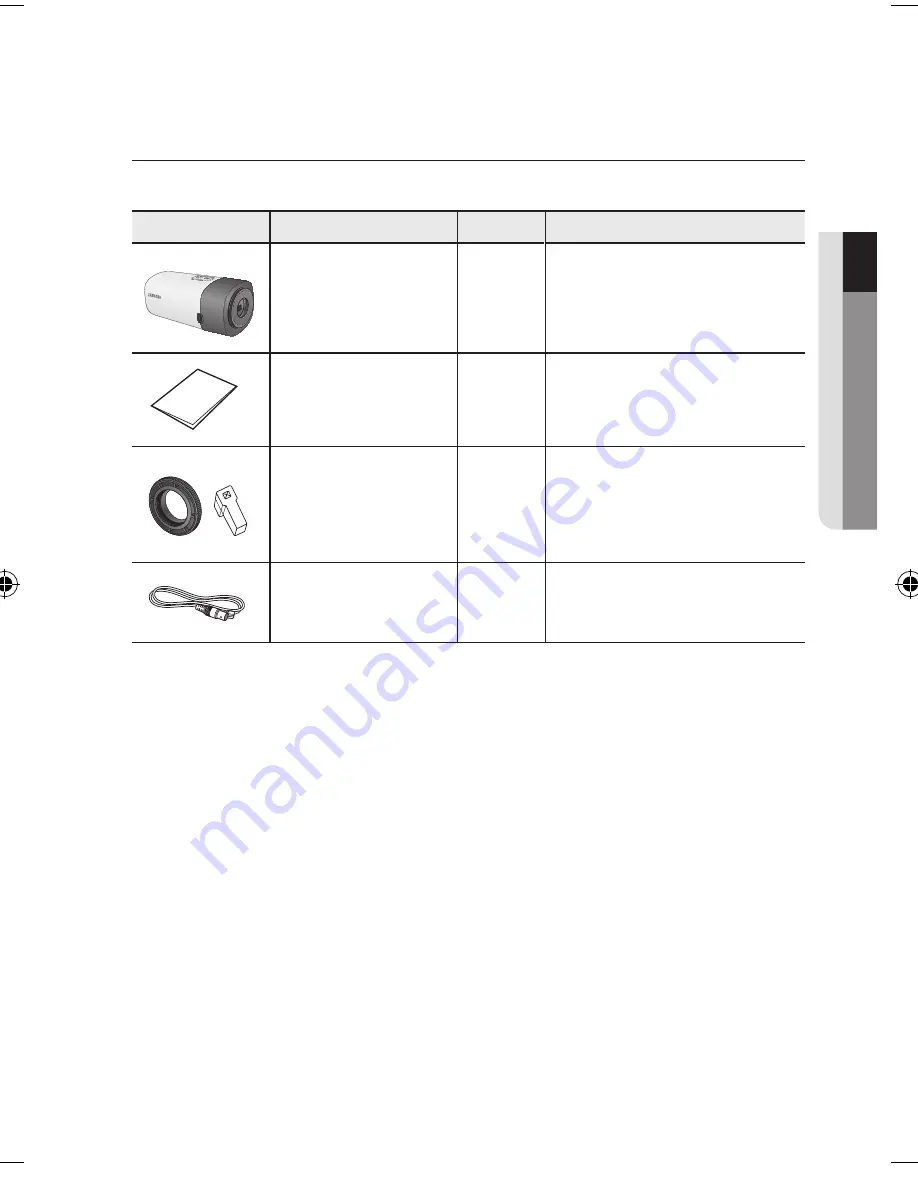
English
_9
●
over
view
wHat’S incLuDeD
Check if the main unit and all the following accessories are included in the product package.
Appearance
Item Name
Quantity
Description
Camera
1
Quick Manual
1
PT01-000568B-SCB-6000-ENGLISH-.indb 9
2011-07-05 오후 2:33:12
C Mount Adapter
Auto Iris Lens Connector
1
Used to install the camera lens
Cable for the testing monitor
1
Used to test the camera connection to a
portable display device
Содержание SCB-6001
Страница 1: ...HD SDI CAMERA User Manual SCB 6001 ...









































