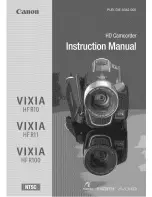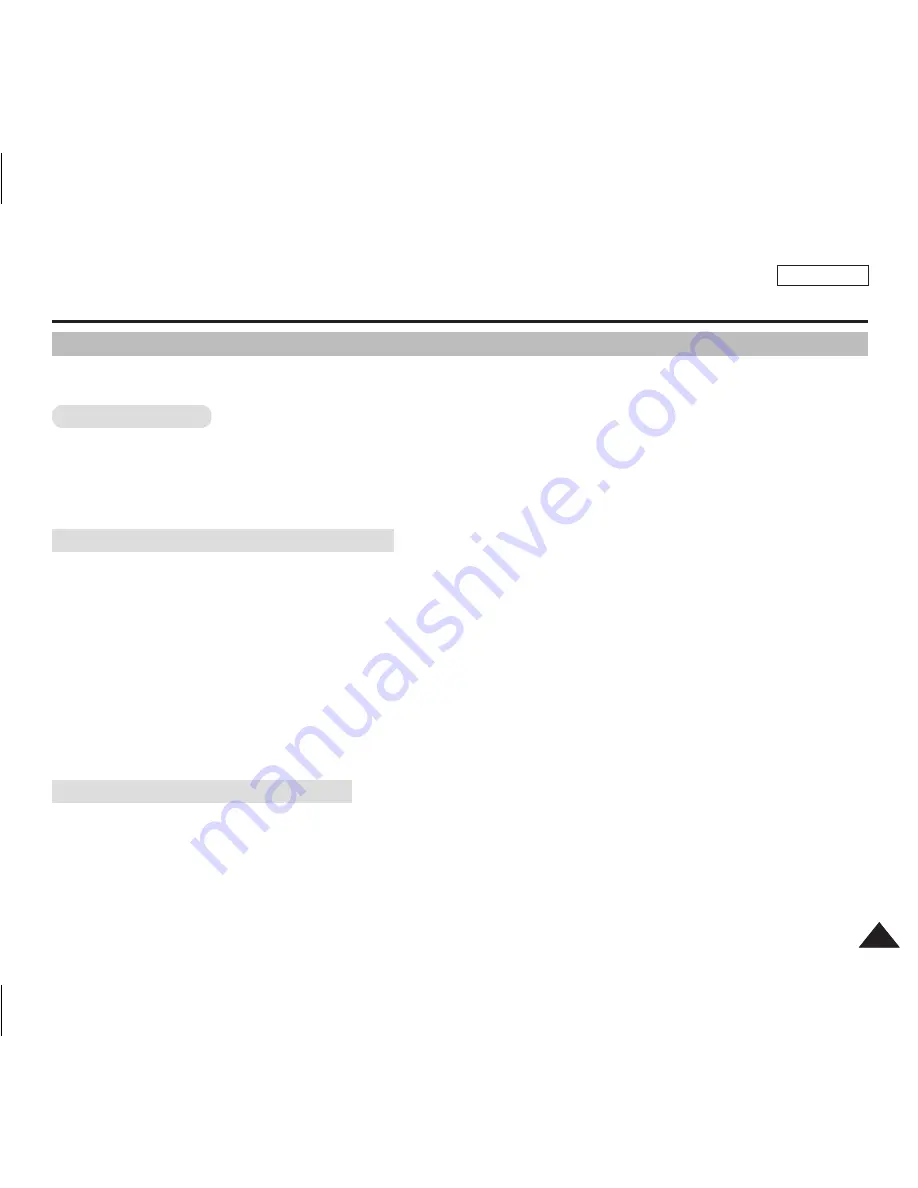
ENGLISH
97
97
Miscellaneous Information : Installing Software
Installing DV Media Pro
You need to install DV Media Pro to play back recorded movie files or the transferred data from Sports Camcorder with the USB
cable on your PC.
Before your start!
◆
Turn on your PC. Exit all other applications running.
◆
Insert the provided CD into the CD-ROM drive.
The setup screen appears automatically soon after the CD was inserted. If the setup screen does not appear, click on “Start”
on the bottom left corner and select “Run” to display a dialog. Type “D:\autorun.exe” and then press ENTER, if your CD-ROM
drive is mapped to “D:Drive”.
Installing Driver - DV Driver and DirectX 9.0
◆
DV Driver is a software driver that is required to support establishing connection to a PC.
(If it is not installed, some functions will not be supported.)
1. Click on “DV Driver” on the Setup screen.
◆
Driver software required is installed automatically.
Following drivers will be installed:
- USB PC-CAMERA driver
- USB Streaming Driver (USB video transfer)
2. Click on <Confirm> to finish driver installation.
3. If the "DirectX 9.0" is not installed, it is installed automatically after setting "DV Driver".
◆
After installing DirectX 9.0, PC needs to be restarted.
◆
If DirectX 9.0 is installed already, there is no need to restart the PC.
Application Installation - Video Codec
◆
Click on “Video Codec” on the Setup screen.
Video Codec is required to play movie files recorded by this Sports Camcorder on a PC.
[ Note ]
✤
If a message saying “Digital Signature not found” or something similar appears, ignore the message and continue with the
installation.
SC-X300L 01228A-IB-USA 096~115.i97 97
2007-02-27 오전 11:04:45