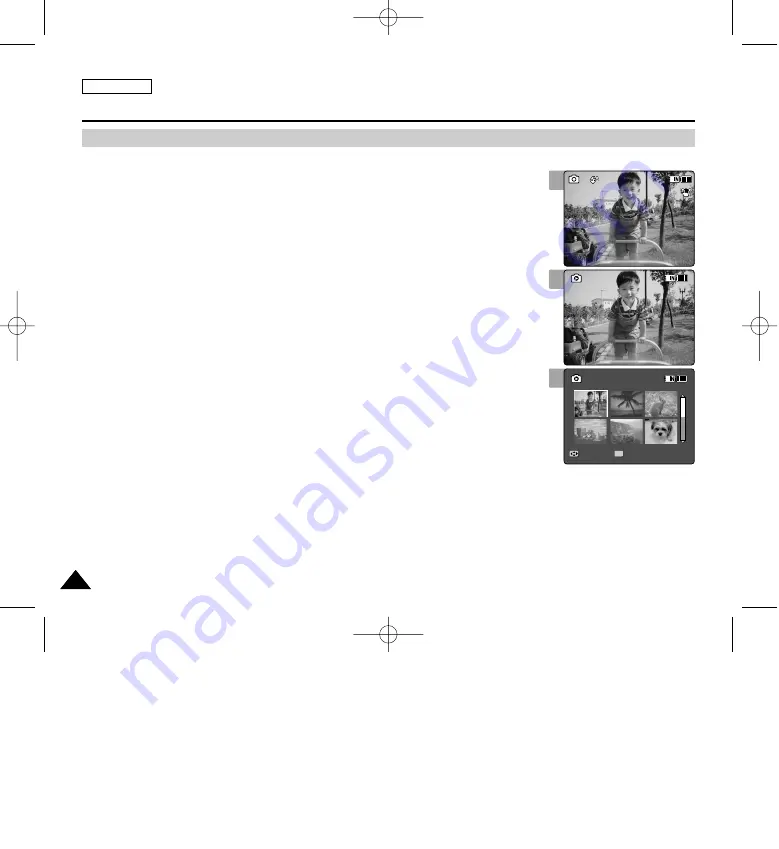
ENGLISH
60
60
Photo Mode : Viewing
Viewing Multiple Photo Files
Using the [W/T] switch in Photo View mode, you can display multiple images on one LCD screen.
1. Press the [POWER] button to turn on the Sports Camcorder.
◆
The Movie Record screen appears.
2. Set the
Photo
mode by pressing the [MODE] button.
◆
The Photo Capture screen appears.
3. Press the [PLAY] button or [Joystick(OK)] and slide the [W/T] switch to
W(WIDE).
◆
The Multi-view screen appears.
4. Move the [Joystick] to the left / right / up or down to find the photo file you
want to View.
5. Press [PLAY] button or [Joystick(OK)] to view the photo file you want.
◆
The full screen is displayed.
[ Notes ]
✤
If there is no file stored to view, the message <No Files...> appears.
✤
Display time may vary depending on the picture size.
✤
The image edited or turned in Image Viewer program on your PC may not be displayed.
2
3
4
100
720X480
S
S
12:00AM 2006/01/01
01
Sepia
01
Move
View
100-0001
100-0001
Capturing...
Sepia
12:00AM 2006/01/01
100
720X480
S
12:00AM 2006/01/01
01
Sepia
01
Move
View
100-0001
100-0001
Capturing...
Sepia
12:00AM 2006/01/01
100
720X480
S
12:00AM 2006/01/01
01
Sepia
01
Move
View
100-0001
OK
100-0001
Capturing...
Sepia
12:00AM 2006/01/01
SC-X205 00994A 058~075 2006.1.27 8:24 PM 페이지60 001 PagePro 9100
















































