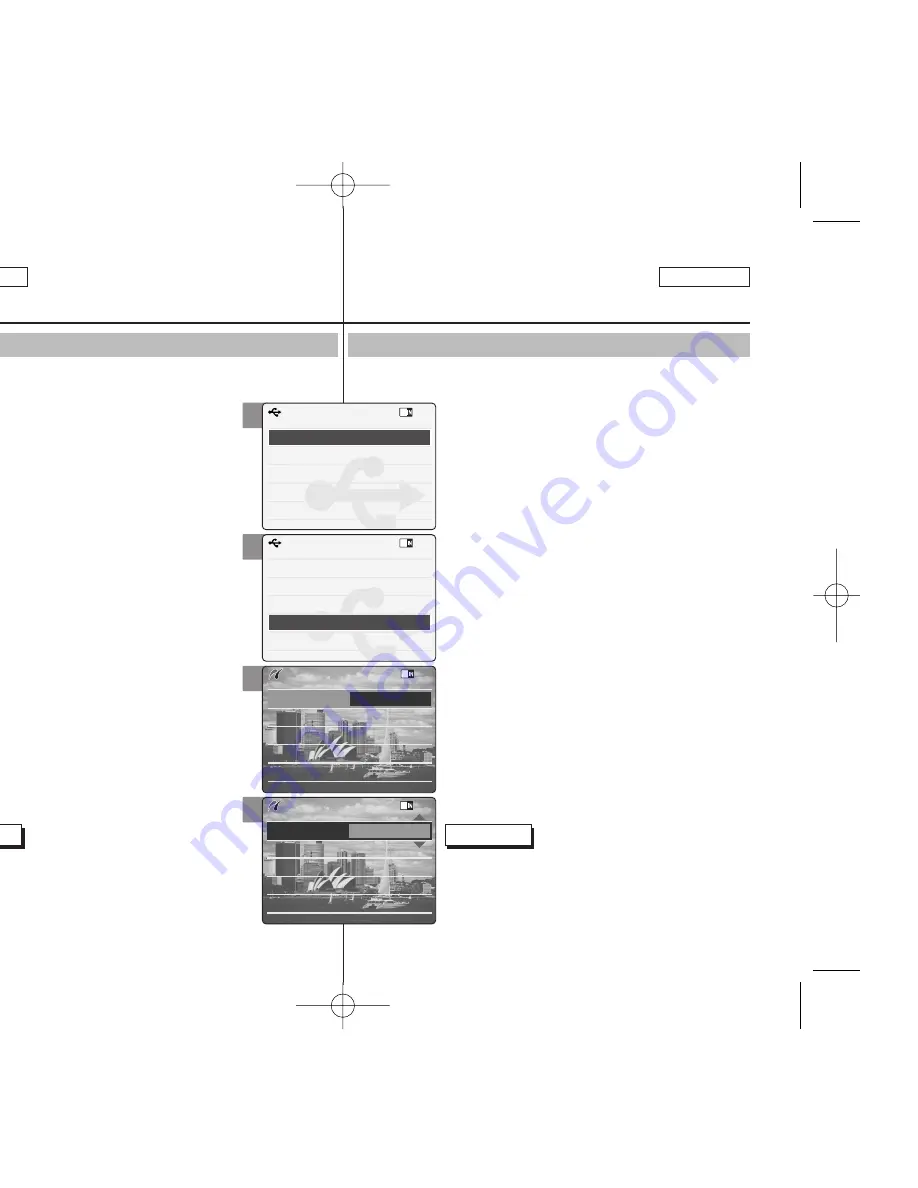
ENGLISH
Setting the CAM : Using USB Mode
106
106
ESPAÑOL
Connecting the CAM to a Printer
By connecting the CAM to printers with PictBridge support (sold
separately), you can send images from the internal memory or external
memory (Memory Stick or Memory Stick Pro)
directly to the printer with a few simple operations.
1. Connect the CAM to the printer with
PictBridge support with the USB cable.
2. Slide [Mode Selector] down to turn on the CAM.
◆
USB mode screen appears automatically.
3. Slide the [
▲
/
▼
] switch to select
<PictBridge> and press the [OK] button.
4. Slide the [
▲
/
▼
] switch to select <Date> and
press the [OK] button.
5. Slide the [
▲
/
▼
] switch to select <On> or
<Off> and press the [OK] button.
6. Slide the [
▲
/
▼
] switch to select <Copies>
and press the [OK] button.
7. Slide the [
▲
/
▼
] switch to select desired
number and press the [OK] button.
◆
You can select the number of copy from 1 to 99.
8. Slide the [
▲
/
▼
] switch to select <Print> and
press the [OK] button.
Notes
✤
If you select <Back> in the menu, the previous menu
appears.
✤
If you want to select the next or previous photo,
select <Next> or <Previous> using [
▲
/
▼
] switch.
2
3
4
5
Back
USB Mode
PC-Cam
PictBridge
USB 2.0 MassStorage
USB 1.1 MassStorage
Back
USB Mode
PC-Cam
PictBridge
USB 2.0 MassStorage
USB 1.1 MassStorage
Next Photo
Previous Photo
Date
Off
Copies
1
PictBridge 100-0056
Next Photo
Previous Photo
Date
On
Copies
1
PictBridge 100-0056
Ajuste de la CAM:
Utilización de la modalidad USB
Conexión de la CAM a una impresora
1. Conecte la CAM a la impresora con PictBridge
utilizando el cable USB.
2. Deslice hacia abajo el [Selector de modalidad]
para encender la CAM.
◆
Aparece automáticamente la pantalla de la
modalidad USB.
3. Deslice el interruptor [
▲
/
▼
] hasta seleccionar
<PictBridge> y presione el botón [OK].
4. Deslice el interruptor [
▲
/
▼
] hasta seleccionar
Date <Fecha> y presione el botón [OK].
5. Deslice el interruptor [
▲
/
▼
] hasta seleccionar
<On> <Act.> o <Off> <Des.> y presione el botón
[OK].
6. Deslice el interruptor [
▲
/
▼
] hasta seleccionar
<Copies> (Copias) y presione el botón [OK].
7. Deslice el interruptor [
▲
/
▼
] hasta seleccionar
el número que desea y presione el botón [OK].
◆
Puede seleccionar el número de copia de 1 a 99.
8. Deslice el interruptor [
▲
/
▼
] hasta seleccionar
<Print> (Imprimir) y presione el botón [OK].
Notas
✤
Si selecciona <Back> (Volver) en el menú, aparece
el menú anterior.
✤
Para seleccionar la foto anterior o siguiente,
seleccione <Next> (Siguiente) o <Previous>
(Anterior) con el interruptor [
▲
/
▼
].
Al conectar la CAM a impresoras con PictBridge (se vende por
separado), puede enviar imágenes desde la memoria interna o la
memoria externa (Memory Stick o Memory Stick Pro)
directamente a la impresora con unas simples
operaciones.
00876D SCX105 US+ESP~111 4/28/05 11:03 AM Page 106






























