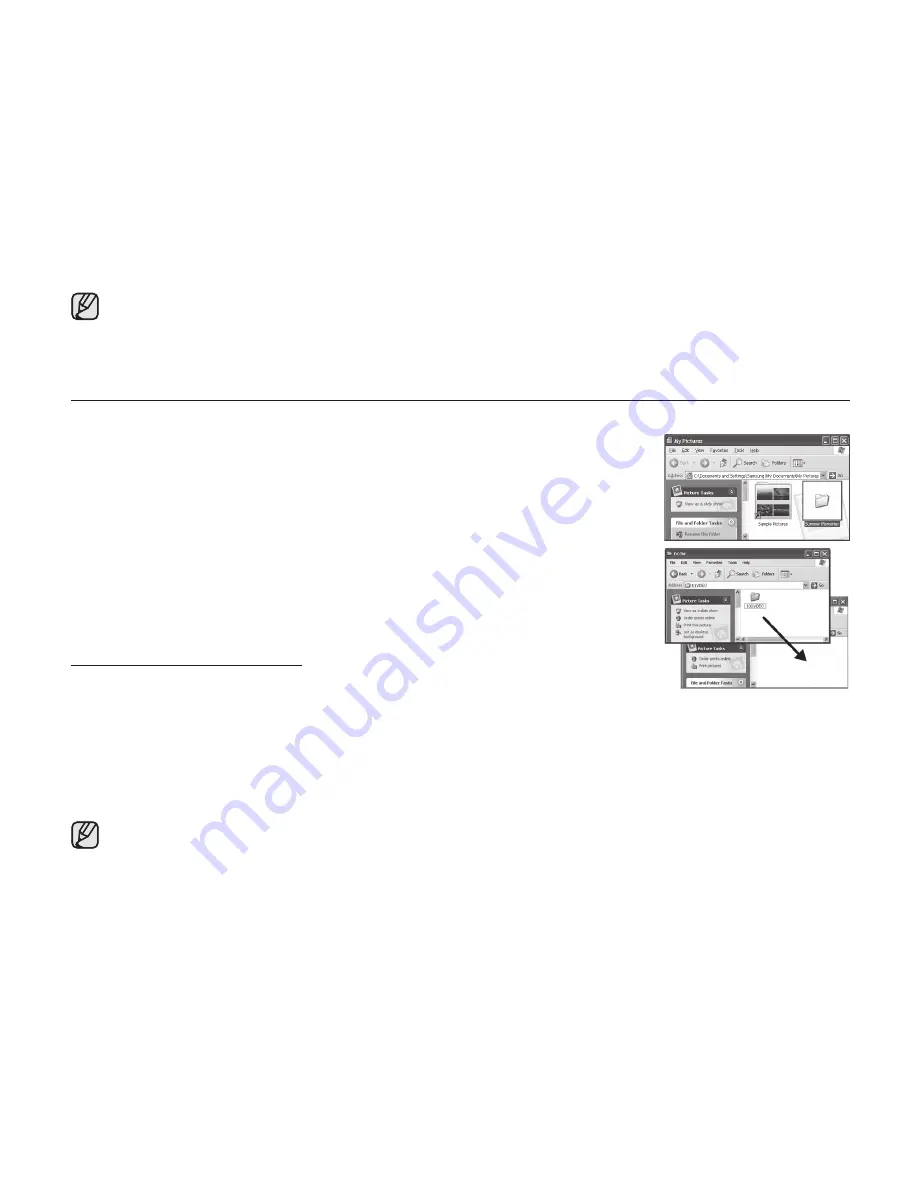
English
_75
TRANSFERRING FILES FROM THE MEMORY CAMCORDER TO YOUR PC
You can copy the movie images to your PC.
1.
Execute the procedure in
"
Viewing the contents of storage media.
"
➥
page 74
The folders in the storage media appear.
2.
Create a new folder, enter the folder name, and then double-click it.
3.
Select the folder to copy, and then drag and drop it into the destination folder.
The folder is copied from the storage media (memory card (all models) or internal
memory (SC-MX10A/MX10AU) to the PC.
Saving the wrong kinds of files in a recording medium or deleting files or folders
from a recording medium can cause problems with the operation of the memory
camcorder. When it is necessary to delete a file from a storage media (memory card
(all models) or internal memory (SC-MX10A/MX10AU), delete it through the memory
camcorder. Also, do not move or rename folders and files within the medium on PC.
Playing Back Files on the PC
Movie Images
Use the "DV Media Pro".
- You can install this software from the provided CD.
For more details of "Video Codec".
➥
page 71
•
•
When 999 folders and 9,999 files are recorded, you cannot record any more.
In this case, format your storage media. (memory card, etc.)
You may modify the name of a file/folder stored in the memory card using a PC.
This memory camcorder may not recognize modified files.
•
•
When playing back a file in the recording medium on your PC, copy the file to your PC, and then play it back.
If video file is played back directly from recording medium (i.e. the memory camcorder is connected
through USB to your PC), it may be not played back properly due to the inadequate processing speeds or
other problems.
















































