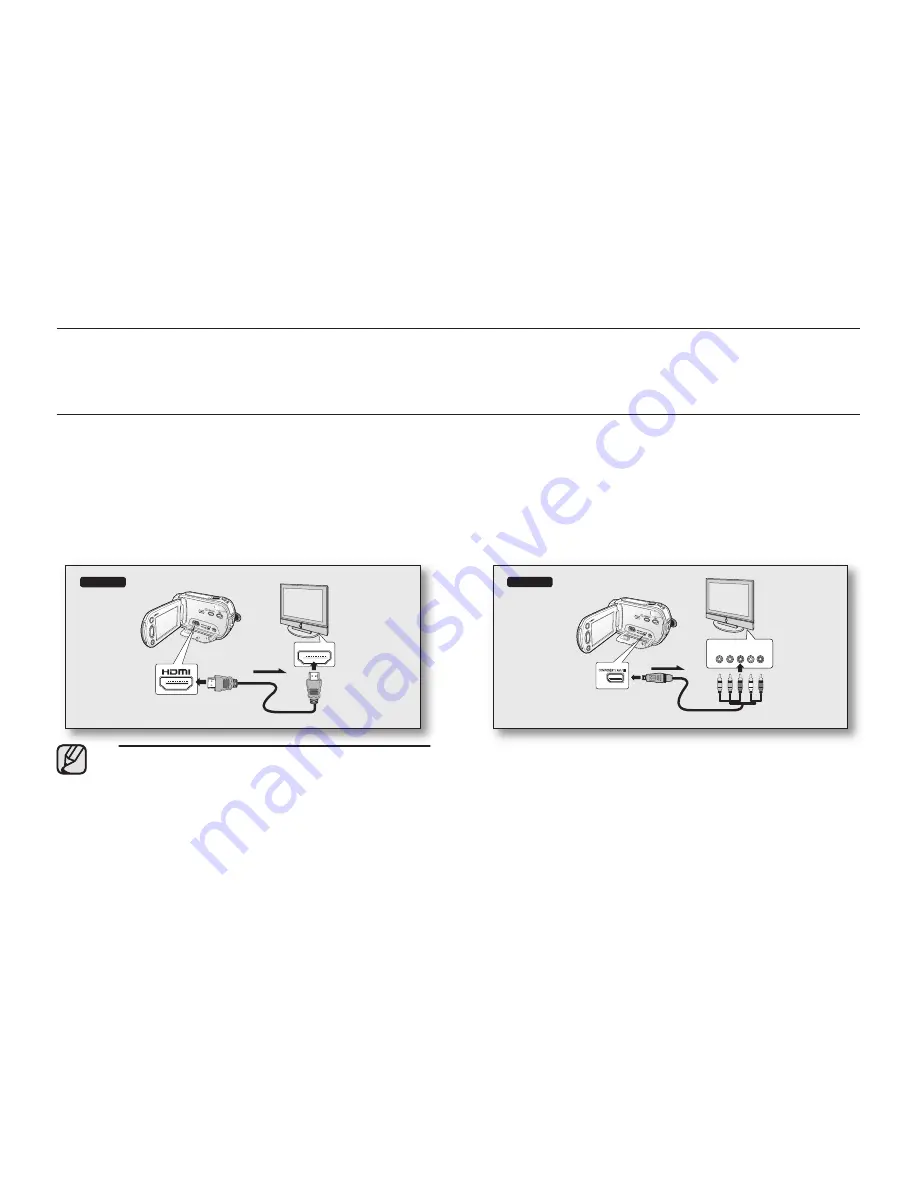
English _
43
connection
You can view the recorded movie and photo images on a large screen by connecting the HD camcorder to an HDTV or
normal TV.
CONNECTING TO A TV
Before connecting to a TV
• According to TV and cables that are used, the connection method and resolution can differ.
• For more information about the connection, refer to the TV’s user manual.
• Use the supplied AC power adaptor as the power source.
page 16
Connecting to a high definition TV
• To play back the HD-quality (1280x720) movie images, you need a high definition TV (HDTV).
• Method 1: Connect your HD camcorder to a TV with an HDMI cable. (HDMI cable is not supplied.)
• Method 2: Tune the output signal for TV using the “
Component Out
” function.
page 71
•
About the HDMI (High Definition Multimedia Interface)
HDMI jack is an interface to both video/audio signals. HDMI connection supplies high quality images and sound.
• The HDMI jack on your HD camcorder is for output use only.
• You can use the function by connecting the HD camcorder to a Samsung supported TV with the HDMI cable. Refer to
the corresponding TV’s user manual for more details.
• When the HD camcorder connected to the supported TV with an HDMI cable turns on, TV automatically turns on. (It is one of
the functions.) If you do not want to use function, set
“ (HDMI-CEC)”
to
“Off.”
page 70
• The Camcorder’s output is fixed to 480p when a DVI cable is connected. To hear audio, the audio cable of Component or Multi-AV cable
must be connected.
• When an HDMI cable is connected. it will override all other connections.
• HDMI feature can recognize the TV type automatically and adjust the video output resolution. Manual setting is not necessary.
Method 1
HDMI IN
COMPONENT IN
Y Pb Pr L
R
AUDIO IN
HD camcorder
Signal flow
HD TV
HDMI cable
Method 2
HD camcorder
Signal flow
Component cable
HD TV
COMPONENT IN
Y Pb Pr L
R
AUDIO IN






























