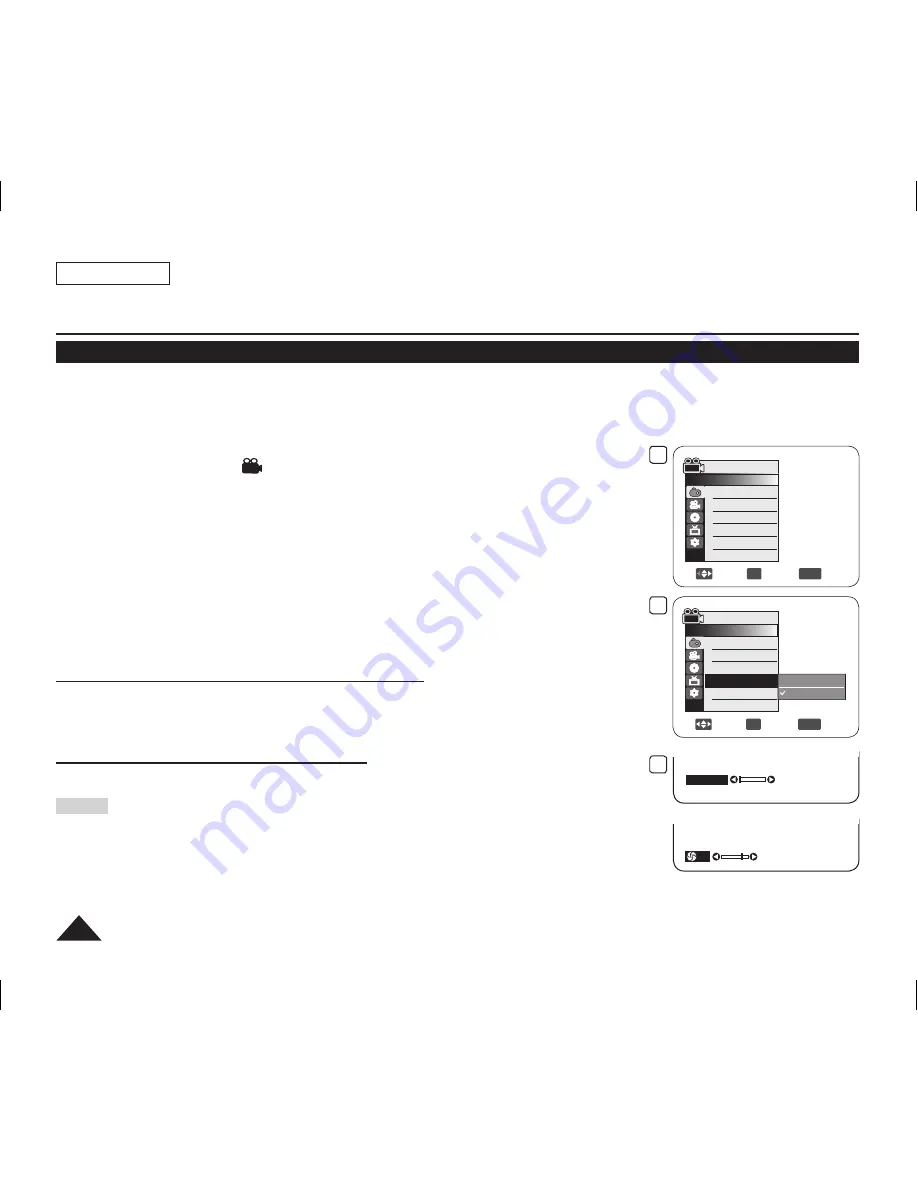
ENGLISH
52
Setting the Shutter Speed & Exposure (Shutter/Exposure)
The Shutter Speed function works only in
Camera
Mode.
page 26
The Shutter Speed refers to to the amount of time it takes the shutter to open and close. The faster the speed is set, the less light
enters the lens.
The Exposure function works in both
Camera
Mode
and
M.Cam
Mode.
page 26
Setting the Exposure allows you to adjust the amount of light that enters the lens.
1. Set the
[Mode]
switch to
[DISC]
or
[CARD]
. (SC-DC173(U)/DC175/DC575 only)
2. Set the
[Power]
switch to
[
(Camera)]
.
3. Press the
[MENU]
button.
The menu list will appear.
4. Move the
[Joystick]
up or down to select
<Camera>
, then press the
[Joystick]
.
5. Move the
[Joystick]
up or down to select
<Shutter>
or
<Exposure>
, then press the
[Joystick]
.
6. Move the
[Joystick]
up or down to select
<Manual>
, then press the
[Joystick]
.
7. Move the
[Joystick]
left or right to select the desired shutter speed or exposure value, then
press the
[Joystick]
.
Shutter speed can be set to
<1/60>
,
<1/100>
,
<1/250>
,
<1/500>
,
<1/1000>
,
<1/2000>
,
<1/4000>
or
<1/10000>
of a second.
Exposure value can be set between
<00>
and
<29>
.
8. To exit, press the
[MENU]
button.
Selected settings are displayed.
Recommended Shutter Speeds When Recording
Outdoor sports such as golf or tennis: 1/2000 or 1/4000
Moving cars or trains or other rapidly moving vehicles such as roller coasters: 1/1000, 1/500
or 1/250
Indoor sports such as basketball: 1/100
Adjusting the Exposure When Recording
When you set the Exposure to Manual, the amount of light that enters the lens can be
adjusted to match the surrounding light conditions.
Notes
You can directly access the
Shutter
and
Exposure
function by using the
[Q.MENU]
button.
page 27
If you manually change the Shutter Speed and the Exposure value when
Program AE
option is selected,
manual changes are applied first.
The image may not seem as smooth when a high Shutter Speed is set.
The DVD Camcorder returns to the auto shutter and auto exposure settings when you change
to the EASY.Q mode.
When recording with a Shutter Speed of 1/1000 or higher, make sure the sun is not shining into the lens.
DVD Camcorder: Advanced Recording
7
S.1/60
20
5
Move
OK
Select
MENU
Exit
Camera Mode
►Camera
Program AE
White Balance
Digital Effect
Shutter
Exposure
16:9 Wide
▼
Auto
Manual
3
Move
OK
Select
MENU
Exit
Camera Mode
►Camera
Program AE
White Balance
Digital Effect
Shutter
Exposure
16:9 Wide
►Auto
►Auto
►Off
►Auto
►Auto
►On
AD68-01230A_US_R2.indb 52
2007-07-09 ¿ÀÈÄ 1:02:32






























