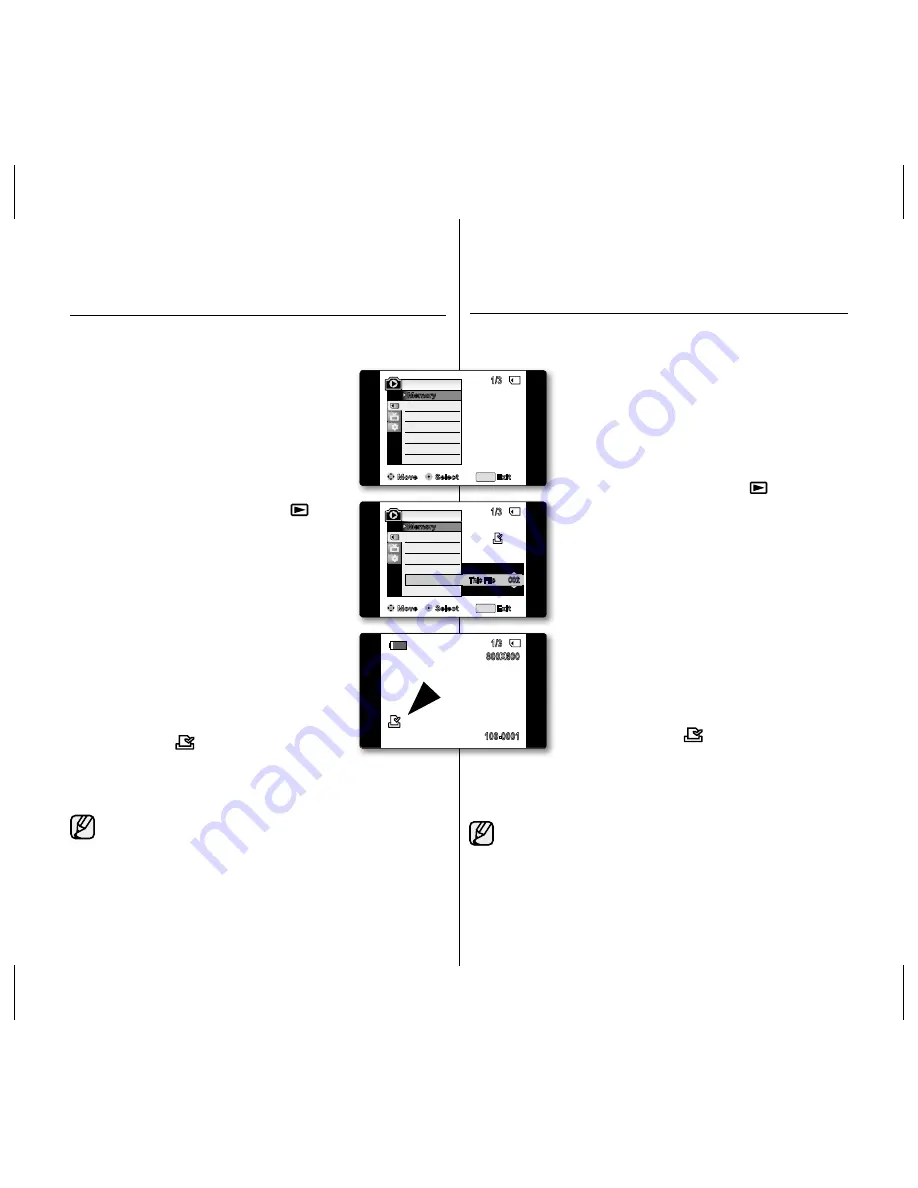
臺灣 _
87
87
_
English
列印標記功能僅可在
M.Player
模式下操作。
➥
第 18 頁
攝錄放影機支援 DPOF(數位列印順序格式)列印格式。
您可以使用支援 DPOF 的印表機來自動列印錄製在記憶卡上的影像。
確保將選單中的
M.Play Select
設定為
Photo
。
➥
第 77 頁
製作列印標記的方式有 2 種。
-
"This File"
: 您可以為顯示在 LCD 螢幕上的影像設
定列印標記。 它可設定多達 999 個。
-
"All Files"
: 為所有儲存的影像各列印一份。
1.
將
選擇
開關設定為
CARD
。
2.
按下
MODE
按鈕以設定
Player
(
)。
最後錄製的影像將會顯示。
3.
向左或向右移動
Joystick (
/
)
以搜尋您想標記
的相片影像。
4.
按下
MENU
按鈕。
將會顯示選單清單。
5.
向上或向下移動
Joystick
( ▲ / ▼ ) 以選擇
"Memory"
、然後按下
Joystick
。
6.
向上或向下移動
Joystick
( ▲ / ▼ ) 以選擇
Mark"
、然後按下
Joystick
。
7.
向上或向下移動
Joystick
( ▲ / ▼ ) 以選擇所需的選
項
"All Off"、"This File"
或
"All Files"
、然後按下
Joystick
。
8.
若您選擇
"This File"
、請向上或向下移動
Joystick
( ▲ / ▼ ) 以選擇數量、然後按下
Joystick
。
9.
若要結束、可按下
MENU
按鈕。
會顯示列印標記
(
)
指示器和列印數量。
移除 Print Mark
若要移除所有 Print Marks、請選擇
"All Off"
。若要移除個別檔案的 Print
Mark、可選擇檔案並將
"This File"
設定為
"000"。
若 Print Mark 被設為 "
This File"
、您可以設定從
"000"
到
"999"
的
份數。
若 Print Mark 設定為
"All Files"
、您可以將份數設定為
"001"。
視儲存的影像張數而定、
"All Files"
選項可能需要延長操作時間。
支援 DPOF 的印表機的在市面上可買到
•
•
•
•
•
•
•
•
•
•
•
•
標記要列印的影像 (PRINT MARK)
marking images for Printing (Print mark)
The print mark function works only in
m.Player
mode.
➥
page 18
This camcorder supports the DPOF (Digital Print Order Format) print format.
You can automatically print images recorded on a memory card with a
printer supporting DPOF.
Be sure that the
m.Play select
is set to
Photo
in the
menu.
➥
page 77
There are 2 ways to make a print mark.
-
"this file"
: You can set a print mark on the image
displayed on the LCD screen. It can be
set up to 999.
-
"all files"
: To print 1 copy each of all of the stored
images.
1.
Set the
select
switch to
card
.
2.
Press the
mode
button to set
Player
(
).
The last recorded image appears.
3.
Move the
Joystick
(
/
)
left or right, search for
the photo image that you want to mark.
4.
Press the
menu
button.
The menu list will appear.
5.
Move the
Joystick (
▲
/
▼
)
up or down to select
"memory"
, then press the
Joystick
.
6.
Move the
Joystick (
▲
/
▼
)
up or down to select
"Print mark"
, then press the
Joystick
.
7.
Move the
Joystick (
▲
/
▼
)
up or down to select
the desired option
"all off"
,
"this file"
or
"all
files"
, then press the
Joystick
.
8.
If you select
"this file"
, move the
Joystick
(
▲
/
▼
)
up or down to select the quantity, then
press the
Joystick
.
9.
To exit, press the
menu
button.
Print mark (
) indicator and number of prints
are displayed.
•
•
•
•
•
•
•
•
removing the Print mark
To remove all Print Marks, select
"all off"
. To remove an individual file’s
Print Mark, select the file and set
"this file"
to
"000"
.
If the Print Mark is set to
"this file"
, you can set the number of
copies from
"000"
to
"999"
.
If the Print Mark is set to
"all files"
, you can set the number of
copies to
"001"
.
The
"all files"
option may require extended operation time
depending on the number of stored images.
DPOF supported printers are commercially available.
•
•
•
•
Move
Select
Exit
MENU
Delete
M.Player Mode
M.Play Select
Delete All
Protect
Print Mark
Format
1/3
Memory
�
Photo
�
Off
1/3
002
800X600
100-0001
✔
Move
Select
Exit
MENU
Delete
M.Player Mode
M.Play Select
Delete All
Protect
Print Mark
Format
1/3
Memory
All Off
All Files
This File
002
002






























