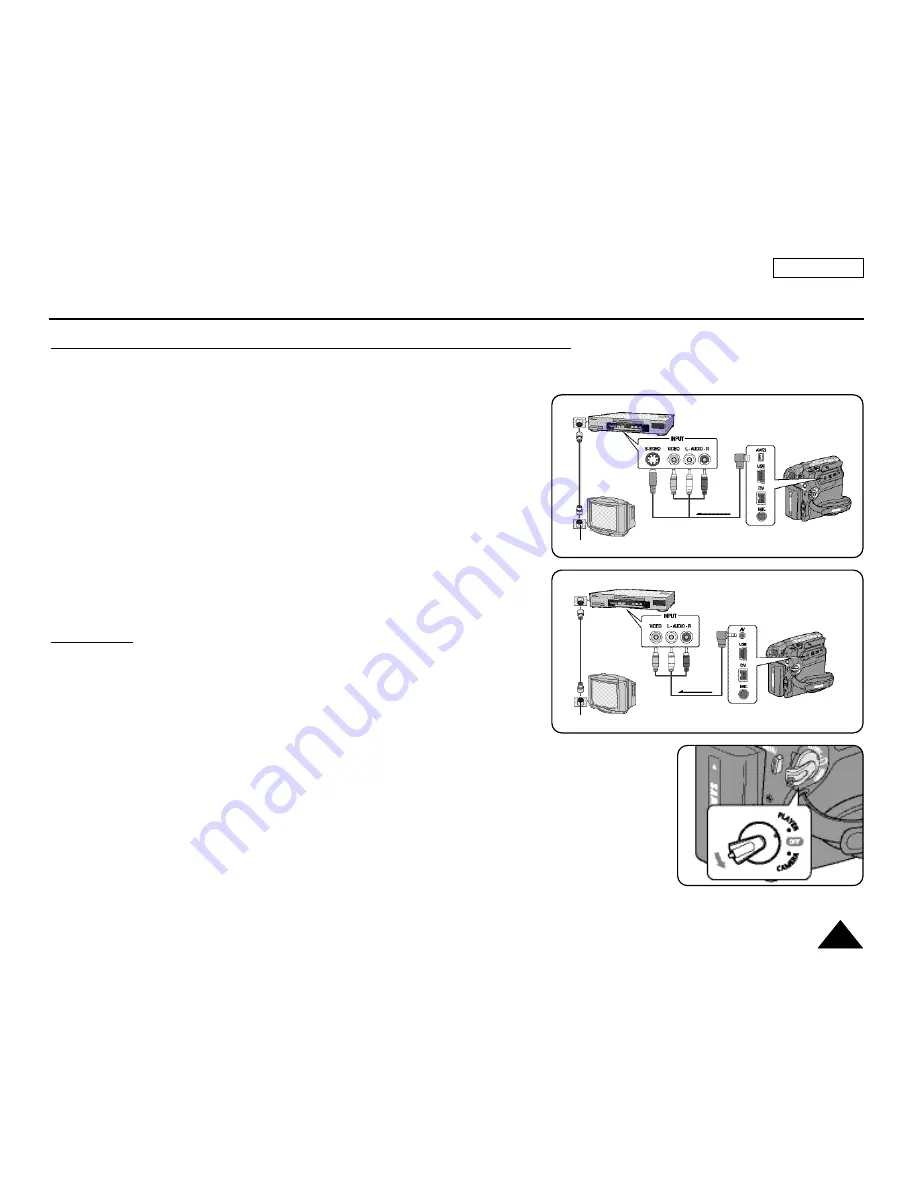
ENGLISH
65
65
Connecting to a TV which has no Audio/Video Input Jacks
✤
You can connect your Camcorder to a TV through a VCR.
1. Connect the Camcorder to your VCR with the Audio/Video Cable or
Multi Cable.
■
The yellow jack: Video
■
The white jack: Audio(L) - Mono
■
The red jack: Audio(R)
2. Connect a TV to the VCR.
3. Set the
[Power]
switch to
[PLAYER]
.
4. Set the
[Mode]
switch to
[TAPE]
. (SC-D363/D364/D365/D366 only)
5. Turn on both the TV and VCR.
■
Set the input selector on the VCR to Line.
■
Select the channel reserved for your VCR on the TV set.
6. Play the tape.
Playback
1. Connect a power source and set the
[Power]
switch to
[PLAYER]
.
2. Set the
[Mode]
switch to
[TAPE]
. (SC-D363/D364/D365/D366 only)
3. Insert the tape you wish to play back.
4. Using the
[
œ
œœ
œ
(REW)]
/
[
√
√√
√
(FF)]
buttons, find the first position you wish
to play back.
5. Press the
[
√
√
/
■■
(PLAY/STILL)]
button.
■
The images you recorded will appear on the TV after a few seconds.
■
If a tape reaches its end while being played back, the tape will rewind automatically.
[ Notes ]
■
The playback mode (SP/LP) is selected automatically.
■
If the VCR has an S-Video input terminal, you may use the S-Video connector for better
quality. (SC-D362/D364/D365/D366 only)
■
The S-Video connector transmits video only. Connect audio cables for sound.
■
If only a mono audio input is available on the TV set, use the audio cable with the white
jack (Audio L).
Playback
Antenna
Multi Cable
Signal flow
TV
VCR
Camcorder
Multi Cable
(SC-D362/D364/
D365/D366)
Antenna
AV Cable
Signal flow
TV
VCR
Camcorder
AV Cable
(SC-D263/D363)
















































