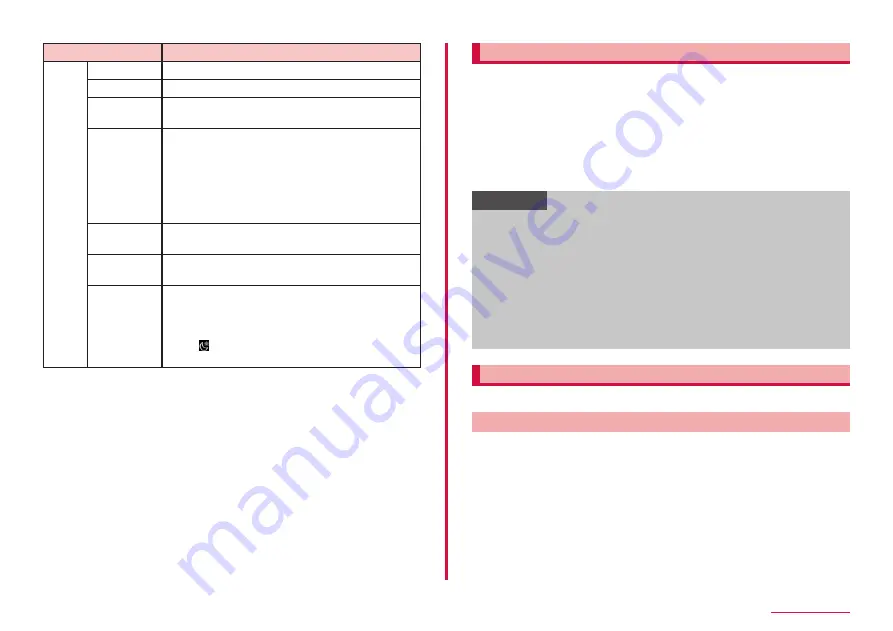
81
Camera/Gallery
Item
Description
MORE
AR ZONE
You can use AR functions. → P.81
AR DOODLE → P.82
PRO
Manually adjust ISO sensitivity, white balance,
and exposure value, etc.
PANORAMA
Move the terminal horizontally or vertically to
shoot panorama photo.
• Slowly move the camera in a direction not to
get the white frame out of the white guideline
when shooting.
• Shooting objects in front of a plain colored wall
or in empty space may fail.
FOOD
Selecting the highlighted area and changing
color tone to shoot photo.
NIGHT
You can take bright pictures even in very dark
places.
HYPERLAPSE Create your own time lapse video by recording
at various speeds. You can adjust the speed
depending on the scene being recorded and the
movement of the terminal.
• Tap to create time lapse video for night
photography.
Shooting by portrait
You can take person's photo with blurred background. Portrait is also
available on the front camera.
1
From the Home screen, "Camera"
2
"PORTRAIT"
3
Adjust background blur with the adjustment bar, etc.
4
Shoot
• The shot still images are automatically saved.
Information
• Keep the terminal and the subject away and shoot it.
• Use this feature in a place that has sufficient light.
• You can change effects, such as blurring the background post
capture, for images captured with Portrait by tapping "Change
background effect" in "Gallery".
• The background blur may not be applied properly in the following
conditions.
- The device or the subject is moving
- The subject is thin or transparent
- The subject has a similar color to the background
- The subject or background is plain
Using AR zone
You can use AR Emoji or AR doodle, etc.
Editing AR Emoji
1
From the Home screen, "Camera"
2
"MORE" → "AR ZONE" → "AR Emoji Studio"
• Follow the onscreen instructions to edit the AR Emoji.
Содержание SC-56C
Страница 1: ...INSTRUCTION MANUAL SC 56C Galaxy A23 5G ...






























