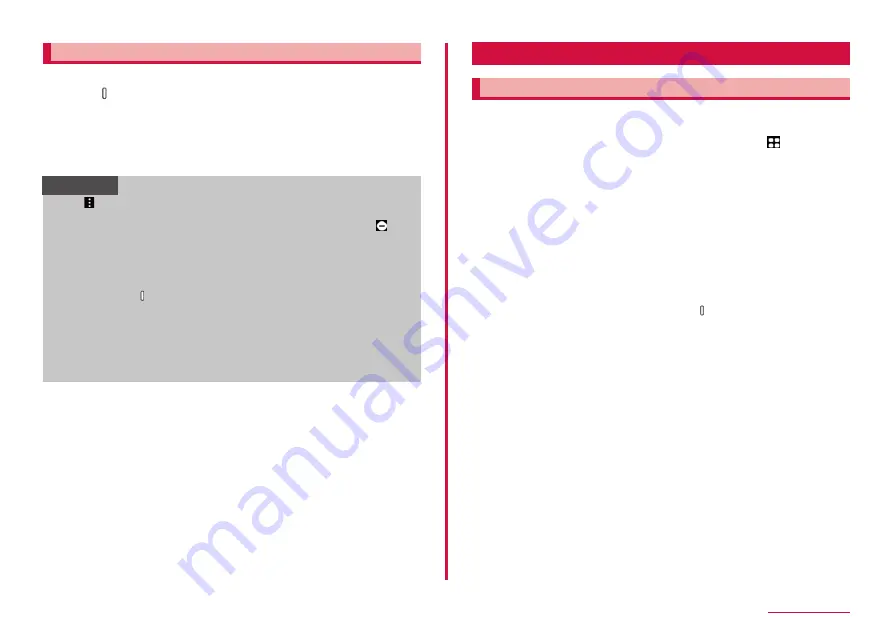
35
Basic Operation
Enabling Emergency mode
Enabling Emergency mode to reduce battery consumption.
1
Press [Side key] for 1 second or longer
2
"Emergency mode" → Confirm the note and mark the
checkbox → "Agree" → "Turn on"
• You can use the app to display.
• Tap "Emergency contacts" to register Emergency medical
information, etc.
Information
• Tap on the Emergency mode screen to operate the following.
- "Turn off Emergency mode": Disable the Emergency mode.
- "Edit": You can add and edit the app. Tap the app sticked to to
delete → "Done" to delete the app on the Home screen.
- "Emergency contacts": to register Emergency medical information,
etc.
- "Settings": You can set Wi-Fi or Bluetooth to ON again or change
the volume settings.
• Press and hold [Side key] for 1 second or longer and tap
"Emergency mode" to disable Emergency mode.
• Enabling Emergency mode restricts part of functions. In addition,
available functions for apps may be limited.
• The Internet app consumes a lot of battery even in Emergency mode.
• Disabling Emergency mode may hide some widgets on the Home
screen and may need to reallocate them.
Advanced features
Using Advanced features
Moving the terminal performs the following operations.
• This feature may not be available for some other apps.
• Before using advanced features, from the Home screen,
→ "Settings"
→ "Advanced features" → turn on Advanced features you want to use.
■ Continue apps on other devices
You can take over and use the app on other devices that are signed in
with the same Wi-Fi network and Galaxy account.
■ Link to Windows
Set whether to link the terminal to a PC when it is connected (P.125).
* You must sign in Microsoft account to use this feature.
■ Android Auto
You can use Android Auto.
■ Quick Share
You can set whether to send the file from nearby users.
■ Side key
You can also set behavior by pressing the
[Side key] twice.
■ Motions and gestures
■ One-handed mode
If you turn on "One-handed mode" and select "Gesture" under Reduce
display size with, you can reduce the display size by swiping downwards
on the bottom center of the screen. If you select "Button", you can press
the Home button twice quickly to reduce the display size.
■ Screenshots
■ Show contacts when sharing content
Share the contents directly with specific people from the share panel.
■ Game Launcher
Set "Game Launcher" to ON, the icon of "Game Launcher" is displayed
and you can manage all games automatically on "Game Launcher" app
■ Dual Messenger
The same app can be used with different accounts.
A second app icon will be displayed on the Home screen.
Only apps displayed on the Dual Messenger screen are available with
Dual Messenger.
Содержание SC-56C
Страница 1: ...INSTRUCTION MANUAL SC 56C Galaxy A23 5G ...






























