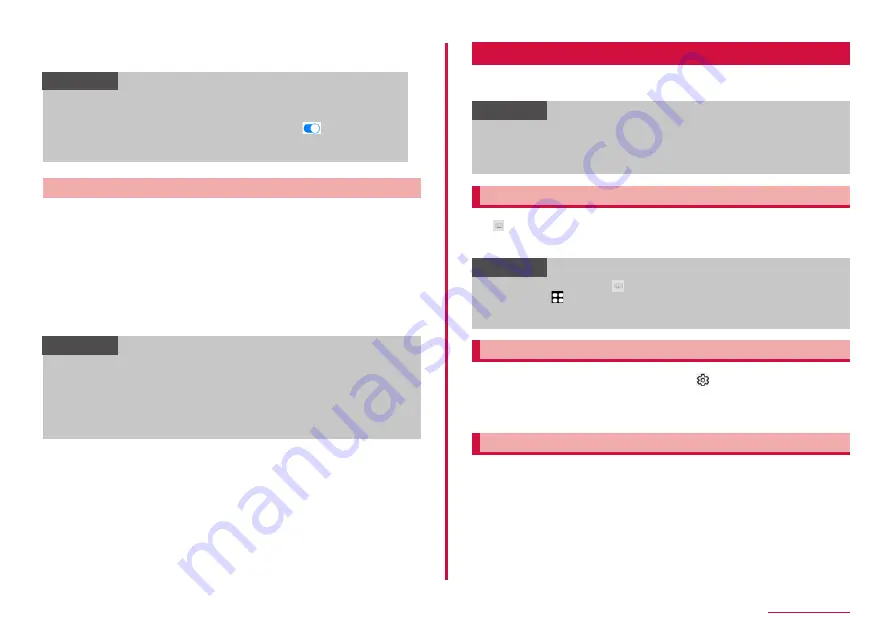
36
Basic Operation
■ Send SOS messages
Set whether to send SOS message.
Information
• The way to use the same app on multiple accounts with Dual
Messenger differs depending on the app.
• To delete the second Dual Messenger app, tap
→ "Uninstall"
of the app that you want to delete on the Dual Messenger screen.
Also If you delete first (Main) app, second app is deleted.
Motions and gestures
■ Lift to wake
Turn on the screen when you pick up your terminal.
■ Double tap to turn off screen
Set whether to turn off the screen when you double tap it.
■ Keep screen on while viewing
Set screen to keep displaying when the terminal detects the screen is
seen.
■ Alert when phone picked up
If you pick up the terminal when there are missed calls and the screen
turns off, the terminal vibrates to notify.
Information
• If excessive movement (shakiness, impact, etc.) is given to the
terminal, Motion may not function correctly because of sensor
characteristic.
• If you wear dark color glove or perform gesture operation out of
the sensor recognition range, advanced features may not function
correctly because of sensor characteristic.
Character entry
To enter characters, tap the character entry field and display the
keyboard (Galaxy keyboard) then tap a key of the keyboard.
Information
• Use Google voice typing to enter characters by voice sound.
• Depending on usage condition, the display or operation of each
keyboard may differ or the dedicated keyboard for the app or function
you use may appear.
Switching keyboard types (input method)
1
of navigation bar while displaying the keyboard
2
Tap a input method you want to use
Information
• To switch show/hide of on the navigation bar, from the Home
screen, tap → "Settings" → "General management" → "Keyboard list
and default" → "Show Keyboard button" of "Default keyboard" to ON/
OFF.
Selecting the type of keyboard
1
During the keyboard is displaying,
2
"Languages and types" → Select input language
3
Select keyboard type
Entering with Galaxy keyboard (Japanese)
In Galaxy keyboard (Japanese), you can use four types of keyboards:
"Qwerty", "3x4 no flick", "3x4 flick", "3x4 8 Flick".
• Qwerty: it is a keyboard similar to the one of PC. Enter Japanese in
Roman character.
• 3x4 no flick: it is a keyboard similar to a general mobile phone keyboard
(for multi-tap method). Tap a key assigned character you want to enter
several times until the target character is entered.
• 3x4 flick, 3x4 8 Flick: it is a keyboard to enter by flick operation.
Содержание SC-56C
Страница 1: ...INSTRUCTION MANUAL SC 56C Galaxy A23 5G ...






























