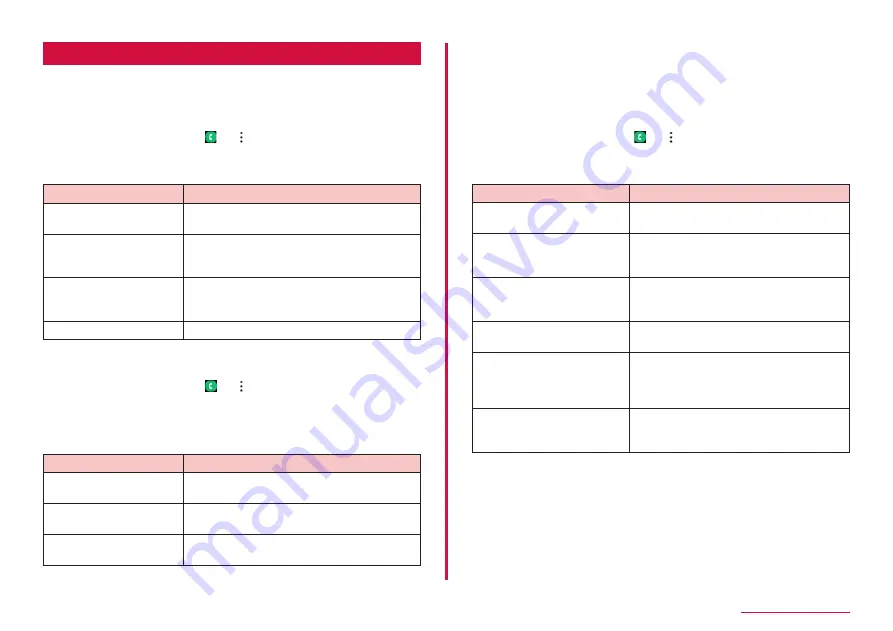
131
International roaming
International roaming settings
Set up to use the international roaming service or international
phone calls.
• Depending on overseas network operators, you cannot make the
settings.
1
From the Home screen, → → "Settings" → "Network
service and roaming settings" → "Roaming settings"
2
Change settings as required
Item
Description
Incoming call restriction
while roaming
Set whether to restrict incoming phone calls
during international roaming.
Incoming call notification
while roaming
Set whether to be notified via SMS when
you could not answer the phone when out of
range, etc. during international roaming.
Roaming guidance
Set whether to play guidance to inform the
person who called you during international
roaming that you are in international roaming.
Network service
■
Setting Assist international call
1
From the Home screen, → → "Settings" → "Other call
settings"
2
"Assist international call"
3
Select an item
Item
Description
Auto phone number
conversion
Add the country code or international prefix
automatically.
Country code
Select the country code used in the
automatic conversion function.
International prefix
Select the international prefix used in the
automatic conversion function.
■
Setting network service (overseas)
Set network services such as voice mail service from overseas.
• Activate "Remote operation" beforehand (P.65).
• For operations from overseas, international call fee to Japan in the
country you use is charged.
• Depending on overseas network operators, you cannot make the
settings.
1
From the Home screen, → → "Settings" → "Network
service and roaming settings" → "Roaming settings"
2
"Network service" → Select a service
Item
Description
Remote operation (charges
apply)
Set whether to start remote operation.
Caller ID display request
service (charges apply)
Set to notify a caller with voice prompt
to request caller ID when receiving an
anonymous call.
Incoming call notification
while roaming (charges
apply)
Roaming guidance (charges
apply)
Voicemail service (charges
apply)
Set the terminal to take a message
from a caller while you are outside the
service area or you turn the terminal OFF.
(Subscription is required.)
Call forwarding service
(charges apply)
You can forward calls that you receive to
another mobile phone that you register in
advance. (Subscription is required.)
3
Follow the onscreen instructions
4
Follow the voice guidance
Содержание SC-56C
Страница 1: ...INSTRUCTION MANUAL SC 56C Galaxy A23 5G ...






























