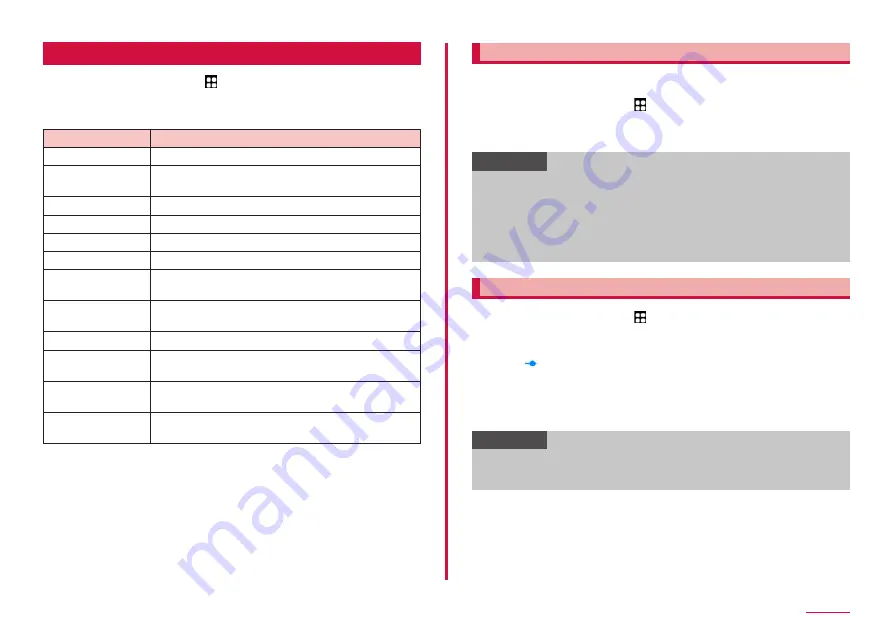
101
Settings
Sounds and vibration
1
From the Home screen, → "Settings" → "Sounds and
vibration"
2
Select the item and set
Item
Description
Sound mode
Select from Sound, Vibrate, or Mute.
Vibrate while
ringing
Ringtone
Notification sound
System sound
Set sound theme.
Volume
Call vibration
pattern
Notification
vibration pattern
Vibration intensity
Adjust the vibration intensity of touch operations.
System sound/
vibration control
Set the vibration at the time of operation or key tap.
Sound quality and
effects
Customize your preferred sound quality and set
sound effects.
Separate app
sound
Play the media sound of selected app for the other
device.
Setting manner mode
When set to manner mode (Vibrate/Mute), incoming call ringtones and
notification sounds no longer ring.
1
From the Home screen, → "Settings" → "Sounds and
vibration"
2
"Vibrate"/"Mute"
Information
• If you change "Ringtone" (P.101) of "Volume" when manner mode
(Vibrate, Mute) is set, manner mode (Vibrate, Mute) turns to off.
• Regardless of manner mode (Vibrate, Mute) settings, the sound
(sound of playing the movie or music, shutter sound, etc.) except for
ringtone or each of notification sound are not muted.
• Set "Temporary mute" to ON during mute mode to set mute duration
until you return to "Sound"/"Vibrate" mode set just before.
Adjusting volumes
1
From the Home screen, → "Settings" → "Sounds and
vibration" → "Volume"
• The volume bar appears.
2
Drag of each volume left or right
■ Adjusting volumes with the Volume UP key/Volume DOWN key
1
Press Volume UP key/Volume DOWN key on the Home
screen, etc.
Information
• If you set "Use Volume keys for media" to ON, you can adjust the
media volume with Volume UP key/Volume DOWN key even when you
are not playing media.
Содержание SC-56C
Страница 1: ...INSTRUCTION MANUAL SC 56C Galaxy A23 5G ...






























