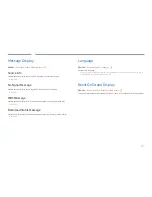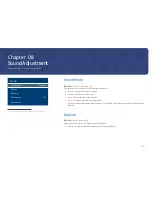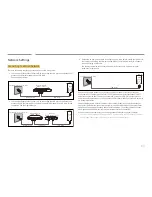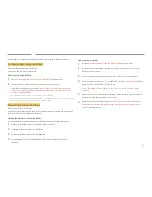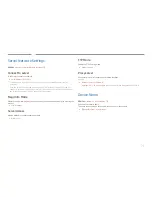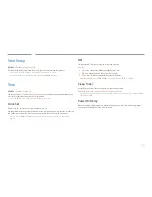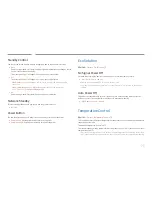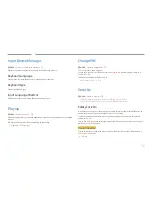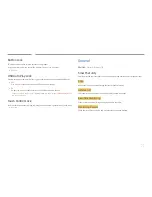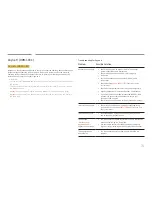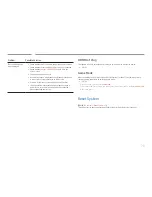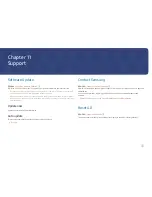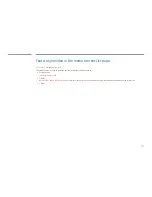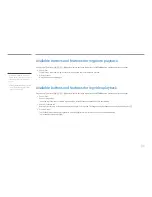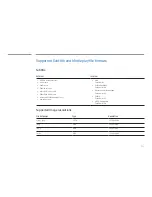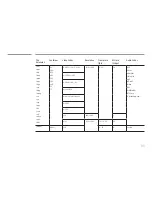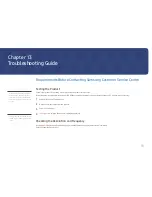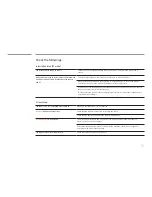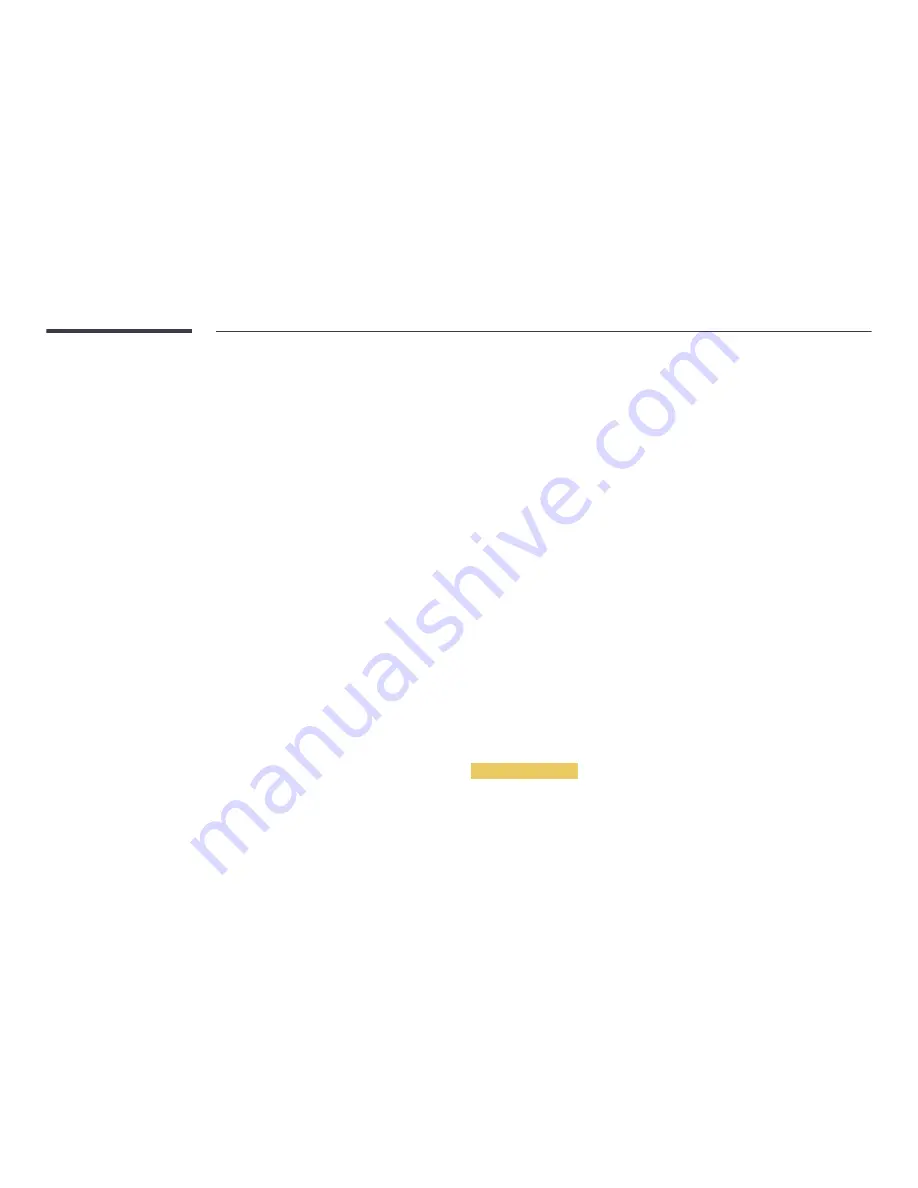
76
Input Device Manager
m
MENU
→
System
→
Input Device Manager
→
E
Configure options for external input devices connected to the product.
Keyboard Language
Configure the key combination used to change the input language.
Keyboard type
Specify the keyboard type.
Input Language Shortcut
Select shortcut keys for switching between input languages.
Play via
m
MENU
→
System
→
Play via
→
E
Select the appropriate
Play via
mode depending on the environment where you are using the
product.
The home screen may be different depending on the setting.
•
MagicInfo
/
URL Launcher
Change PIN
m
MENU
→
System
→
Change PIN
→
E
The
Change PIN
screen will appear.
Choose any 4 digits for your PIN and enter it in
Enter New PIN
. Reenter the same 4 digits in
Confirm New PIN
.
The product has memorised your new PIN.
―
Default password: 0 - 0 - 0 - 0
Security
m
MENU
→
System
→
Security
→
E
―
Enter your 4 digit PIN number. The default PIN number is “0-0-0-0".
If you want to change the PIN number, use the
Change PIN
function.
Safety Lock On
All the menus and buttons of the product and remote control, except for the
LOCK
button on
the remote control, will be locked by the
Safety Lock On
function.
To unlock the menus and buttons, press any button and then enter the password (default
password: 0-0-0-0).
Turn on
Power On Button
the enable the remote control's Power button to turn on the device
while
Safety Lock On
is enabled.
Power On Button
Turn on this feature to enable the remote control's Power button to turn on the device while
Safety Lock On
is enabled.
•
Off
/
On