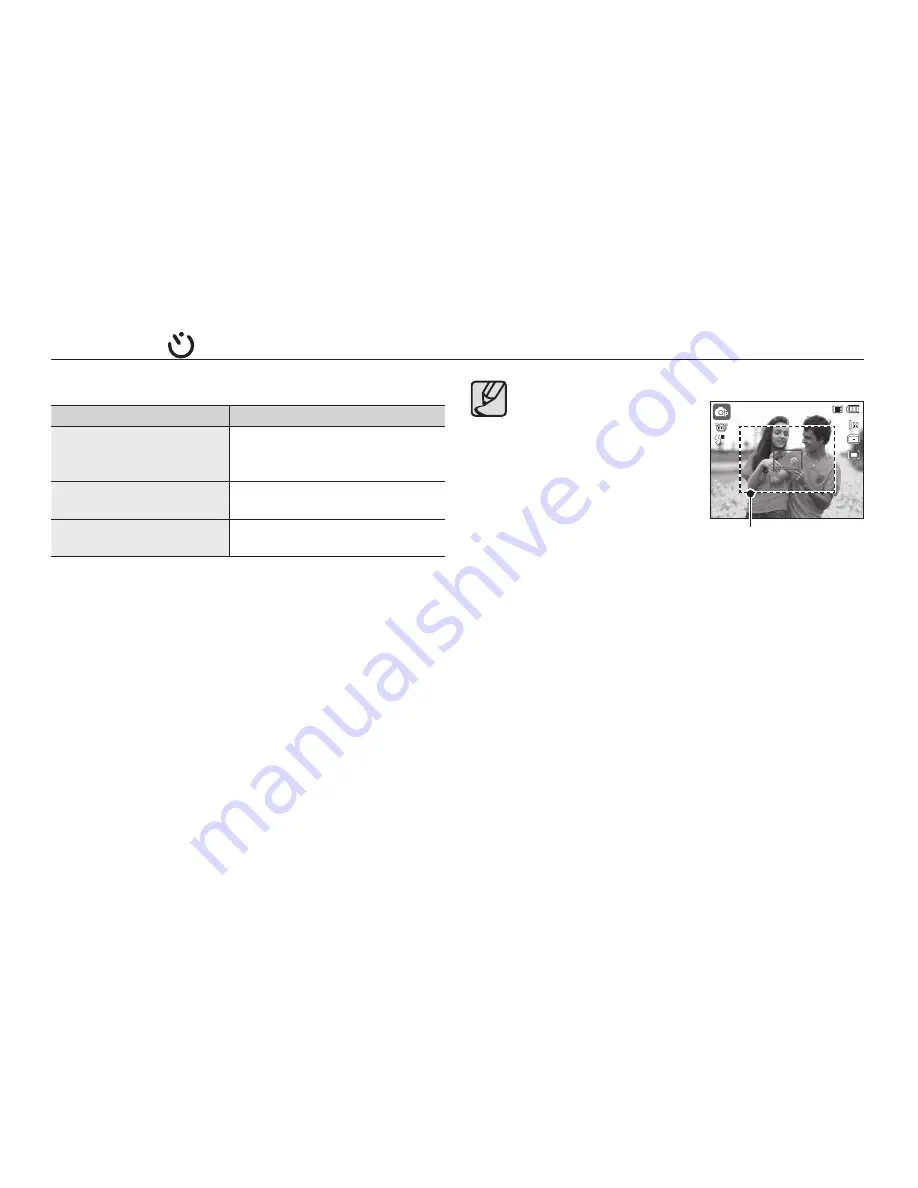
038
Self-timer ( ) / Right button
Motion Timer
Motion
Icon & Self-timer lamp
Pressing the Shutter button after
setting the Motion Timer
Blink (1 second interval)
Detecting the subject’s
movement
Blink (0.25 second interval)
No movement is detected
Turn on and the image is taken after
2 seconds.
The Motion Timer
fl
ows are as follows.
(with the exception of [Movie] and [Frame Guide] modes)
Selecting the Motion Timer Pressing the Shutter button Con
fi
rming
the composition (Within 6 sec.)
*1
Starting the detection (Swing your
hands fully)
*2
Stopping the detection (Do not move) Taking an image
(after 2 sec.)
*1: The camera detects the subject’s movement 6 seconds after pressing
the Shutter button, so con
fi
rm the composition within 6 seconds.
*2: Move your body or hands fully.
In the following cases, the Motion Timer may not operate.
The focus distance is over 3m.
The exposure is too bright or
dark.
In backlight conditions.
The movement is insigni
fi
cant.
The movement is detected
beyond the center part (50%)
of the sensor where the
movement is recognized.
If the camera does not detect
any movement for 25 seconds
or the camera does not detect
the pause after recognizing
the movement.
<The detection range of
Motion Timer>
1
1
Содержание SAMSUNG_HZ15W
Страница 1: ...User Manual ...
Страница 117: ......
















































