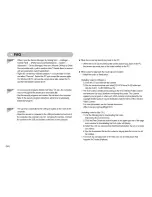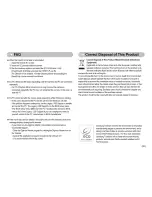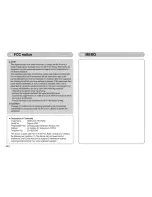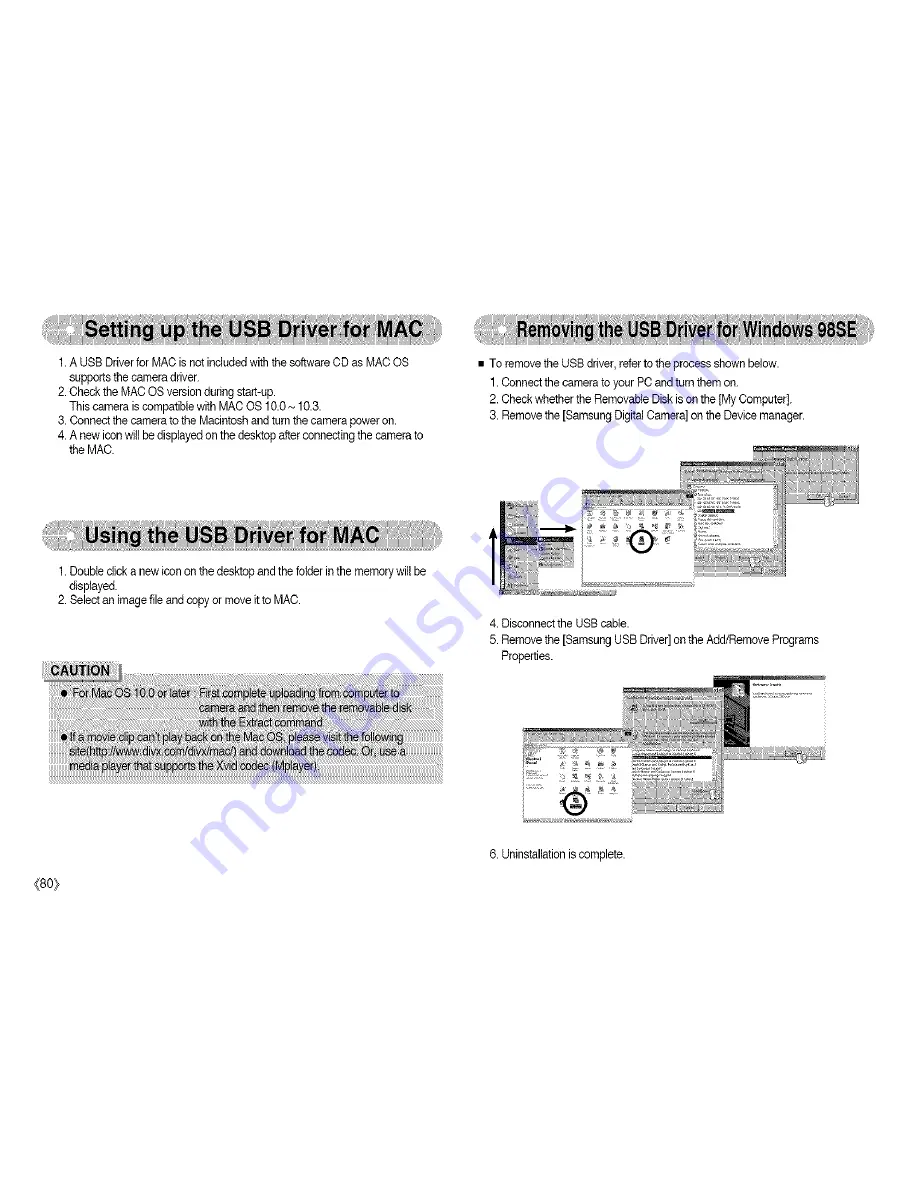Отзывы:
Нет отзывов
Похожие инструкции для S850 - Digital Camera - Compact

X-560WP - Digital Camera - Compact
Бренд: Olympus Страницы: 66

Tough TG-810
Бренд: Olympus Страницы: 184

XZ-1
Бренд: Olympus Страницы: 94

102375 - Stylus Epic Zoom 80 DLX 35mm Camera
Бренд: Olympus Страницы: 67

TG-620
Бренд: Olympus Страницы: 166

WAT-910HX
Бренд: Watec Страницы: 2

DH-IPC-A12P
Бренд: Delta Страницы: 5

T737 - Digital Camera - Compact
Бренд: Polaroid Страницы: 58

9060(A)
Бренд: Koukaam Страницы: 23

flexx2
Бренд: PMD Страницы: 8

Smart Lookever Camera
Бренд: Wulian Страницы: 20

NightHawk 26-0900
Бренд: Bushnell Страницы: 2

Rolera Bolt CMOS
Бренд: Q Imaging Страницы: 17

DPG801BK
Бренд: ViewSonic Страницы: 2

ZW6J-001B
Бренд: Sungale Страницы: 30

WG-3 GPS
Бренд: Pentax Страницы: 240

TR-D5123IR3
Бренд: TRASSIR Страницы: 2

CCF100
Бренд: E-Vision Страницы: 28