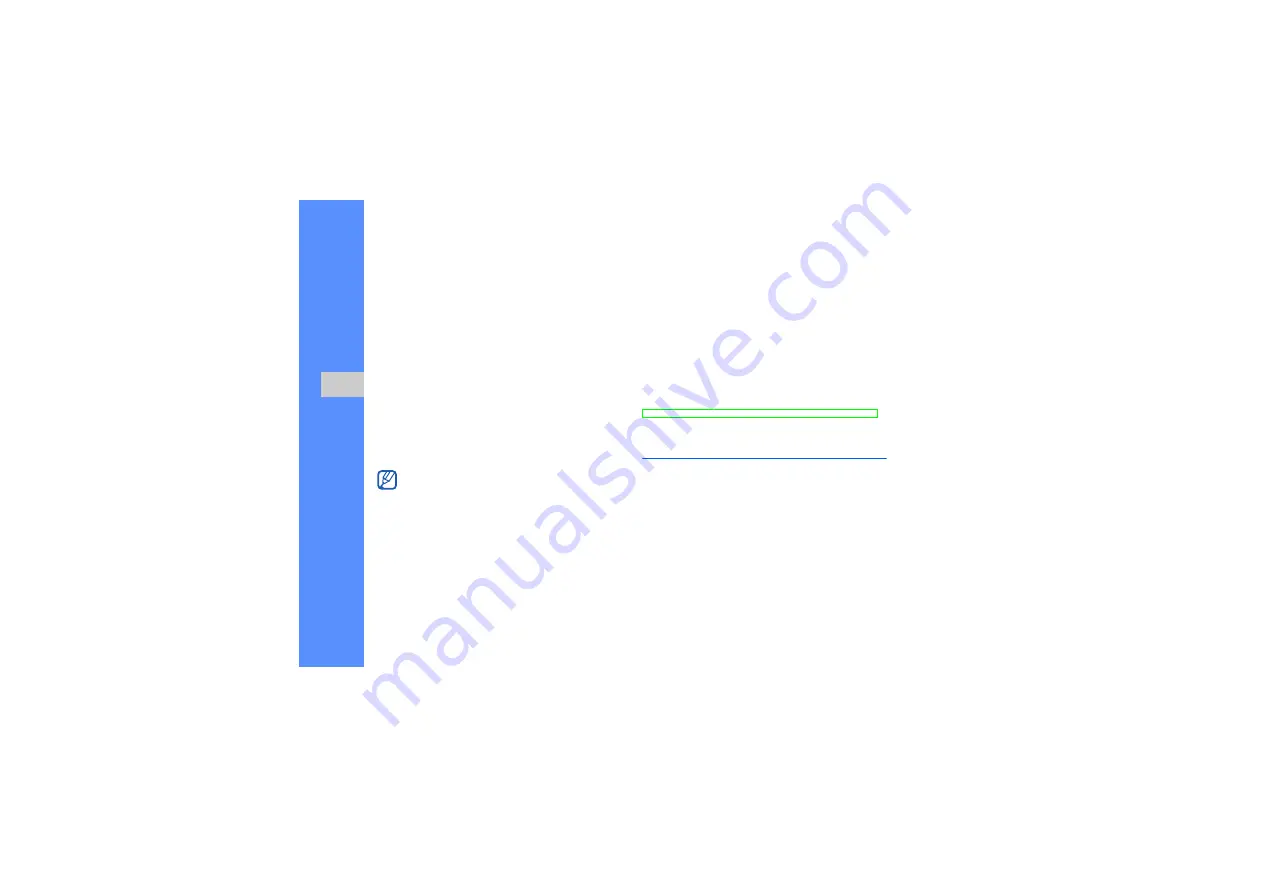
54
u
s
in
g t
oo
ls
an
d ap
p
lic
at
io
n
s
2. Press <
Options
>
→
Import
→
Image
or
Video
→
an image or a video category
→
an image or a
video
→
<
Select
>.
3. If you choose to add an image, select the
duration for which the image will appear.
4. To add a new audio track, scroll down to
Additional audio track
and press <
Options
>
→
Import sound
→
a sound category
→
a sound
→
<
Select
>.
5. Scroll to the video or audio component you want
to move or copy.
6. Press <
Options
>
→
Copy
or
Cut
.
7. Scroll to the point where you want to insert the
component.
8. Press <
Options
>
→
Paste
.
9. When you are finished, press <
Options
>
→
Export
.
To save the project for future use, select
Save
.
The project will be saved in
Other files
.
10. Enter a new file name for the video and press
<
Export
>.
11. To check the file, press <
Yes
> (if necessary).
Use Java-powered games and
applications
Learn to use games and applications powered by
award-winning Java technology.
Play games
1. In Menu mode, select
Applications
→
Games
and more
.
For audio, you can copy or move only
imported audio components.
























