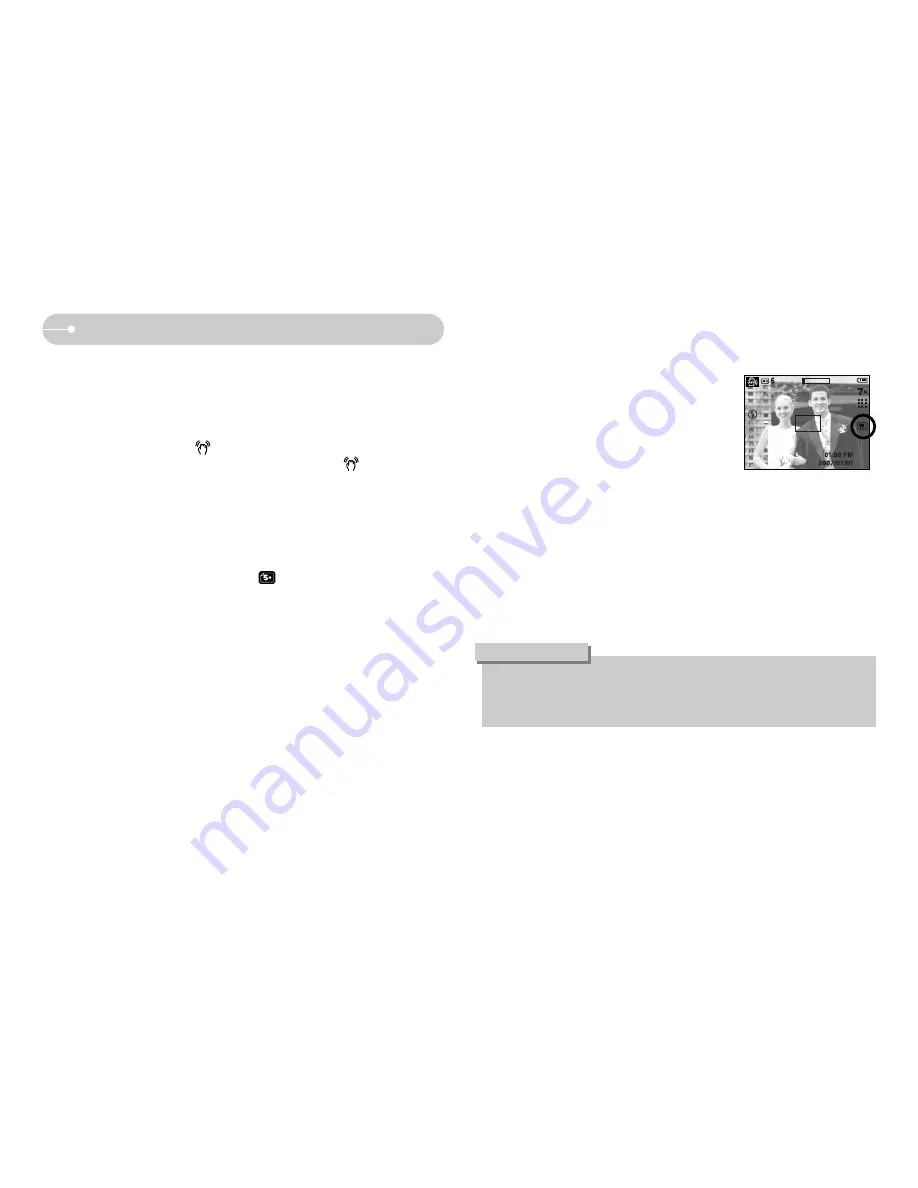
《
16
》
Starting the recording mode
●
Things to watch out for using the ASR mode
1. The digital zoom will not operate in the ASR mode.
2. If the lighting condition is brighter than fluorescent lighting condition, the ASR
will not activate.
3. If the lighting condition is darker than in fluorescent lighting condition, camera
shake warning indicator ( ) will display. For best results only take pictures
in situations where the camera shake warning indicator ( ) is not
displayed.
4. If the subject is moving, the captured image may be blurred.
5. Avoid moving the camera while the [Capturing!] message is displayed to
achieve a better result.
6. As the ASR uses the camera's digital signal processor, it may take a little
longer for the camera to process and save the images.
7. The ASR function will not operate with image size.
■
Wise Shot
2 images are taken at a time. One is taken in the
Fill-In Flash mode and the other is taken in the
ASR mode.
●
How to use the Wise Shot
1. Select the ASR mode by rotating the mode dial and press the +/- button.
2. Select Drive menu tab by pressing the Up and Down button.
3. Select the Wise shot menu by pressing the Left and Right button. And then
press the OK button.
4. Press the Shutter button to capture images.
- Two images are captures sequentially.
●
In the Wise shot, the shutter speed value shown on the LCD may be
different from the real shutter speed.
●
Wise Shot function is not available on S630.
INFORMATION
Содержание S730 - Digital Camera - Compact
Страница 1: ......
Страница 97: ... 96 MEMO MEMO ...






























