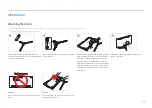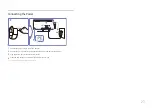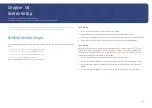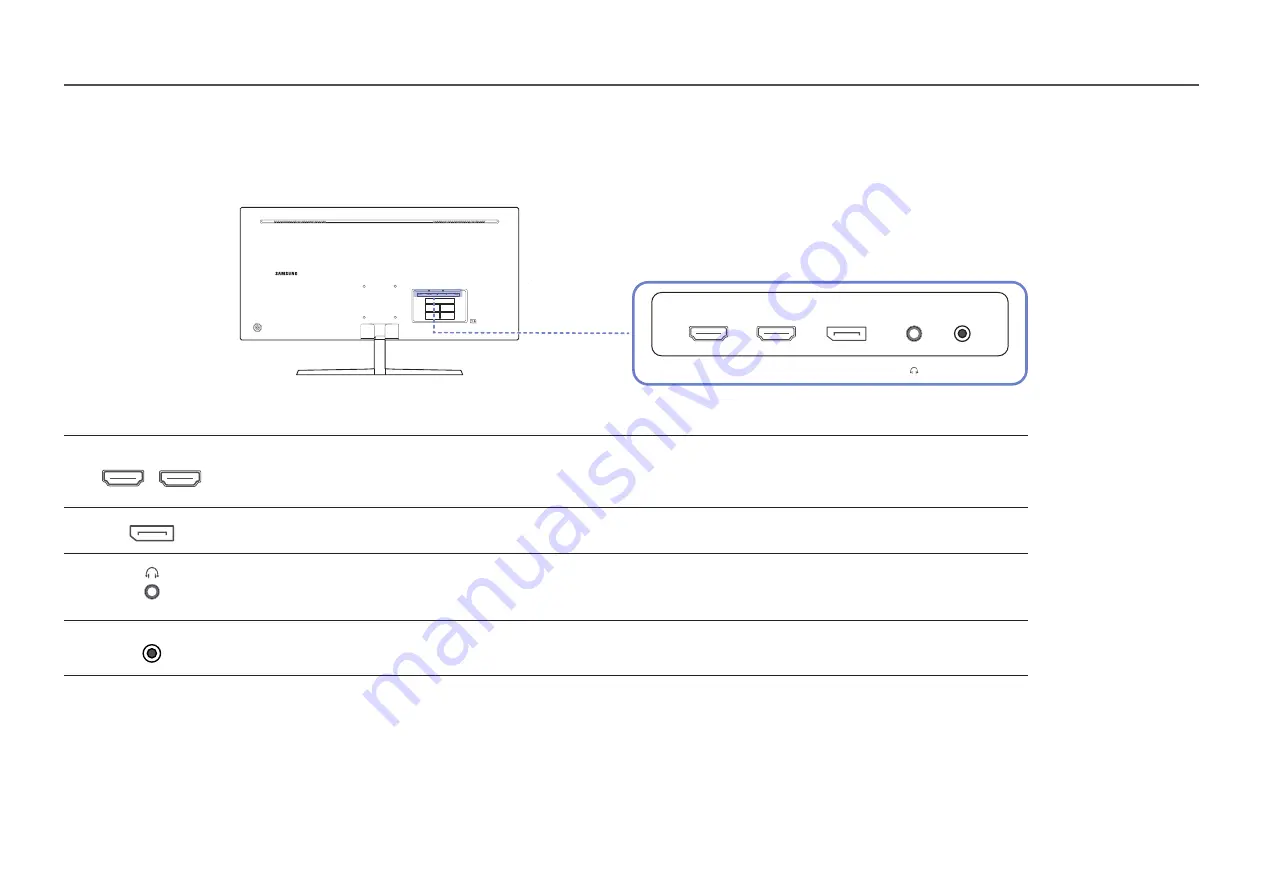
15
Types of Ports
―
The functions available may vary depending on the product model. The color and shape of parts may differ from what is shown. Specifications are subject to change without notice to improve quality. Refer to the actual
product.
HDMI IN 1
HDMI IN 2
DP IN
DC 19V
Port
Description
HDMI IN 1 HDMI IN 2
Connects to a source device using an HDMI cable or HDMI-DVI cable.
―
HDMI1
support 3440 x 1440 @ 50 Hz
―
HDMI2
support 3440 x 1440 @ 60 Hz / 75 Hz
DP IN
Connects to a PC using a DP cable.
Connect to an audio output device such as headphones.
―
The sound could only be heard when using the HDMI to HDMI cable or DP cable.
DC 19V
Connects to the AC/DC adapter.