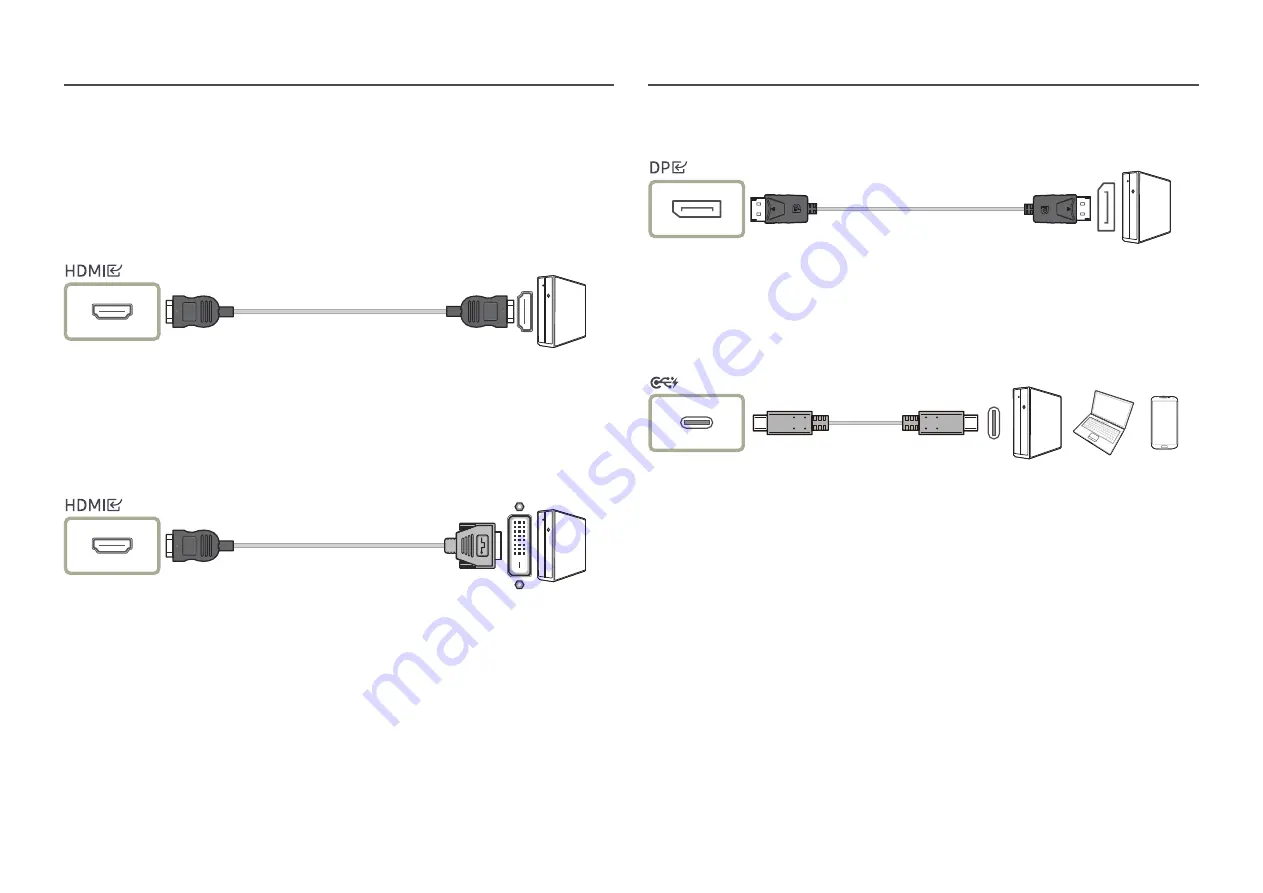
17
Connecting and Using a PC
Select a connection method suitable for your PC.
Connection Using the HDMI Cable
―
It is recommended to use the HDMI cable provided as components. If not provided, be sure to use
authorized cable for HDMI cable connections. If you use a unauthorized HDMI cable, the image quality may
be degrade.
Connection Using an HDMI-DVI Cable
―
When using HDMI-DVI cable, audio may not be supported according to source device.
―
The optimum resolution may not be available with an HDMI-DVI cable.
Connection Using an DP Cable
―
It is recommended to use the DP cable provided as an accessory. If not provided, be sure to use a DP cable
of 1.5 m or below.
Connection Using the USB Type-C Cable
―
Check the bandwidth of your USB Type-C cable whether it is available. The output may not be adequate
depending on the cable specification and condition.
―
Do not quickly connect or disconnect the connector and power cable, because it requires some time.
―
Due to the compatibility issue, the function may not be available when any Thunderbolt device is
connected using a cable.
―
When charging with a USB Type-C cable, malfunction may occur depending on the device type. In this case,
use the provided charger or consult the manufacturer of the device.
















































