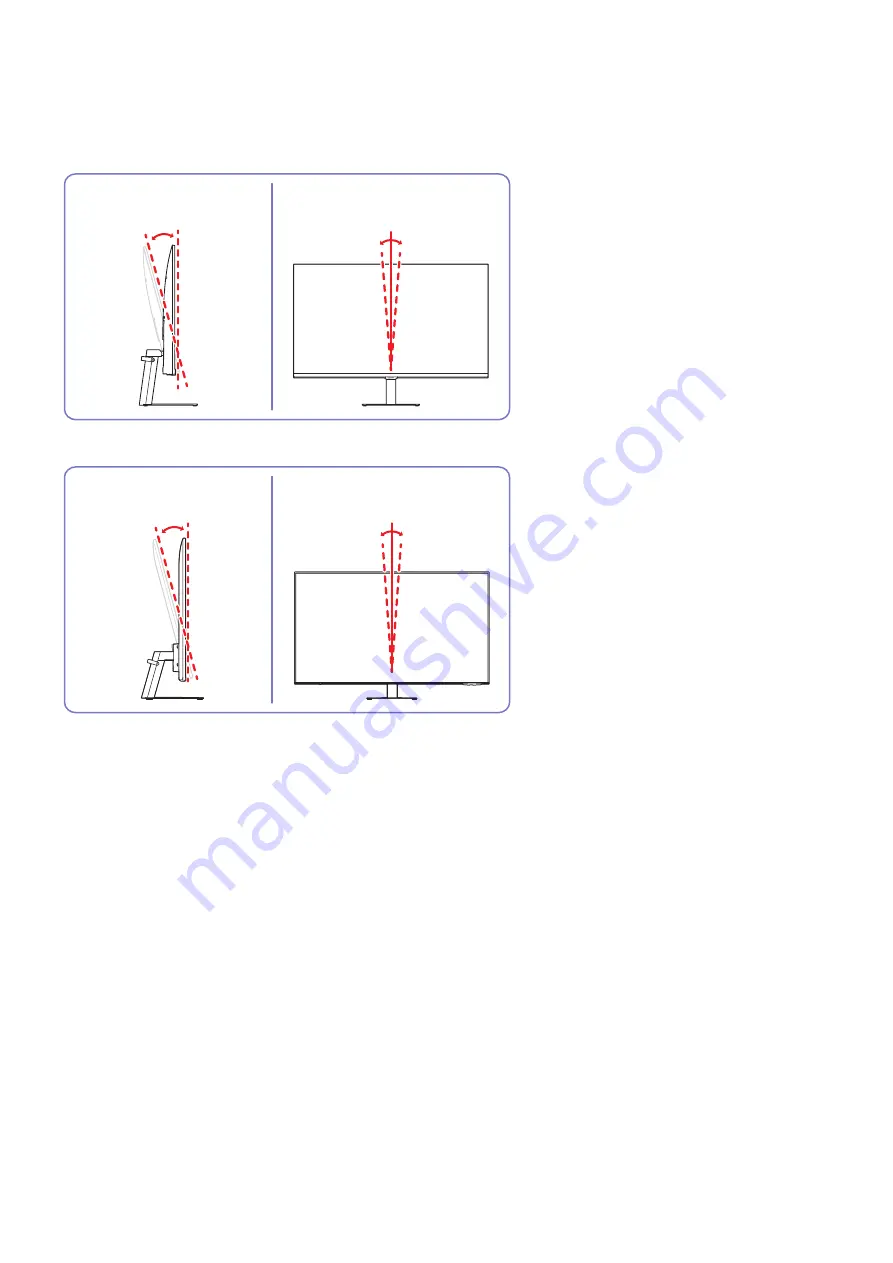
- 16 -
Adjusting the Product Tilt and Height
"
The colour and shape of parts may differ from what is shown. Specifications are subject to change without notice to
improve quality.
S27BM50* / S32BM50* / S32BM70*
-2.0° (±2.0°) ~ 22.0° (±2.0°)
-2.0° (±1.0°) ~ 2.0° (±1.0°)
S43BM70*
-2.0° (±2.0°) ~ 20.0° (±2.0°)
-2.0° (±1.0°) ~ 2.0° (±1.0°)
















































