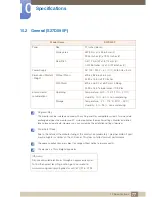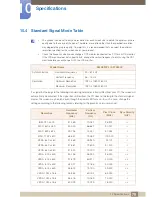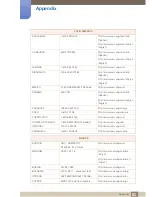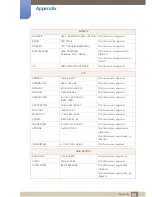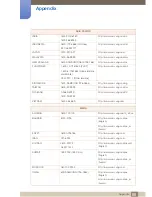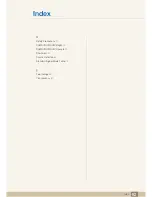89
Appendix
Appendix
Terminology
OSD (On Screen Display)
On screen display (OSD) allows you to customize on-screen settings to optimize the picture quality as
required. You can change the screen brightness, tint, size and many other settings using menus
displayed on the screen.
Gamma
The Gamma menu adjusts the grey scale that represents middle tones on the screen. Adjusting the
brightness brightens the whole screen, but adjusting Gamma only brightens the medium brightness.
Grey scale
Scale refers to levels of color intensity that show variations of color change from darker areas to
brighter areas on the screen. Changes to the screen brightness are expressed with black and white
variation, and grey scale refers to the medium area between black and white. Changing the grey scale
through Gamma adjustment will change the medium brightness on the screen.
Scanning rate
Scanning rate, or refresh rate, refers to the frequency of screen refreshes. Screen data is transmitted
as it refreshes to display an image, although the refreshing is invisible to the naked eye. The number of
screen refreshes is called scanning rate and is measured in Hz. A scanning rate of 60Hz means that
the screen refreshes 60 times per second. The screen scanning rate depends on the performance of
the graphics cards in your PC and monitor.
Horizontal Frequency
Characters or images displayed on the monitor screen consist of numerous dots (pixels). Pixels are
transmitted in horizontal lines, which are then arranged vertically to create an image. The horizontal
frequency is measured in kHz and represents how many times horizontal lines per second are
transmitted and displayed on the monitor screen. A horizontal frequency of 85 means that the
horizontal lines that make up an image are transmitted 85000 times per second. The horizontal
frequency is indicated in 85kHz.
Vertical Frequency
One image is made of numerous horizontal lines. The vertical frequency is measured in Hz and
represents how many images can be created per second by those horizontal lines. A vertical
frequency of 60 means that an image is transmitted 60 times per second. The vertical frequency is
also called "refresh rate" and affects screen flicker.