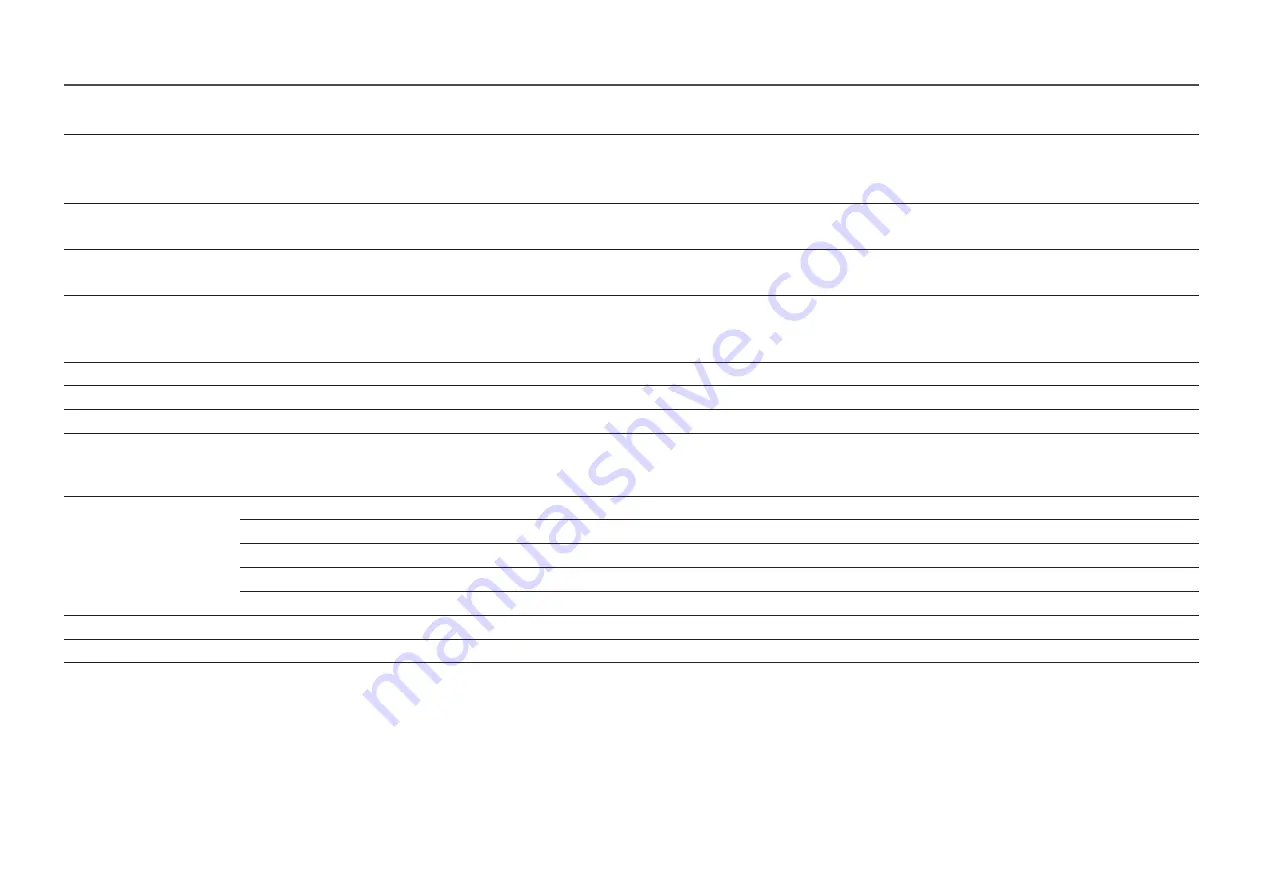
23
2nd
3rd
Description
Brightness
You can adjust the general brightness of the picture. (Range: 0~50)
A higher value will make the picture appear brighter.
―
This menu is not available when
Eye Saver Mode
is enabled.
Contrast
Adjust the contrast between the objects and background. (Range: 0~50)
A higher value will increase the contrast to make the object appear clearer.
Sharpness
Make the outline of objects more clear or blurry. (Range: 0~20)
A higher value will make the outline of objects clearer.
Color
Adjust the colour saturation levels. Colour saturation intensifies as the value nears 50. (Range: 0~50)
―
This menu is not available when
Eye Saver Mode
is enabled.
―
The
Color
feature is only activated at a certain
AV
resolution, such as 720P @ 60 Hz, 1080P @ 60 Hz and 2160P @ 60 Hz.
Tint (G/R)
Adjust the ratio of green to red tint levels. Increasing values intensifies the saturation of red and green colours.
Contrast Enhancer
Automatically balance the contrast to prevent excessive differences between bright and dark areas.
HDR Tone Mapping
Automatically adjusts the brightness with tone mapping processing according to HDR content information.
Color Tone
Select a colour tone that best suits your viewing needs.
―
When the external input is connected through HDMI/DP and
PC/AV Mode
is set to
AV
(720P @ 60 Hz, 1080P @ 60 Hz and 2160P @ 60Hz),
Color Tone
has four
colour temperature settings (
Cool
,
Standard
,
Warm 1
and
Warm 2
).
White Balance
Adjust the colour temperature of the picture so that white objects appear brighter.
Red
Adjust the red saturation level. Values closer to 50 mean greater intensity for the colour.
Green
Adjust the green saturation level. Values closer to 50 mean greater intensity for the colour.
Blue
Adjust the blue saturation level. Values closer to 50 mean greater intensity for the colour.
Reset
Restore the white balance settings to the default values.
Gamma
Adjust the middle level of luminance.
Shadow Detail
Adjust the brightness of dark images. Black detail increases as the value nears 5.
















































