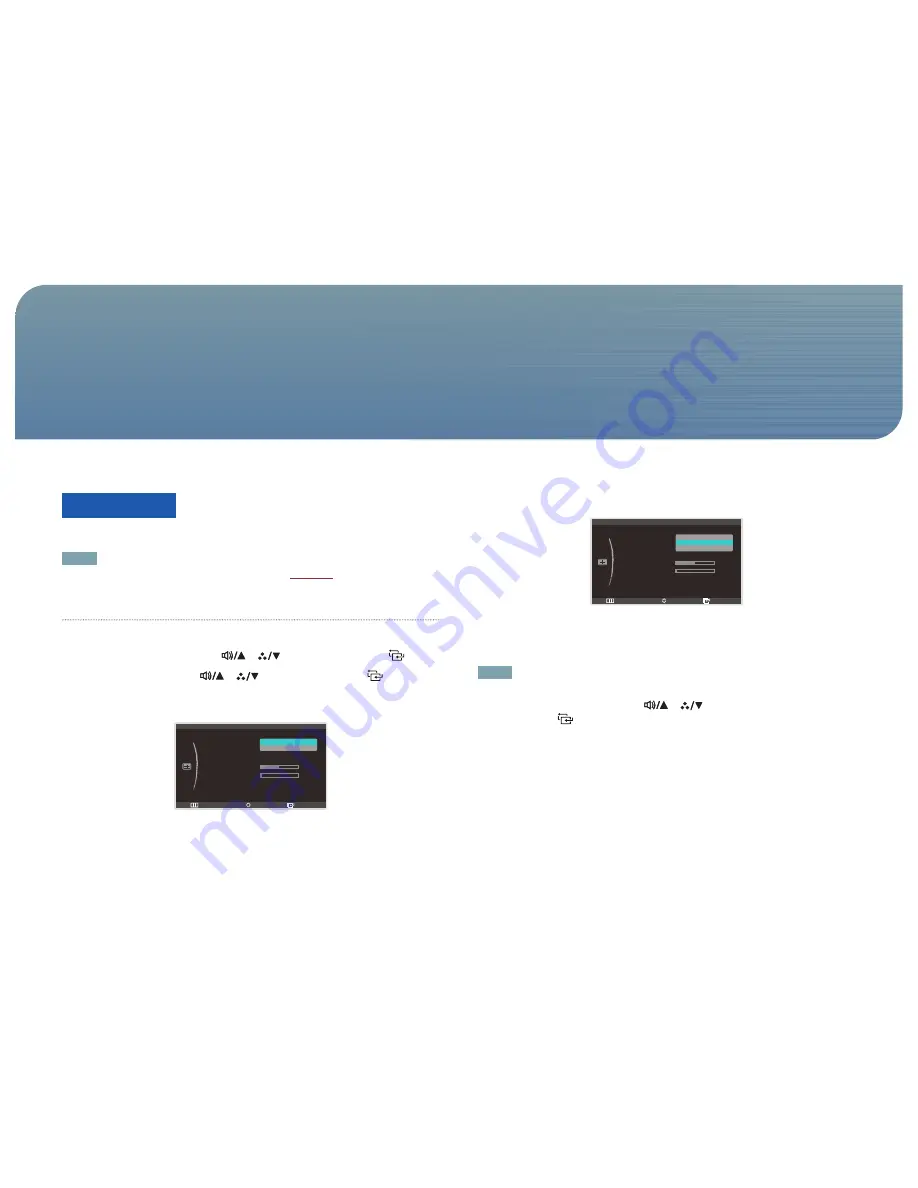
44
Image Size
Change the picture size.
NOTE
The available
Image Size
menu options depend on the setting of
PC/AV Mode
under
SETUP&RESET.
Configuring Image Size
1.
Press [
m
] on the product.
2.
Move to
SIZE&POSITION
using the [
], [
] buttons. Next, press the [
] button.
3.
Move to
Image Size
using the [
], [
] buttons. Next, press the [
] button.
The following screen will appear.
In
PC
mode
Return
Enter
Move
:
:
:
SIZE&POSITION
Image Size
H-Position
V-Position
Menu H-Position
Menu V-Position
3
50
Auto
Wide
•
Auto
: Display the picture according to the aspect ratio of the input source.
•
Wide
: Stretch the picture to full screen regardless of the aspect ratio of the input source.
In
AV
mode
Return
Enter
Move
:
:
:
SIZE&POSITION
Image Size
H-Position
V-Position
Menu H-Position
Menu V-Position
3
50
4:3
16:9
Screen Fit
•
4:3
: This mode is suitable to view the 4:3 aspect ratio picture of video content or standard broadcasts.
•
16:9
: This mode is suitable to view the 16:9 aspect ratio picture of DVD content or widescreen
broadcasts.
•
Screen Fit
: This mode displays input without truncating the original picture.
NOTE
• Adjusting the
H-Position
and
V-Position
settings is possible if
Image Size
is set to
Screen Fit
.
4.
Move to the desired option using the [
], [
] buttons.
Next, press the [
] button.
5.
The selected option will be applied.
Resizing or Relocating the Screen
Chapter. 8
















































