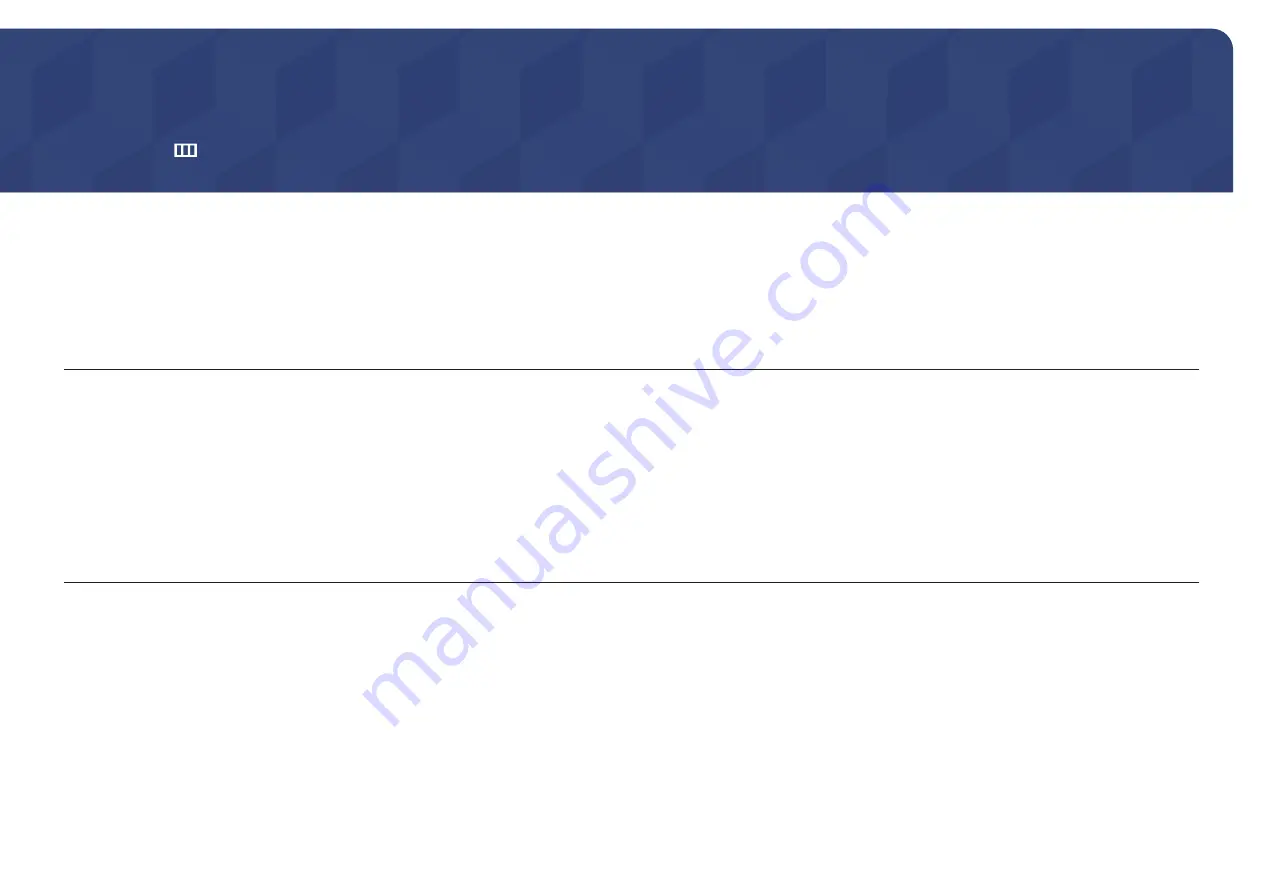
21
Menu
Function Key Guide →
Chapter 04
―
The functions available may vary depending on the product model. The color and shape of parts may differ from what is shown. Specifications are subject to change without notice to improve quality.
Picture
2nd
3rd
Description
Picture Mode
This menu provides an optimum picture quality suitable for the environment where the product will be used.
―
This menu is not available when
Eco Saving Plus
is enabled.
―
This menu is not available when
Game Mode
is enabled.
―
This menu is not available when
Eye Saver Mode
is enabled.
In
PC
mode
•
Custom
: Customize the contrast and brightness as required.
•
Standard
: Obtain a picture quality suitable for editing documents or using Internet.
•
Cinema
: Obtain the brightness and sharpness of monitors suitable for enjoying video and DVD content.
•
Dynamic Contrast
: Obtain balanced brightness through automatic contrast adjustment.






























