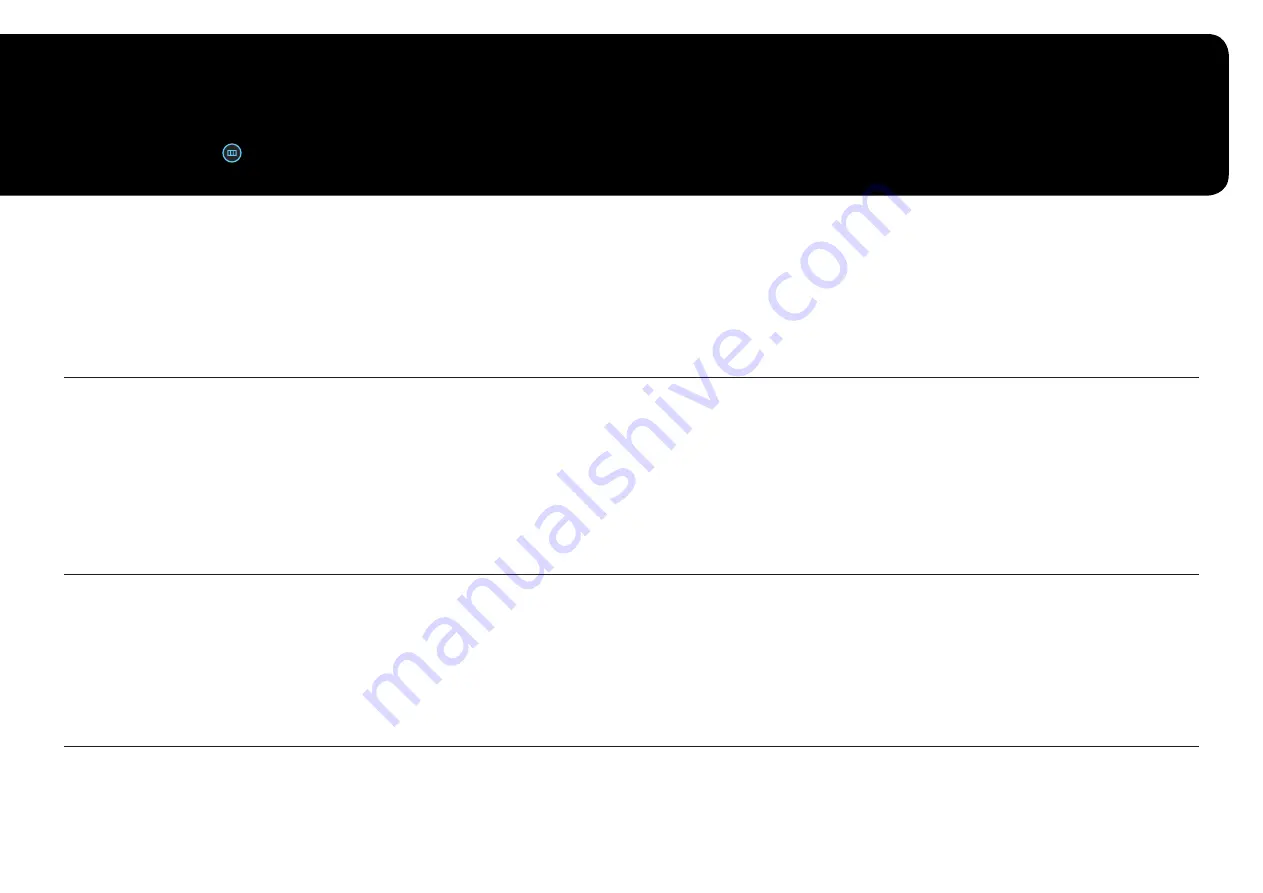
18
Menu
Function Key Guide →
Chapter 04
―
The functions available may vary depending on the product model. The colour and shape of parts may differ from what is shown. Specifications are subject to change without notice to improve quality.
Game
2nd
3rd
Description
Refresh Rate
Change the screen refresh rate. A higher refresh rate can reduce eye strain.
•
DisplayPort
:
60 Hz
/
120 Hz
/
165 Hz
HDMI
:
60 Hz
/
120 Hz
/
144 Hz
―
This menu is not available when
FreeSync
is set.
―
Changing the
Refresh Rate
may cause screen flickering, depending on the PC's graphics card.
―
The function is available in a PC equipped with the graphics card that can change the refresh rate.
It is unavailable in the devices (e.g. AV devices) with fixed refresh rates. If the function is applied, the screen may have malfunction.
―
If the
Refresh Rate
function is in use and the text displayed on the PC screen looks blurry or corrupted, resolve the issue by changing the resolution of the
PC screen to the recommended resolution.
Black Equalizer
Adjust the brightness of the dark areas.
As the value gets closer to 1, the darker areas of the screen become brighter, making it easier to find enemies when playing a game. To find enemies
more easily during a game, use a lower value.
As the value gets closer to 20, the darker areas of the screen become darker and the contrast increases.
―
This menu is not available when
Eye Saver Mode
is enabled.
―
This menu is not available when
Picture Mode
is set to
Cinema
mode.
―
This menu is not available when
Dynamic Contrast
is enabled.
―
The
Black Equalizer
feature is only activated at a certain
AV
resolution, such as 720P @ 60Hz and 1080P @ 60Hz.
















































