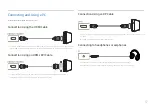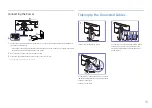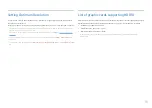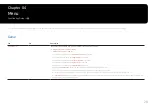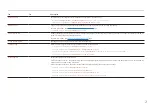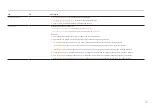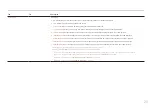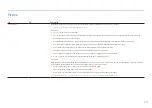21
2nd
3rd
Description
Response Time
Accelerate the panel response rate to make video appear more vivid and natural.
―
It is best to set
Response Time
to
Standard
or
Faster
when you are not viewing a movie or game.
―
This option is not available when
Adaptive-Sync
/
FreeSync Premium
is set to
On
.
Adaptive-Sync
Adaptive-Sync
technology is solution that eliminates screen tearing without all the usual lag and latency.
For more information, see
Adaptive-Sync (for NVIDIA graphics card)
page.
―
This menu is not available when
PC/AV Mode
is set to
AV
.
FreeSync Premium
FreeSync technology is solution that eliminates screen tearing without all the usual lag and latency. FreeSync can be operated when you use AMD's
graphic card with supporting FreeSync solution.
For more information, see
FreeSync (for AMD graphics card)
page.
Ultrawide Game View
Set the game screen’s ratio to wide for more immersive gaming.
Low Input Lag
Minimize input lag for fast reactions by reducing the video processing time.
―
This option is not available when
Ultrawide Game View
is set to
On
.
―
This menu is not available when
Adaptive-Sync
/
FreeSync Premium
is enabled.
―
If the refresh rate of the PC is different from the setting for
Refresh Rate
on the product, the function may not be supported.
―
This option is not available when
Refresh Rate
is set to
60 Hz
/
120 Hz
.
Black Equalizer
Adjust the brightness of the dark areas.
As the value gets closer to 1, the darker areas of the screen become brighter, making it easier to find enemies when playing a game. To find enemies
more easily during a game, use a lower value.
As the value gets closer to 20, the darker areas of the screen become darker and the contrast increases.
―
This menu is not available when
Eye Saver Mode
is enabled.
―
This menu is not available when
Picture Mode
is set to
Cinema
mode.
―
This menu is not available when
Picture Mode
is set to
Dynamic Contrast
mode.
―
This menu is not available when the input signal is AV timing and the monitor is in
AV
mode.