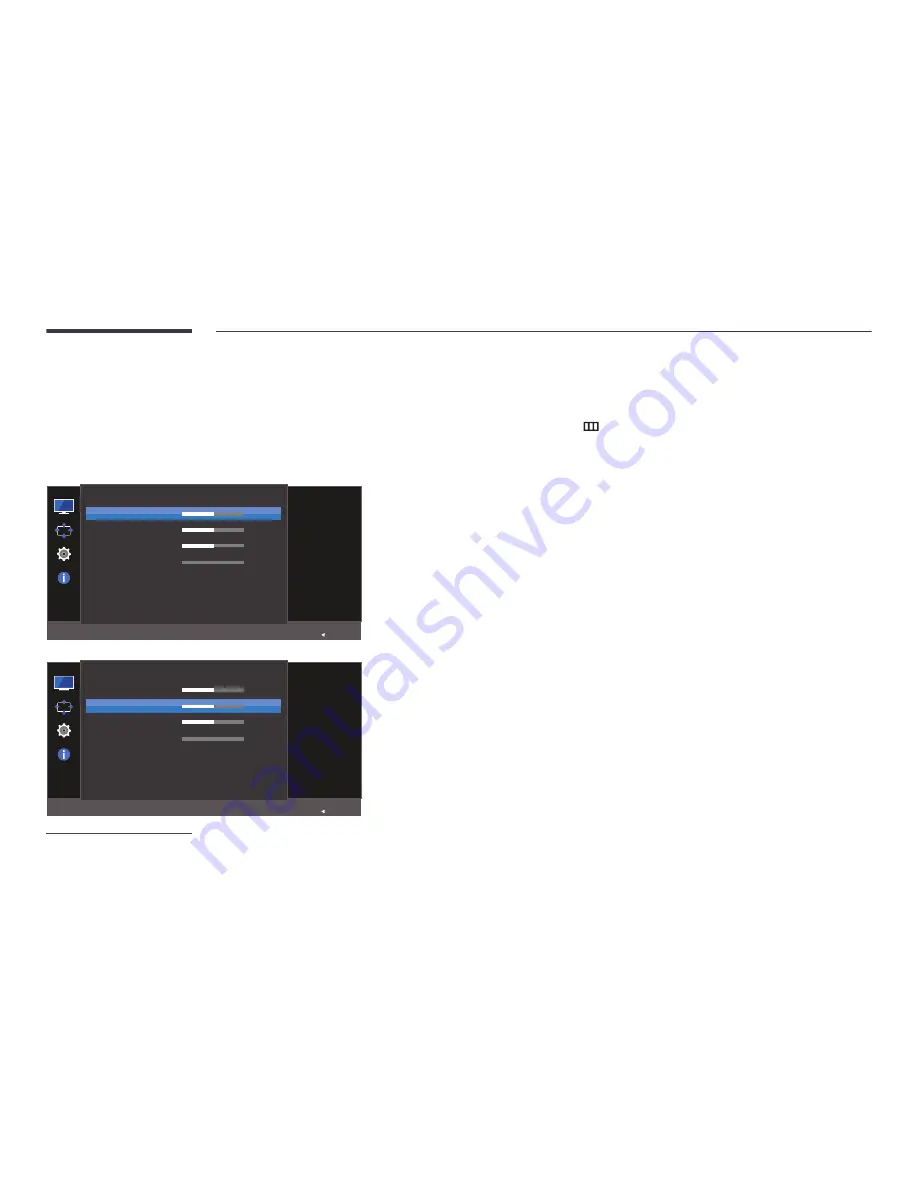
43
Screen Adjustment
―
This menu is available in
Analog
mode only.
―
This menu is only available when
Picture Size
is set to
Screen Fit
in
AV
Mode.
When a 480P or 576P or 720P or 1080P signal is input in
AV
mode and the
monitor can display normally, select
Screen Fit
to adjust horizontal position in
0-6 levels.
Screen Adjustment
H-Position
V-Position
Coarse
Fine
Move the image
displayed on the
screen to the left or
right.
50
50
2200
0
Return
Screen Adjustment
H-Position
V-Position
Coarse
Fine
Move the image
displayed on the
screen up or down.
50
50
2200
0
Return
-
The displayed image may differ depending on the model.
Configuring H-Position & V-Position
H-Position
: Move the screen to the left or right.
V-Position
: Move the screen up or down.
1
When the Function Key Guide appears, select
by moving the JOG button UP. Next, press the JOG button.
2
Move to
Picture
controlling the JOG button UP/DOWN and press the JOG button.
3
Move to
Screen Adjustment
controlling the JOG button UP/DOWN and press the JOG button.
4
Move to the
H-Position
or
V-Position
controlling the JOG button UP/DOWN and press the JOG button.
5
Adjust the
H-Position
or
V-Position
controlling the JOG button LEFT/RIGHT and press the JOG button.
6
The selected option will be applied.
















































