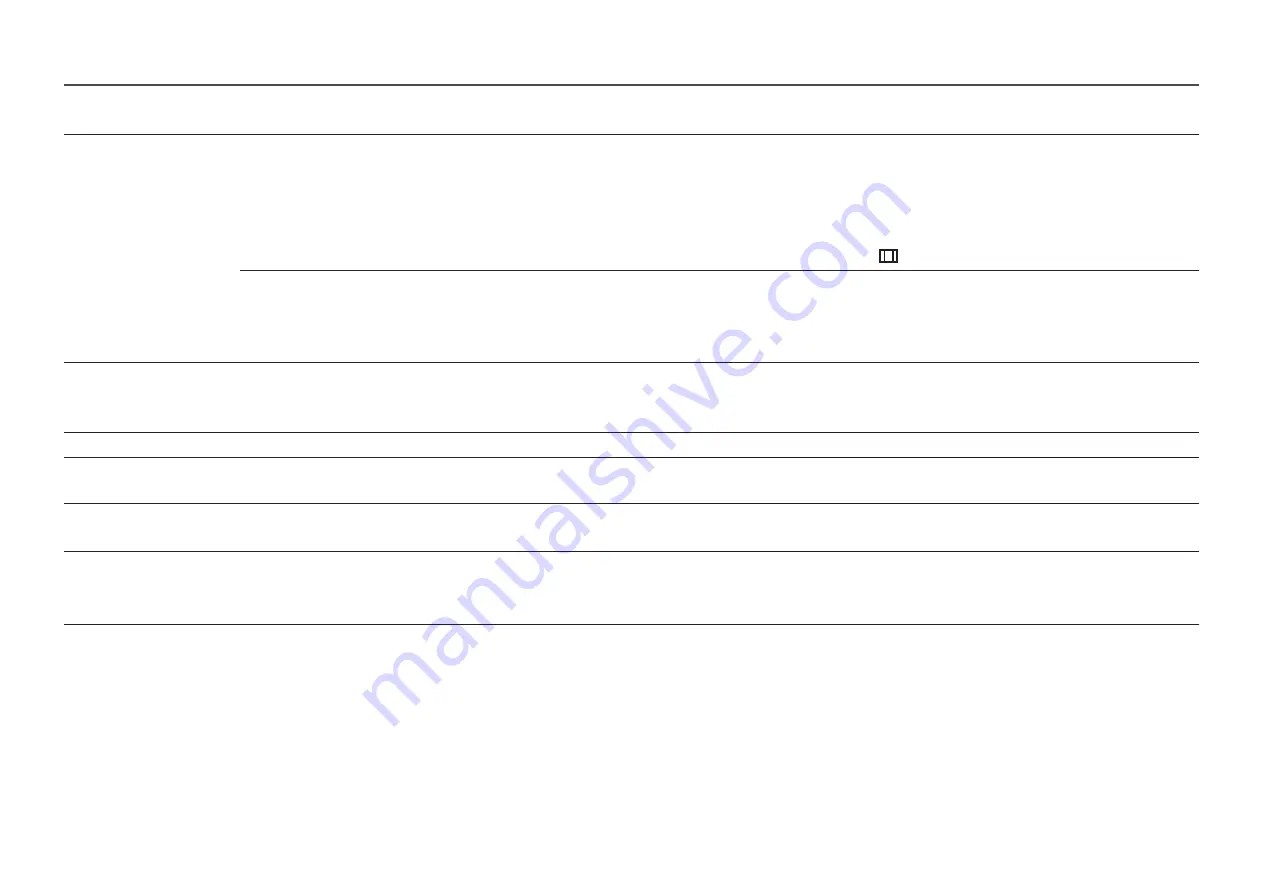
27
2nd
3rd
Description
Off Timer Plus
Off Timer
•
Off Timer
: Turn on
Off Timer
mode.
•
Turn Off After
: The off timer can be set within a range of 1 to 23 hours. The product will automatically power off after the specified number of
hours.
‒
This option is only available when
Off Timer
is set to
On
.
―
For products for the market in some regions, the
Off Timer
is set to automatically activate 4 hours after the product powers on. This is done in
accordance with power supply regulations. If you do not want the timer to activate, go to
→
System
→
Off Timer Plus
and set
Off Timer
to
Off
.
Eco Timer
•
Eco Timer
: Turn on
Eco Timer
mode.
•
Eco Off After
: The
Eco Timer
can be set between 10 and 180 minutes. The product will automatically power off after the specified time has
elapsed.
‒
This option is only available when
Eco Timer
is set to
On
.
PC/AV Mode
Set
PC/AV Mode
to
AV
. The picture size will be enlarged.
This option is useful when you view a movie.
―
HDMI PC/AV mode, DisplayPort PC/AV mode
DisplayPort Ver.
Switch DisplayPort Ver. to DisplayPort 1.1 or DisplayPort 1.2.
Auto Source Switch
When there is no signal,the display automatically switches to the newly connected device.
―
This function may not be supported depending on the model or geographical area.
Key Repeat Time
Control the response rate of a button when the button is pressed.
Acceleration
,
1 sec
or
2 sec
can be selected. If
No Repeat
is selected, a command responds only once when a button is pressed.
Power LED On
Configure the settings to enable or disable the power LED located at the lower part of the product.
•
Working
: The power LED is on when the product is turned on.
•
Stand-by
: The power LED is on when the product is turned off.


























