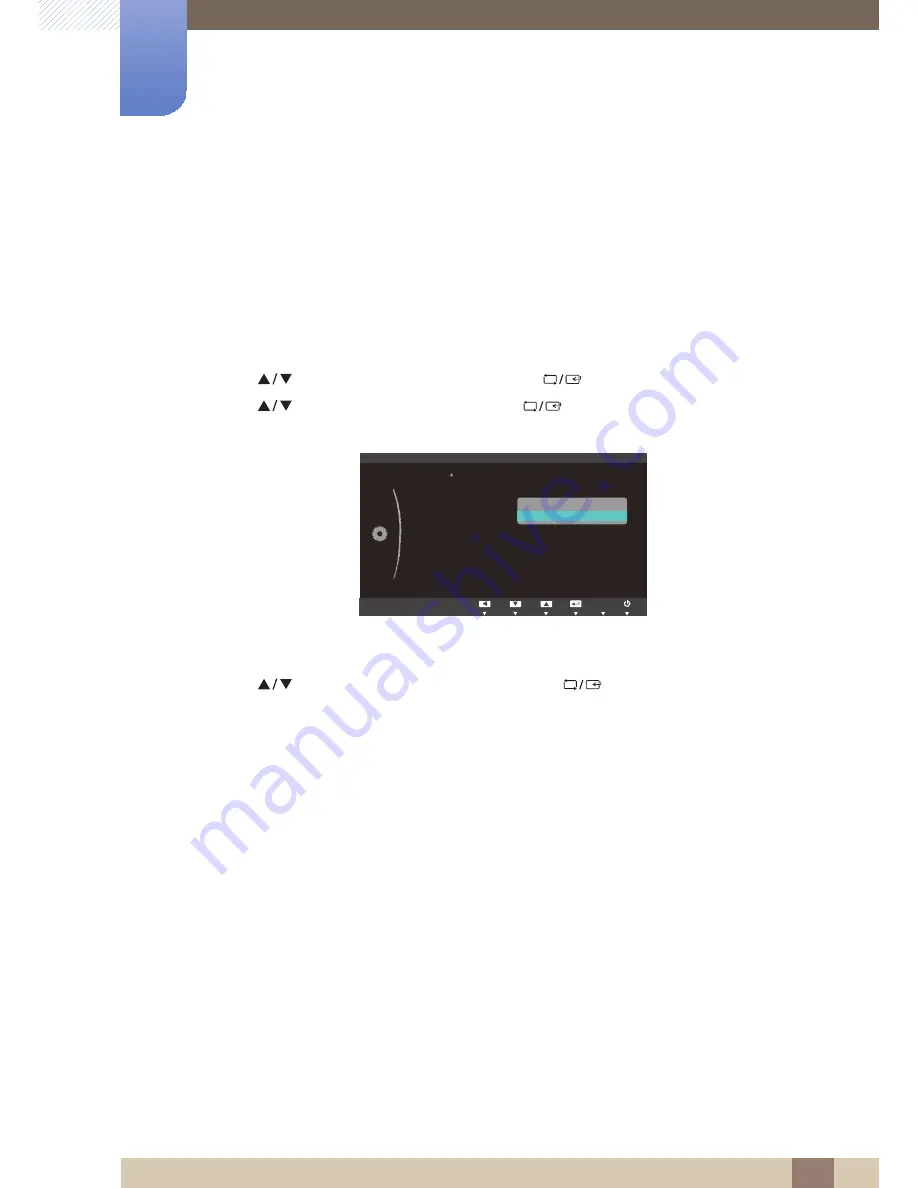
59
Setup and Reset
6
6 Setup and Reset
6.9
Auto Source
You can activate
Auto Source
.
6.9.1
Configuring Auto Source
1
Press any button on the front of the product to display the Key Guide. Next, press [
] to display
the corresponding menu screen.
2
Press [
] to move to
SETUP&RESET
and press [
] on the product.
3
Press [
] to move to
Auto Source
and press [
] on the product. The following screen will
appear.
z
Auto
: The input source is automatically recognized.
z
Manual
: Manually select an input source.
4
Press [
] to move to the option you want and press [
].
5
The selected option will be applied.
MENU
Eco Saving
On
SETUP&RESET
&XVWRPL]HG.H\
$XWR6RXUFH
'LVSOD\7LPH
0HQX7UDQVSDUHQF\
Auto
Manual
AUTO






























