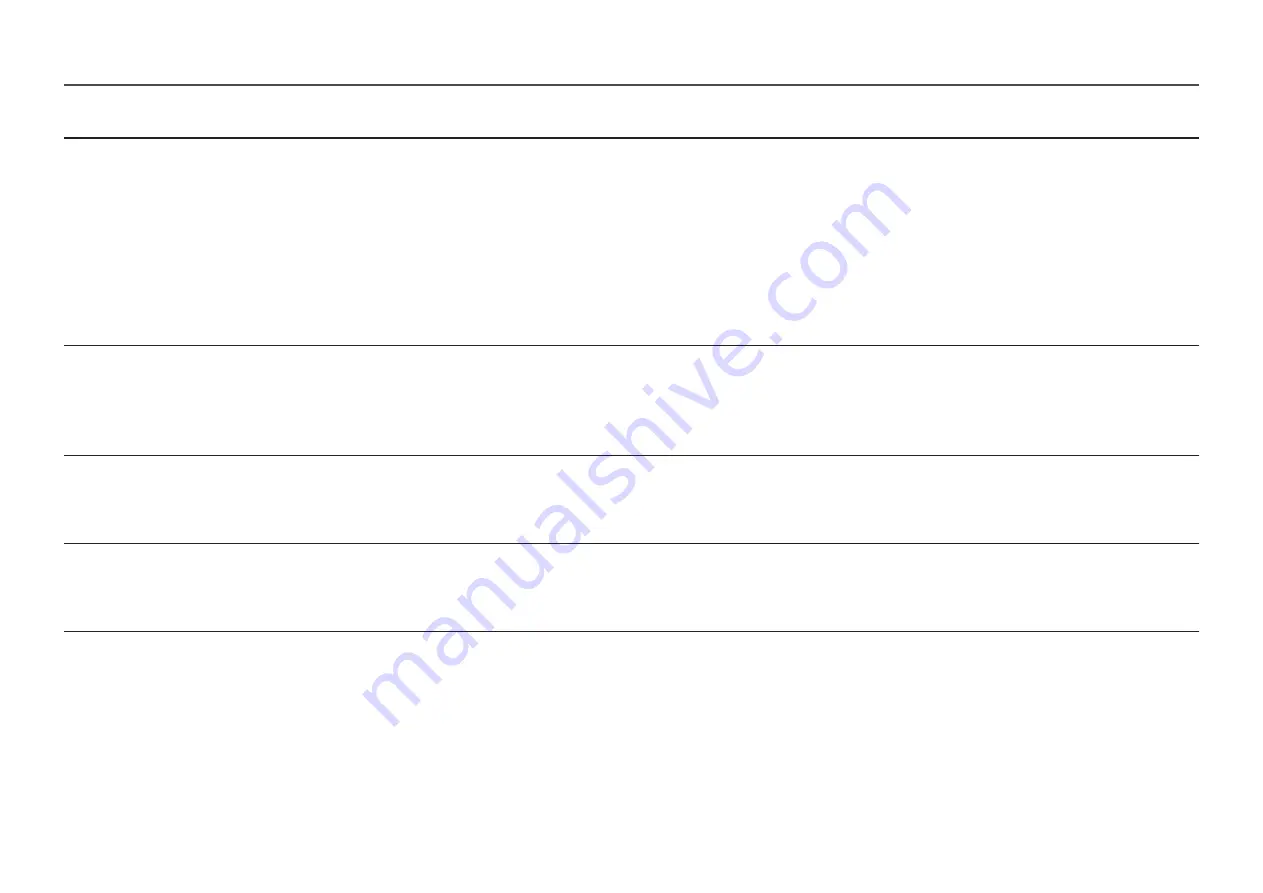
20
2nd
3rd
Description
In
AV
mode
When the external input is connected through HDMI
PC/AV Mode
is set to
AV
,
SAMSUNG
MAGIC
Bright
has four automatic picture settings (
Dynamic
,
Standard
,
Movie
and
Custom
) that are preset at the factory. You can activate either
Dynamic
,
Standard
,
Movie
or
Custom
. You can select
Custom
which automatically recalls your
personalised
picture settings.
•
Dynamic
: Select this mode to view a sharper image than in
Standard
mode.
•
Standard
: Select this mode when the surroundings are bright.
•
Movie
: Select this mode when the surroundings are dark. This will save power and reduce eye fatigue.
•
Custom
: Select this mode when you want to adjust the image according to your preferences.
―
The input source is 480p, 576p, 720p or 1080p and product can display normally (Not every model can support all of these signals.).
Brightness
You can adjust the general brightness of the picture. (Range: 0~100)
A higher value will make the picture appear brighter.
―
This menu is not available when
SAMSUNG
MAGIC
Bright
is set to
Dynamic Contrast
mode.
―
This menu is not available when
Eco Saving Plus
is enabled.
―
This menu is not available when
Eye Saver Mode
is enabled.
Contrast
Adjust the contrast between the objects and background. (Range: 0~100)
A higher value will increase the contrast to make the object appear clearer.
―
This option is not available when
SAMSUNG
MAGIC
Bright
is in
Cinema
or
Dynamic Contrast
mode.
―
This menu is not available when
Game Mode
is enabled.
Sharpness
Make the outline of objects more clear or blurry. (Range: 0~100)
A higher value will make the outline of objects clearer.
―
This option is not available when
SAMSUNG
MAGIC
Bright
is in
Cinema
or
Dynamic Contrast
mode.
―
This menu is not available when
Game Mode
is enabled.















































