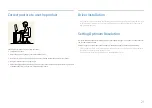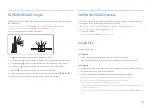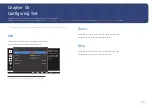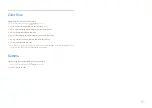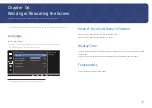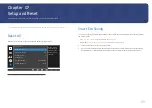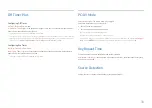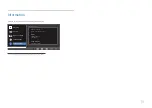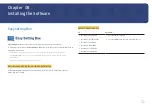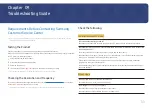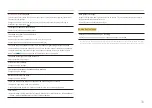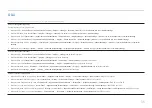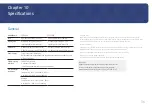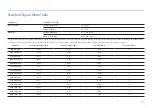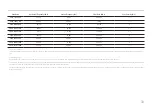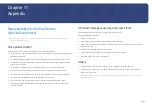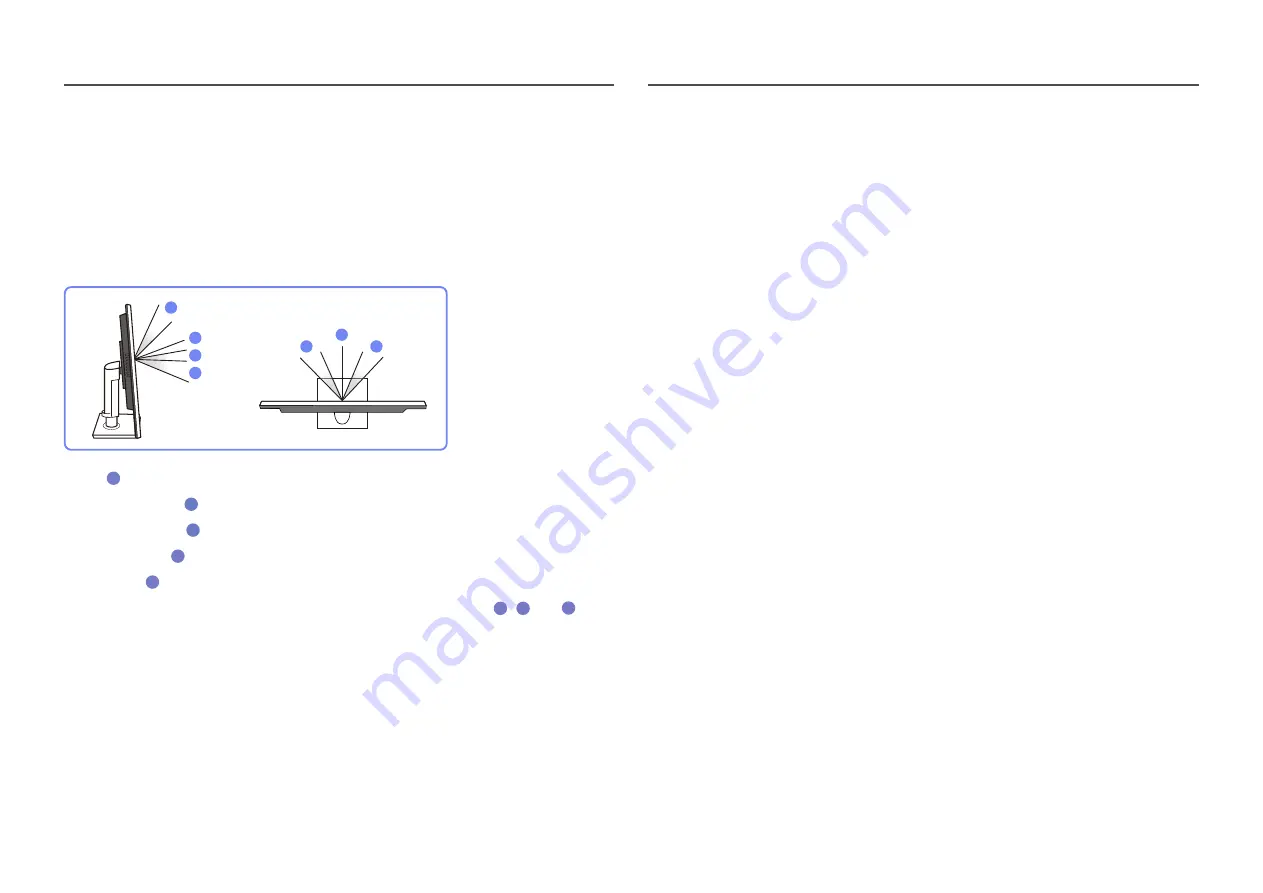
24
SAMSUNG MAGIC Angle
SAMSUNG
MAGIC
Angle
allows you to configure the settings to obtain the optimum picture quality according to
your viewing angle.
― This menu is not available when
SAMSUNG
MAGIC
Bright
is set to
Cinema
or
Dynamic Contrast
mode.
― This menu is not available when
Game Mode
or
Eye Saver Mode
is enabled.
You can customize the angle to suit your preferences.
4
2
3
1
1
5
5
•
Off
1
: Select this option to view directly in front of the product.
•
Lean Back Mode 1
2
: Select this option to view from a place slightly lower than the product.
•
Lean Back Mode 2
3
: Select this option to view from a place lower than
Lean Back Mode 1
.
•
Standing Mode
4
: Select this option to view from a place higher than the product.
•
Side Mode
5
: Select this option to view from either side of the product.
•
Group View
: Select this option for more than one viewer to view from places
1
,
4
, and
5
.
•
Custom
:
Lean Back Mode 1
will be applied by default if
Custom
is selected.
SAMSUNG MAGIC Upscale
SAMSUNG
MAGIC
Upscale
function can enhance the layers of the picture details and the vividness of the picture.
The function has more obvious effects on low-resolution pictures.
― This menu is not available when
SAMSUNG
MAGIC
Bright
is set to
Cinema
or
Dynamic Contrast
mode.
― This menu is not available when
Game Mode
is enabled.
•
Off
/
Mode1
/
Mode2
― Comparing with
Mode1
,
Mode2
has a stronger effect.
Image Size
Change the picture size.
In
PC
mode
•
Auto
: Display the picture according to the aspect ratio of the input source.
•
Wide
: Display the picture in full screen regardless of the aspect ratio of the input source.
In
AV
mode
•
4:3
: Display the picture with an aspect ratio of 4:3. Suitable for videos and standard broadcasts.
•
16:9
: Display the picture with an aspect ratio of 16:9.
•
Screen Fit
: Display the picture with the original aspect ratio without cutting off.
― The function may not be supported depending on the ports provided with the product.
― Changing the screen size is available when the following conditions are satisfied.
― A digital output device is connected using the DVI/HDMI cable.
― The input signal is 480p, 576p, 720p, or 1080p and monitor can display normally (Not every model can
support all of these signals.).
― This can only be set when the external input is connected through DVI/HDMI and
PC/AV Mode
is set to
AV
.