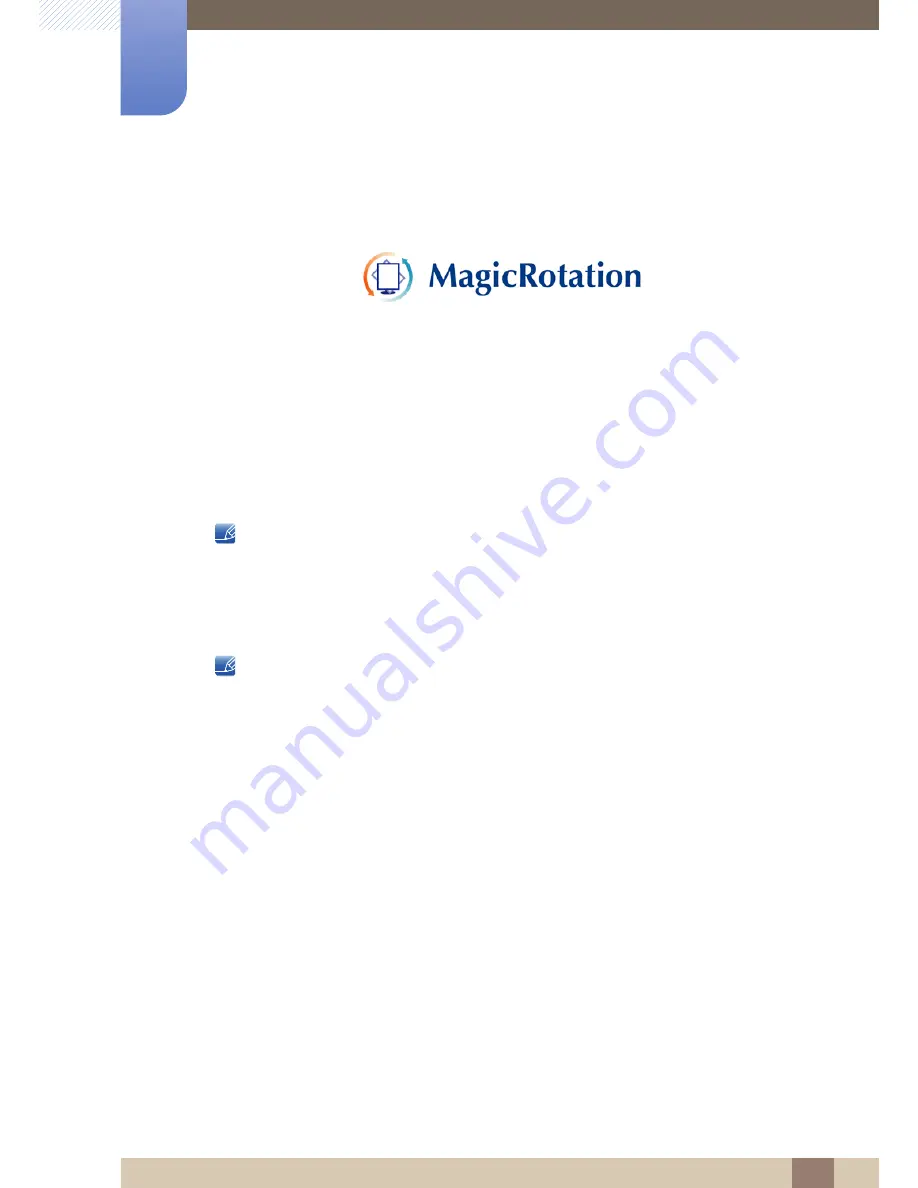
76
Installing the Software
8
8 Installing the Software
8.3
MagicRotation
The "MagicRotation" Software from Samsung Electronics, Inc. provides the user with a rotation feature
(0, 90, 180, 270 orientation) that facilitates the optimum utilization of computer display screen, better
viewing and improved user productivity.
8.3.1
Installing the Software
1
Insert the installation CD into the CD-ROM drive.
2
Select the "MagicRotation" setup program.
If the pop-up screen for the software installation does not appear on the main screen, find and
double-click the "MagicRotation" setup file on the CD-ROM.
3
Select the installation language and click "Next".
4
Complete the remaining software installation steps according to the instructions displayed on the
screen.
The software may not work properly if you do not restart the computer after the installation.
The "MagicRotation" icon may not appear depending on the computer system and the
product specifications.
If the shortcut icon does not appear, press the F5 key.
Restrictions and Problems with the Installation (MagicRotation)
1
The installation of "MagicRotation" may be affected by the Graphics Card, Motherboard and the
Networking Environment.
2
When you want to use both "MagicRotation" and "MagicTune", please install "MagicTune" at first.
Limitation
1
The Display Driver should be properly loaded for the "MagicRotation" to work properly. The installed
Display Driver should be the latest driver supplied by the vendor.
2
If some applications like Windows Media Player, Real Player, etc. are not displaying movie files
properly in 90, 180 and 270 orientations then do the following :
Close the application.
Select the Orientation (90, 180, 270) you want to view the application.
Relaunch the application.
In most cases this should fix the problem.
















































