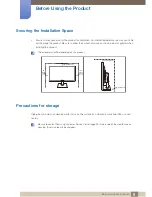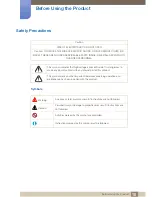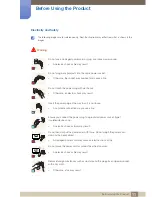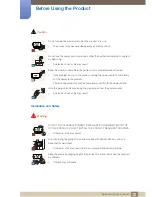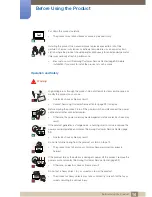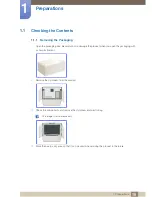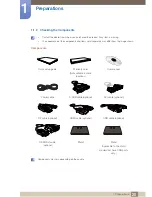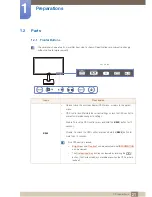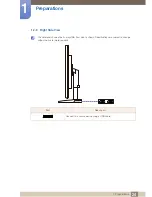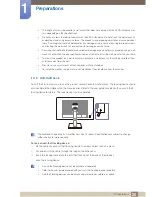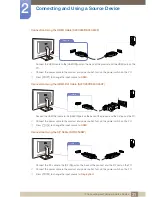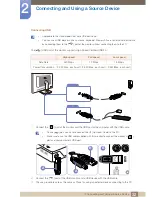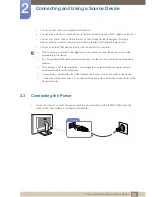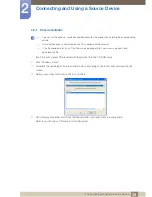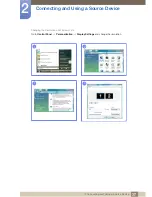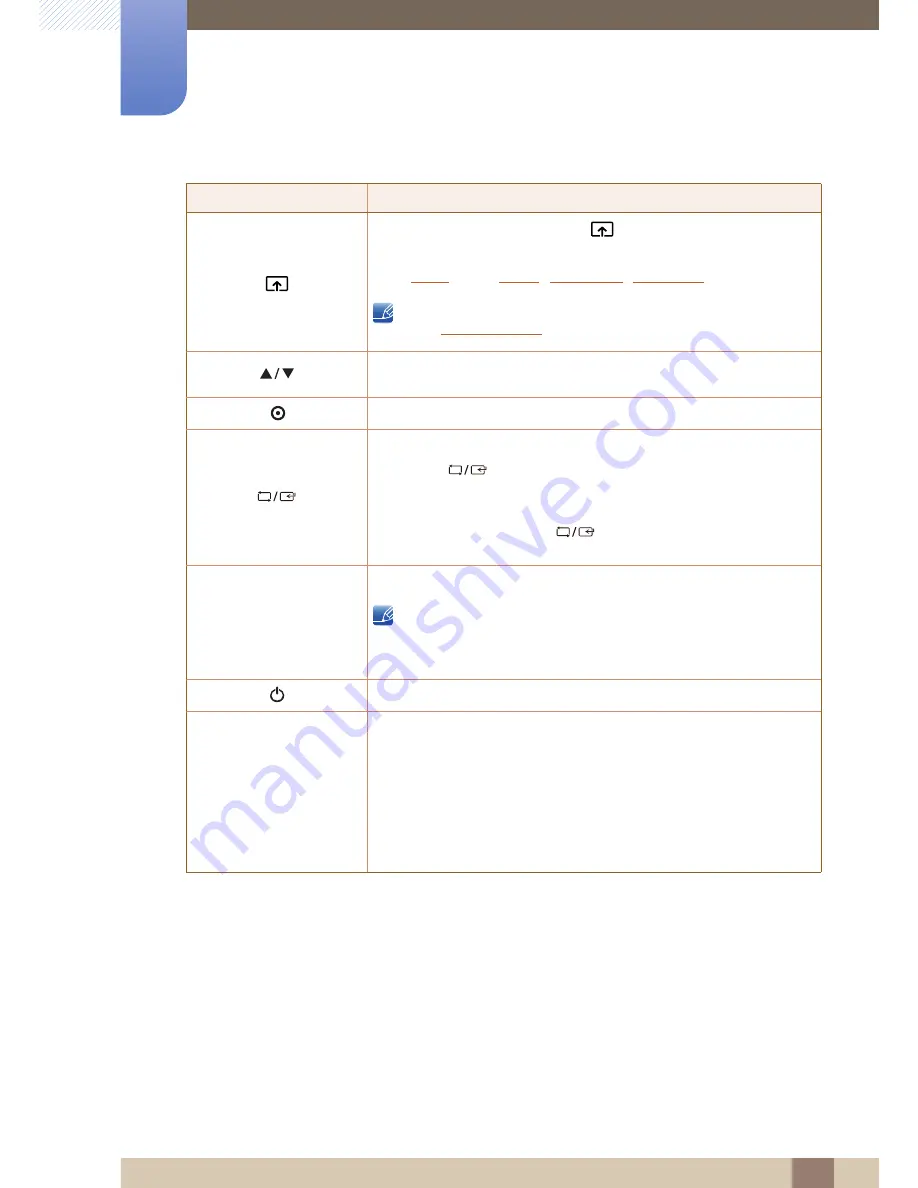
22
Preparations
1
1 Preparations
Icons
Description
Configure
Customized Key
and press [
]. The following options will be
enabled.
Angle
-
Bright
-
Eco Saving
-
Image Size
To configure
Customized Key
, go to
SETUP & RESET
Customized Key
and select the mode you want.
Move to the upper or lower menu or adjust the value for an option on the OSD
menu.
Use this button to control the brightness and contrast of the screen.
Confirm a menu selection.
Pressing the [
] button when the OSD menu is not displayed will change
the input source (
Analog
/
DVI
/
HDMI
)(S22C450F/S24C450F)
(
Analog
/
DVI
/
DisplayPort
)(S22C450DW). If you power on the product or change
the input source by pressing the [
] button, a message that shows the
changed input source will appear at the top left corner of the screen.
Press the [
] button to automatically adjust the screen settings.
Changing the resolution in Display Properties will activate the
Auto Adjustment
function.
Available only in
Analog
mode.
Turn the screen on or off.
Key Guide
When a control button on the product is pressed, the Key Guide will be displayed
before the onscreen menu opens. (The guide shows the function of the button
pressed.)
To access the onscreen menu when the guide is displayed, press the
corresponding button again.
The Key guide may vary depending on the function or product model.
Refer to the actual product.
SAMSUNG
MAGIC
SAMSUNG
MAGIC
→
AUTO
AUTO