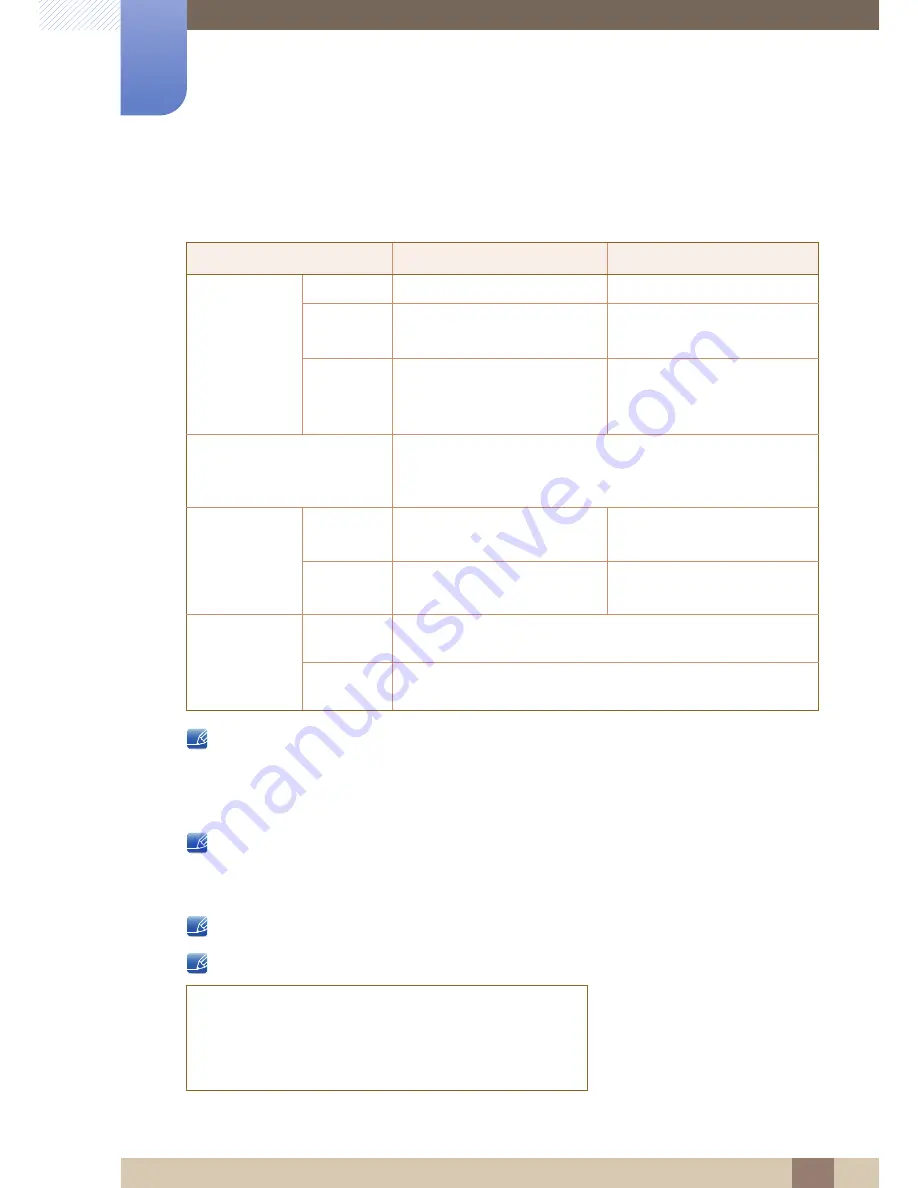
77
10 Specifications
10
Specifications
10.1 General (S19E200NY / S19E200NW)
Plug-and-Play
This monitor can be installed and used with any Plug-and-Play compatible systems. Two-way data
exchange between the monitor and PC system optimizes the monitor settings. Monitor installation
takes place automatically. However, you can customize the installation settings if desired.
Panel Dots (Pixels)
Due to the nature of the manufacturing of this product, approximately 1 pixel per million (1ppm)
may be brighter or darker on the LCD panel. This does not affect product performance.
The above specifications are subject to change without notice to improve quality.
This device is a Class B digital apparatus.
Model Name
S19E200NY
S19E200NW
Panel
Size
18.5 Inches (47 cm)
19.0 Inches (48 cm)
Display area
409.8 mm (H) x 230.4 mm (V)
16.1 Inches (H) x 9.1
Inches (V)
408.24 mm (H) x 255.15 mm (V)
16.1 Inches (H) x 10.0 Inches (V)
Pixel Pitch
0.300 mm (H) x 0.300 mm (V)
0.011811 Inches (H) x
0.011811
Inches (V)
0.2835 mm (H) x 0.2835 mm (V)
0.011161 Inches (H) x
0.011161 Inches (V)
Power Supply
This product uses 100 to 240V.
Refer to the label at the back of the product as the standard voltage
can vary in different countries.
Dimensions
(W x H x D) /
Weight
Without
Stand
441.4 x 266.6 x 76.8 mm
17.4 x 10.5 x 3.0 Inches
439.4 x 289.9 x 76.2 mm
17.3 x 11.4 x 3.0 Inches
With Stand
441.4 x 348.8 x 170 mm / 2.8 kg
17.4 x 13.7 x 6.7 Inches / 6.2 lbs
439.4 x 373.6 x 170 mm / 3.1 kg
17.3 x 14.7 x 6.7 Inches / 6.8 lbs
Environmental
considerations
Operating
Temperature : 50 °F – 104 °F (10 °C – 40 °C)
Humidity : 10% – 80%, non-condensing
Storage
Temperature : -4 °F – 113 °F (-20 °C – 45 °C)
Humidity : 5% – 95%, non-condensing
(USA only)
Dispose unwanted electronics through an approved recycler.
To find the nearest recycling location, go to our website:
www.samsung.com/recyclingdirect or call, (877) 278 - 0799






























