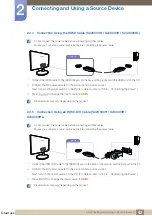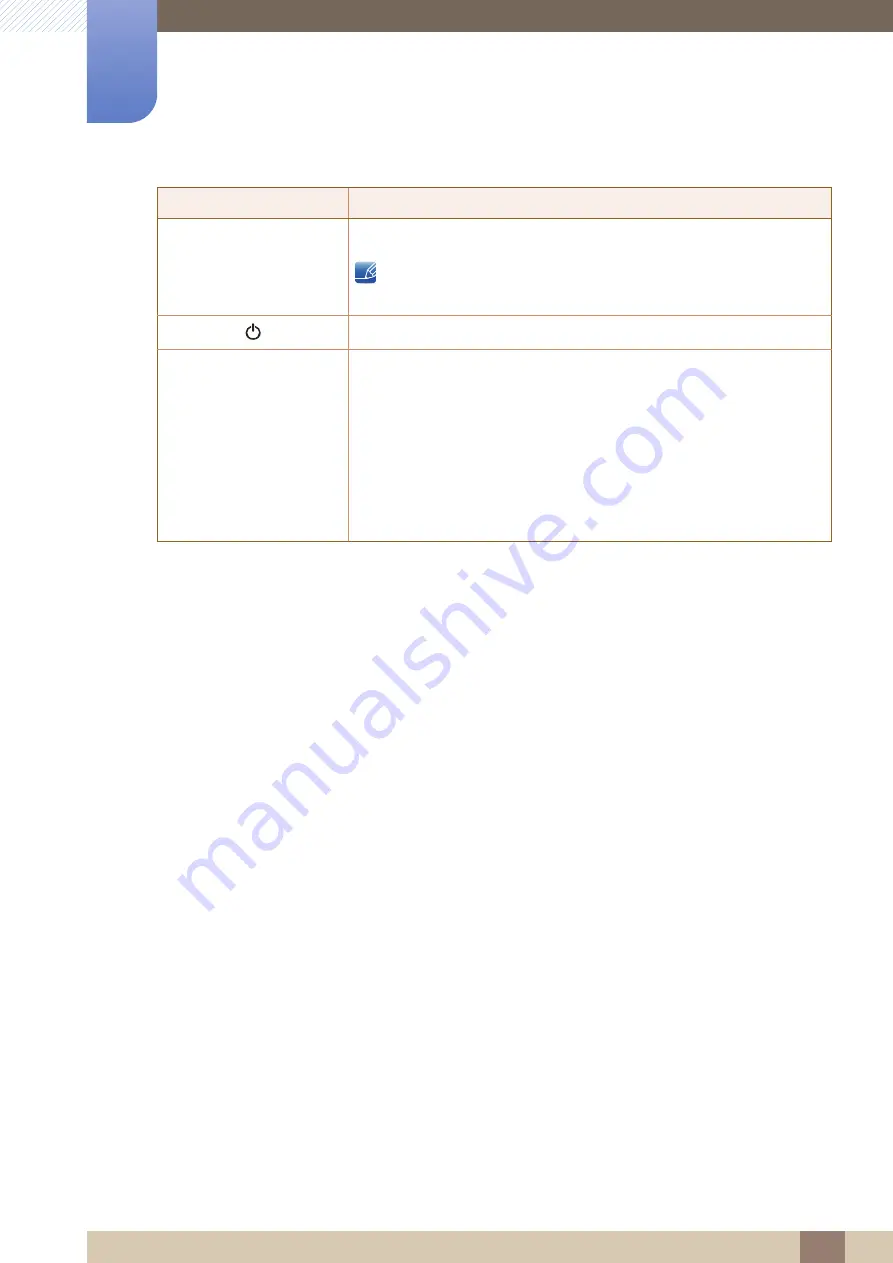
Great user manuals database on
27
Preparations
1
1 Preparations
Press the [
] button to automatically adjust the screen settings.
Changing the resolution in Display Properties will activate the
Auto Adjustment
function.
Turn the screen on or off.
Function Key Guide
When a control button on the product is pressed, the Function Key Guide
will be displayed before the onscreen menu opens.
(The guide shows the function of the button pressed.)
To access the onscreen menu when the guide is displayed, press the
corresponding button again.
The Function Key Guide may vary depending on the function or product
model.
Refer to the actual product.
Icons
Description
AUTO
AUTO