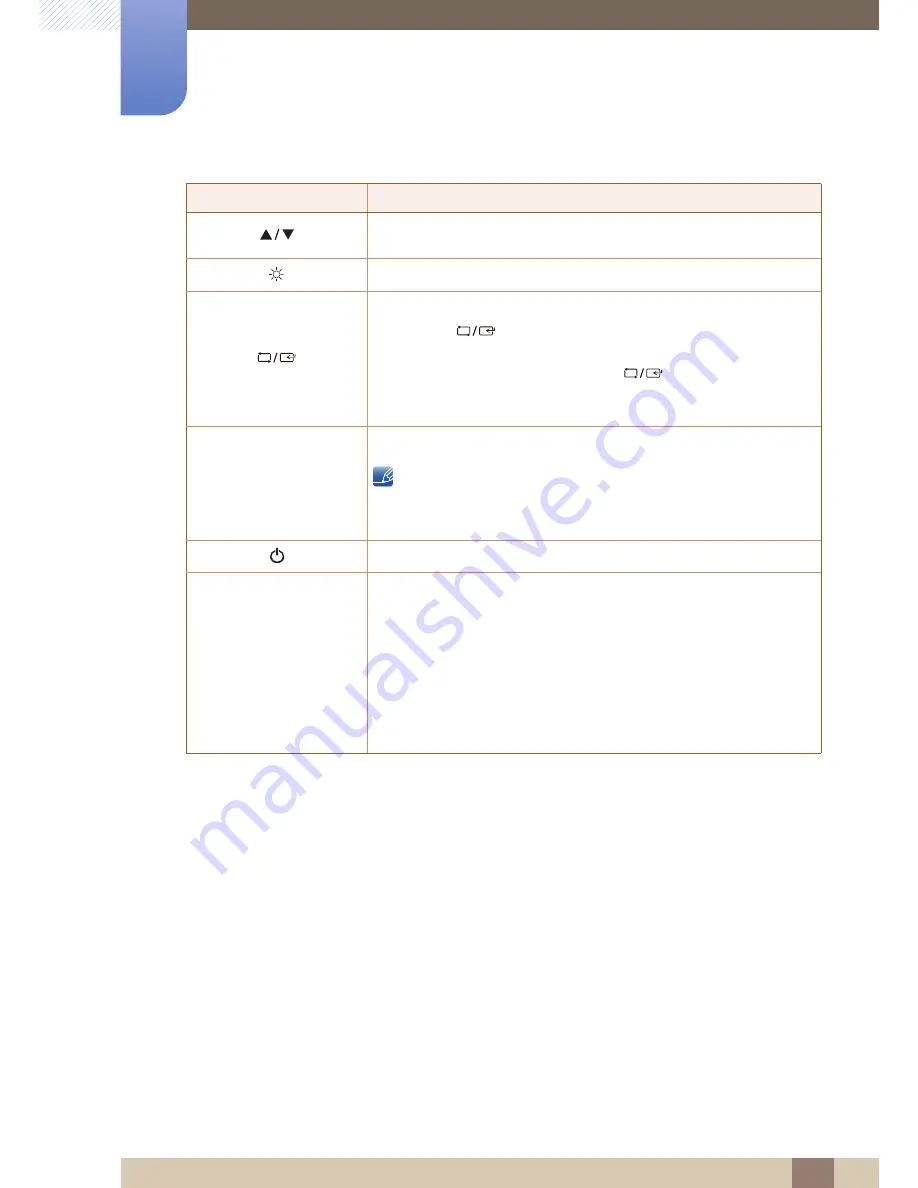
30
Preparations
1
1 Preparations
Icons
Description
Move to the upper or lower menu or adjust the value for an option on the
OSD menu.
Use this button to control the brightness and contrast of the screen.
Confirm a menu selection.
Pressing the [
] button when the OSD menu is not displayed will
change the input source (
Analog
/
DVI
). If you power on the product or
change the input source by pressing the [
] button, a message that
shows the changed input source will appear at the top left corner of the
screen.
Press the [
] button to automatically adjust the screen settings.
Changing the resolution in Display Properties will activate the
Auto Adjustment
function.
This function is only available in
Analog
mode.
Turn the screen on or off.
Function Key Guide
When a control button on the product is pressed, the Function Key Guide
will be displayed before the onscreen menu opens.
(The guide shows the function of the button pressed.)
To access the onscreen menu when the guide is displayed, press the
corresponding button again.
The Function Key Guide may vary depending on the function or product
model.
Refer to the actual product.
AUTO
AUTO
















































