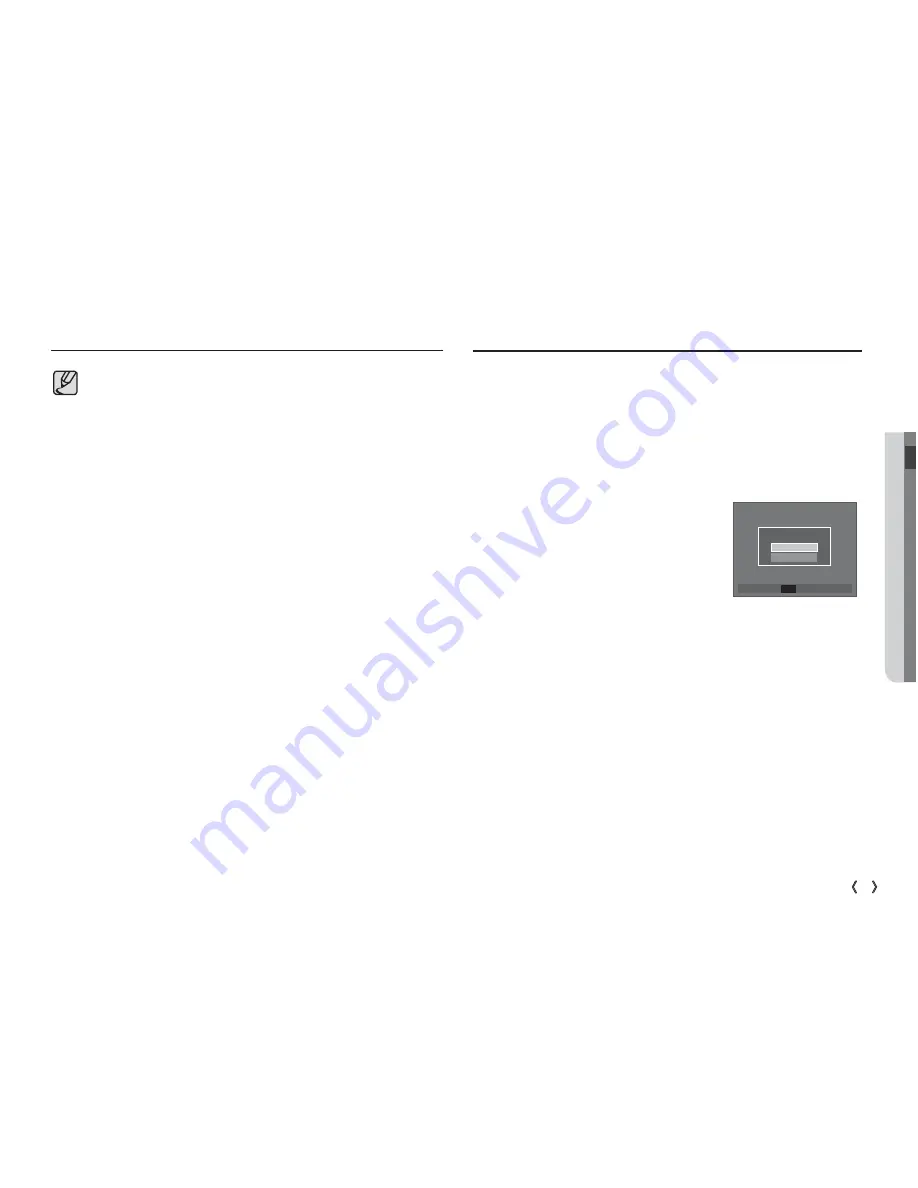
05 SOFTWARE
81
SOFTWARE_
Setting up the application software
Starting PC mode
If you have installed the camera driver, the [Found New Hardware
Wizard] may not open.
On a Windows 98SE system, the Found New Hardware Wizard
dialog box opens and a window asking you to select a driver file
may appear. In this case, specify "USB Driver" in the CD supplied.
PDF documents of user manual are included in the Software CD-
ROM supplied with this camera. Search the PDF files with Windows
explorer.
Before opening the PDF files, you must install the Adobe Reader
included in the Software CD-ROM.
To install the Adobe Reader 6.0.1 correctly, Internet Explorer 5.01 or
later has to be installed. Visit "www.microsoft.com" and upgrade the
Internet Explorer.
If you connect the USB cable to a USB port on your PC and then turn on
the power, the camera will automatically switch to "computer connec-
tion mode". In this mode, you can download stored images to your PC
through the USB cable.
Camera settings for connection
1. Turn on the camera
2. Connect the camera and computer with
the supplied USB cable.
3. Turn on the computer. The camera and
computer are connected.
4. External device selection menu will be
displayed on the LCD monitor.
5. Select the [Computer] by pressing the Up
/ Down button and press the OK button.
Select USB
Computer
Printer
Confirm
OK













































