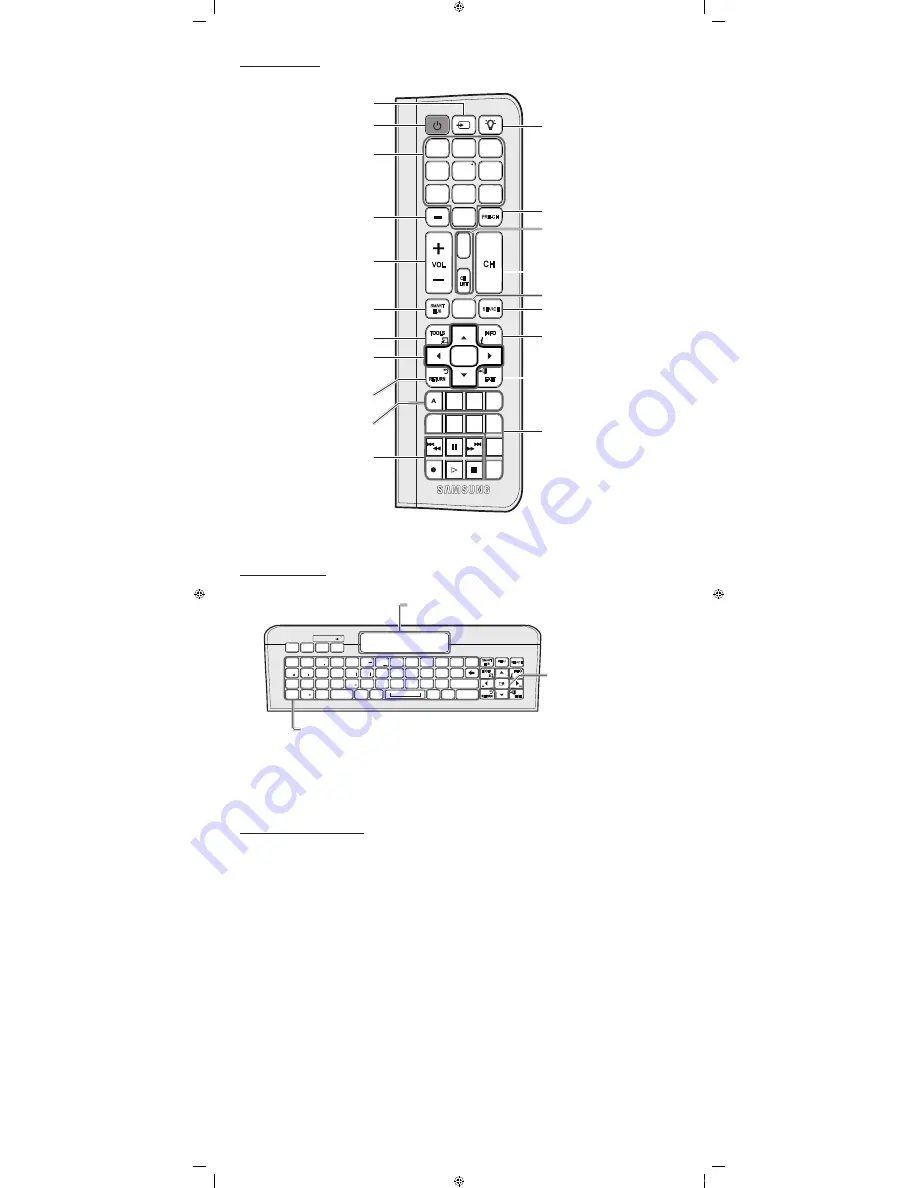
Remote Side View
QWERTY Side View
✎
NOTE
y
The remote side doesn’t work when the QWERTY side is up, and vice versa.
Typing Accented Characters
1.
Press
Alt Gr
button.
2.
Without releasing the
Alt Gr
button, press the relevant character button.
3.
If it does not display appropriate accented character, press the relevant character button without releasing the
Alt Gr
button.
y
For example
1.
Press
Alt Gr
button.
2.
Without releasing the
Alt Gr
button, press ‘
a
’ button. It displays ‘
à
’ on the screen.
3.
Press ‘
a
’ button again without releasing the
Alt Gr
button. It displays ‘
á
’ on the screen.
Convenient QWERTY keyboard to type characters in
SMART
HUB
and
SOCIAL TV
menu, etc.
SYM
: Enables the symbol printed on the lower right side of
each button.
OFN(Optical Finger Navigation)
Sensor
In full browser function, it can be
used as the pointer.
If the user doesn’t press any
button during 30 seconds, the
sensor will be off automatically.
To wake up the sensor, press any
button on the QWERTY side.
Displays the characters the user typed in.
When the user presses
ENTER
E
, all haracters
on the screen are removed.
SMART
HUB
SEARCH
B
A
C
ESC
CAPS
SHIFT
SHIFT
SYM
SYM
Alt Gr
@
2
1
3
5
4
6
8
0
7
9
!
!
£
㈵
⼇
$
?
?
)
(
★
&
+
=
~
/
:
{
;
{
/
%
[
,
.
]
>
<
W
Q
E
S
A
D
Z
TAB
ENTER
X
T
R
Y
G
F
H
V
C
B
I
U
O
K
J
L
P
M
N
D
MENU
m
. .
。
c
ss
Alt Gr + a a
//
`
`
PRE-CH
CH
LIST
1
4
2
3
5
6
7
8
9
0
MUTE
M
MENU
m
SOURCE
POWER
ON/OFF
SMART
HUB
l
B
E-MANUAL
P.SIZE
SRS
SOCIAL
TV
C
D
VOL
<
<
CH
SEARCH
HDMI
X
E
Displays and selects
the available video sources.
Gives direct access to channels.
Press to select additional digital
channels being broadcast by the
same station. For example, to select
channel ‘54-3’, press ‘54’, then
press ‘-’ and ‘3’.
Adjusts the volume.
Link to various application services.
Quickly select frequently used
functions.
Use these buttons in
SMART HUB
and
(HDMI-CEC)
modes.
Turns the TV on and off.
Buttons used in the
Channel
and
SMART HUB
menu, etc.
Returns to the previous menu.
Selects the on-screen menu items
and changes the values seen on the
menu.
Exits the menu.
Turns the remote control light on or
off. When on, the buttons become
illuminated for a moment when
pressed. (Using the remote control
with this button set to On will reduce
the battery usage time.)
Returns to the previous channel.
Changes channels.
SOCIAL TV
: Connect to
Social TV
application.
HDMI
: Selects the HDMI mode
directly.
X
: Turns the 3D image on or off.
E-MANUAL
: Displays the
e-Manual
.
P.SIZE
: Lets you select the
Picture
Size
.
SRS
: Selects the
Sound Mode.
Opens the OSD.
Displays the EPG (Electronic
Programme Guide).
Displays information on the TV
screen.
MUTE
: Cuts off the sound
temporarily.
CH LIST
: Displays channel lists on
the screen.
[SA]QWERTY-Remote.indb 2
2011-05-02 오후 3:45:04




