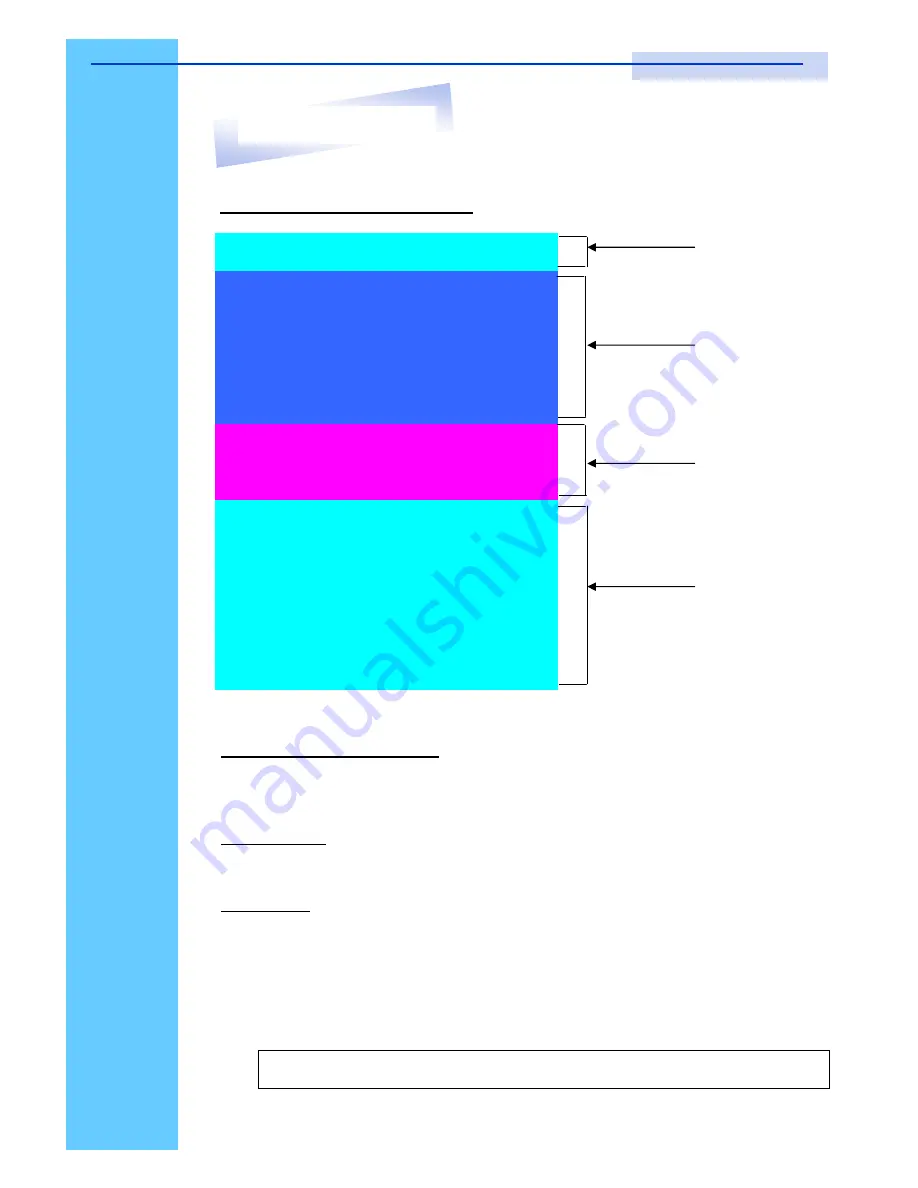
Rev. : 1.0
P.24
BANK : 1
01
SYSTEM
01
02
®
SYSTEM
02 E
03
®
SYSTEM 03
®
SYSTEM
04
05
®
SYSTEM 05
06
SYSTEM 06
07
SYSTEM
07
08
®
SYSTEM
08
OSD : 1 0 SEC. CHANGE PASSWORD
SCAN: 1 0 SEC. CONSOLE
ON/OFF
ESC : QUIT
ENTER :COMPLETE
TAB : NEXT
INSERT :EDIT
á
/
â
: SELECT PORT
PgDn/PgUp: BANK SELECT
04
BANK : 1
01
SYSTEM
01
02
®
SYSTEM
02
03
®
SYSTEM 03
®
SYSTEM
04
05
®
SYSTEM 05
06
SYSTEM 06
07
SYSTEM
07
08
®
SYSTEM
08
OSD : 1 0 SEC. CHANGE PASSWORD
SCAN: 1 0 SEC. CONSOLE
ON/OFF
ESC : QUIT
ENTER :COMPLETE
TAB : NEXT
INSERT :EDIT
á
/
â
: SELECT PORT
PgDn/PgUp: BANK SELECT
04
OSD Structure Diagram
Bank Session
PC Session
KVM Settings
Session
Menu
Information
OSD Menu Operation
Use
“
Tab
”
key to select session like Bank, PC, OSD, SCAN, CHANGE
PASSWORD, CONSOLE ON/OFF, etc
…
Bank Session
Use
Page Up
&
Page Down
to switch previous or next bank
PC Session
1.
“
®
”
next to the PC name represents the PC system is powered on
2. Use up arrow key
“
á
”
or down arrow key
“
â
”
to select port for destina-
tion PC name and press
“
Enter
”
to select
3. Edit PC name - Press
“
Ins
”
key for editing PC name
4.
When editing is finished press
“
Enter
”
.
Note:
PC name should not be more than 8 characters.
12. Start Up
RKP2415 / RKP2417 / RKP2419
User Manual



















