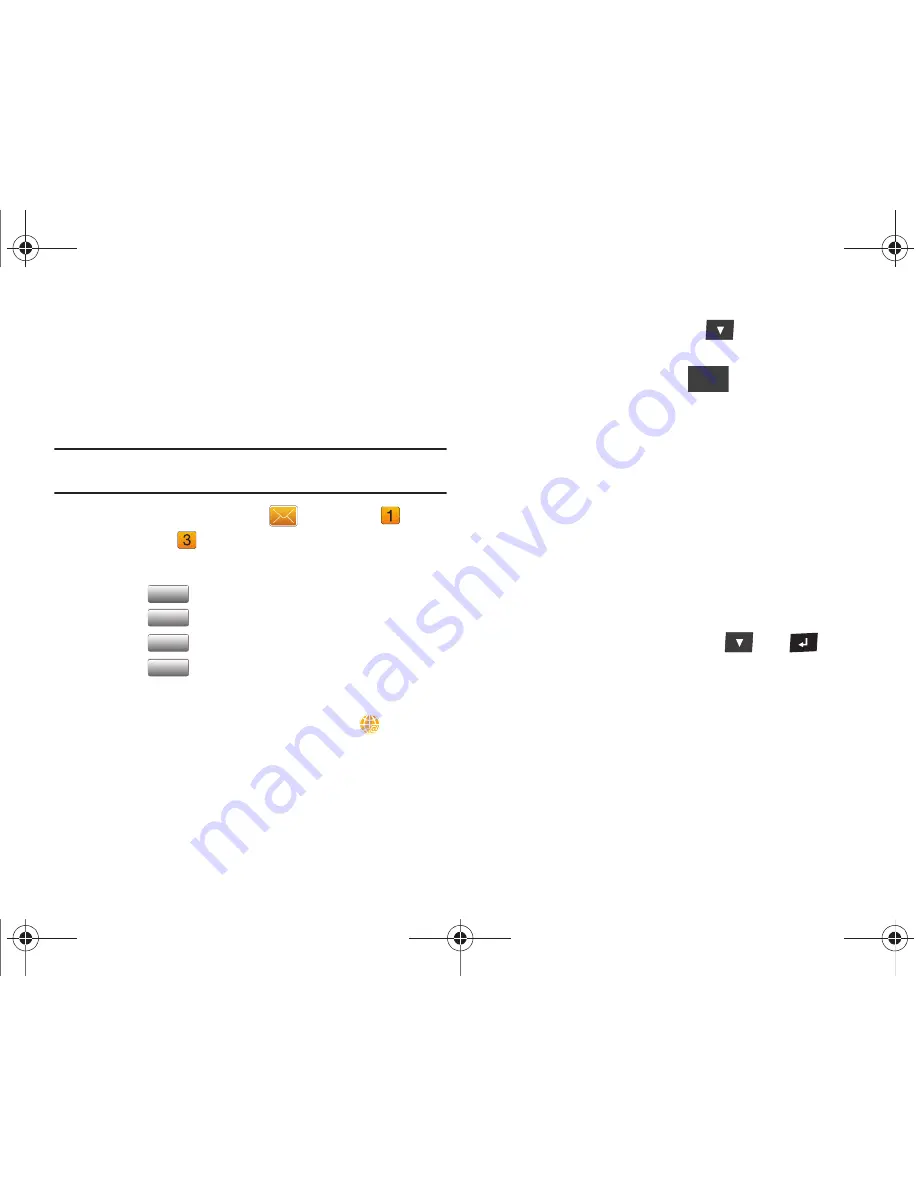
55
Creating and Sending Video Messages
Video Messages
combine text, videos, and sound, which can be
sent to another mobile phones, to Email addresses, your Online
Album, or a blog.
Video messaging is also known as Multimedia Messaging (MMS).
Note:
Sliding the QWERTY keyboard open immediately after taking a video
opens a New Video Message screen.
1.
From a Home screen, touch
Message
➔
New
Message
➔
Video Message
.
2.
Enter recipients:
•
Touch
to select from the Contacts List.
•
Touch
to select from Recent Calls.
•
Touch
to select from Favorites.
•
Touch
to post the message attachment(s) to Online
Album, or to a blog.
•
Touch the
Recipient
field to enter a recipient’s phone number,
contact name, or Email address manually. Touch
to insert
common web or Email phrases, such as .com or @verizon.com.
3.
Touch the
Text
field, or press
to move to the
Text
field, and compose your message.
While entering text, touch
for these options:
• Paste Text
: If copied text is available, paste copied text into the text
field.
• Preview
: Display the message before sending.
• Save as Draft
: Save a copy of the message in the Drafts folder.
• Insert Quick Text
: Choose from 19 pre-loaded phrases.
• Copy Text
: If text is available for copying, copy text for pasting into a
text field. To copy text, slide your finger across the text to highlight
and touch
Copy
.
• Priority Level
: Choose High or Normal priority for sending.
• Cancel Message
: Cancel the message, with the option to save it in
the Drafts folder.
4.
Touch the
Video
field, or or press
then
, and add
a video to your message.
–
To insert an image from
My Videos
, touch an image.
–
Touch
Camcorder
to record a new video.
Touch a video to insert it into the message, then touch
Add
.
Contacts
Contacts
Recent
Recent
Calls
Calls
Favorites
Favorites
Blogs
Blogs
Options
u820.book Page 55 Tuesday, March 9, 2010 6:52 PM
Содержание Reality GH68-26940A
Страница 1: ...User Manual...






























