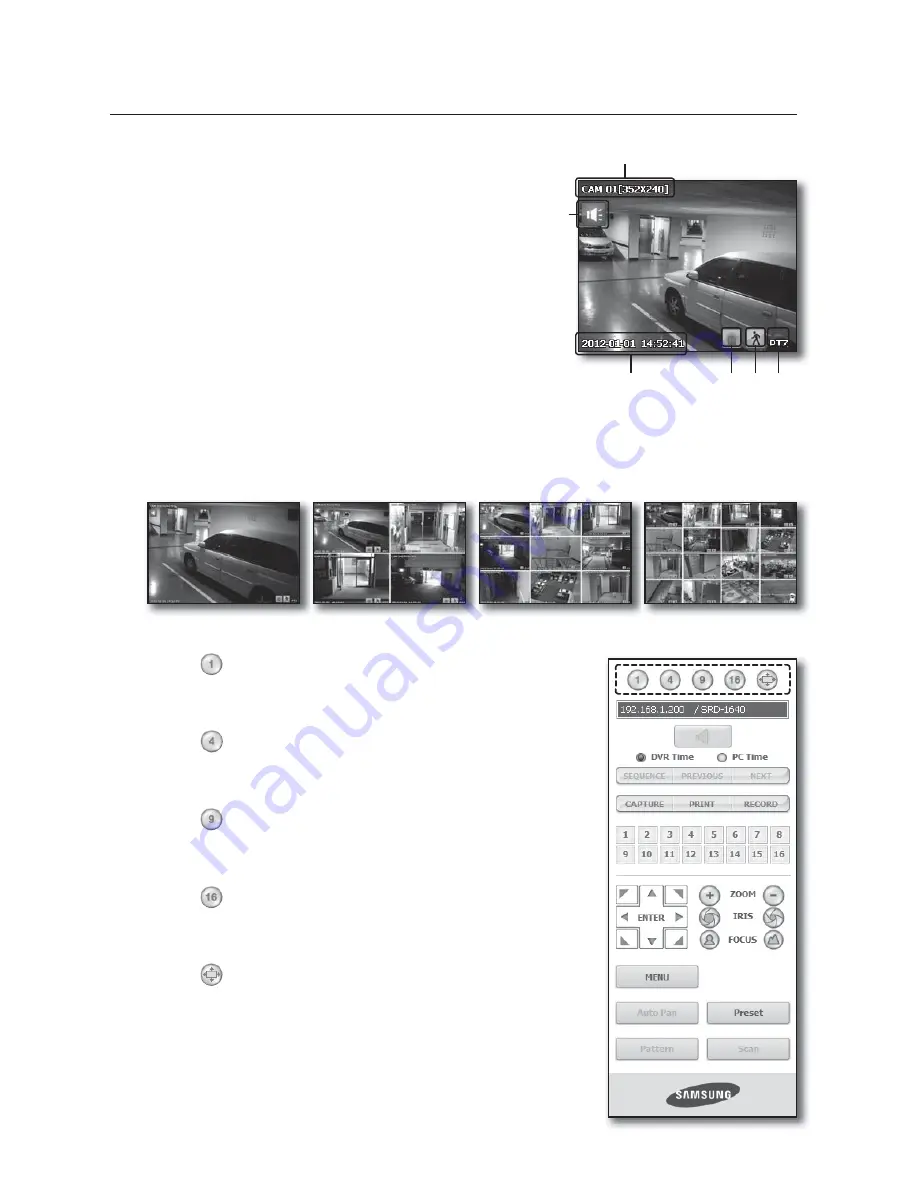
72_
web viewer
web viewer
OSD Information Display
Display the channel number and video size of the connected DVR.
b
This icon will appear if the audio signal is currently being output.
c
The current date and time will be displayed according to the
selected time information display setting <
DVR Time
> or <
PC
Time
>.
Alarm icon appears when alarm is issued.
It disappears when pressed the [
ALARM
] button of the DVR.
Motion icon appears when motion is detected.
It disappears when pressed the [
ALARM
] button of the DVR.
It displays whether the PTZ controls are active.
M
If you have set PTZ cameras for the DVR, “
PTZ
” is displayed on the
screen. Select a PTZ camera channel and use the [
PTZ
] button for
camera control.
Split-Screen
You can change the split mode by clicking each number icon.
•
Click <
> button.
The screen displays the selected camera connected to the DVR in
“
SINGLE MODE
”.
•
Click <
> button.
The screen displays the selected camera connected to the DVR in
“
QUAD MODE
”.
•
Click <
> button.
The screen displays the selected camera connected to the DVR in
“
NINE MODE
”.
•
Click <
> button.
The screen displays the selected camera connected to the DVR in
“
SIXTEEN MODE
”.
•
Click <
> button.
The screen displays the selected camera connected to the DVR in
“
FULL
SCREEN MODE
”.
Double clicking on the screen or pressing any button of the keyboard
returns to the previous mode.
b
c
SINGLE MODE
QUAD MODE
NINE MODE
SIXTEEN MODE






























