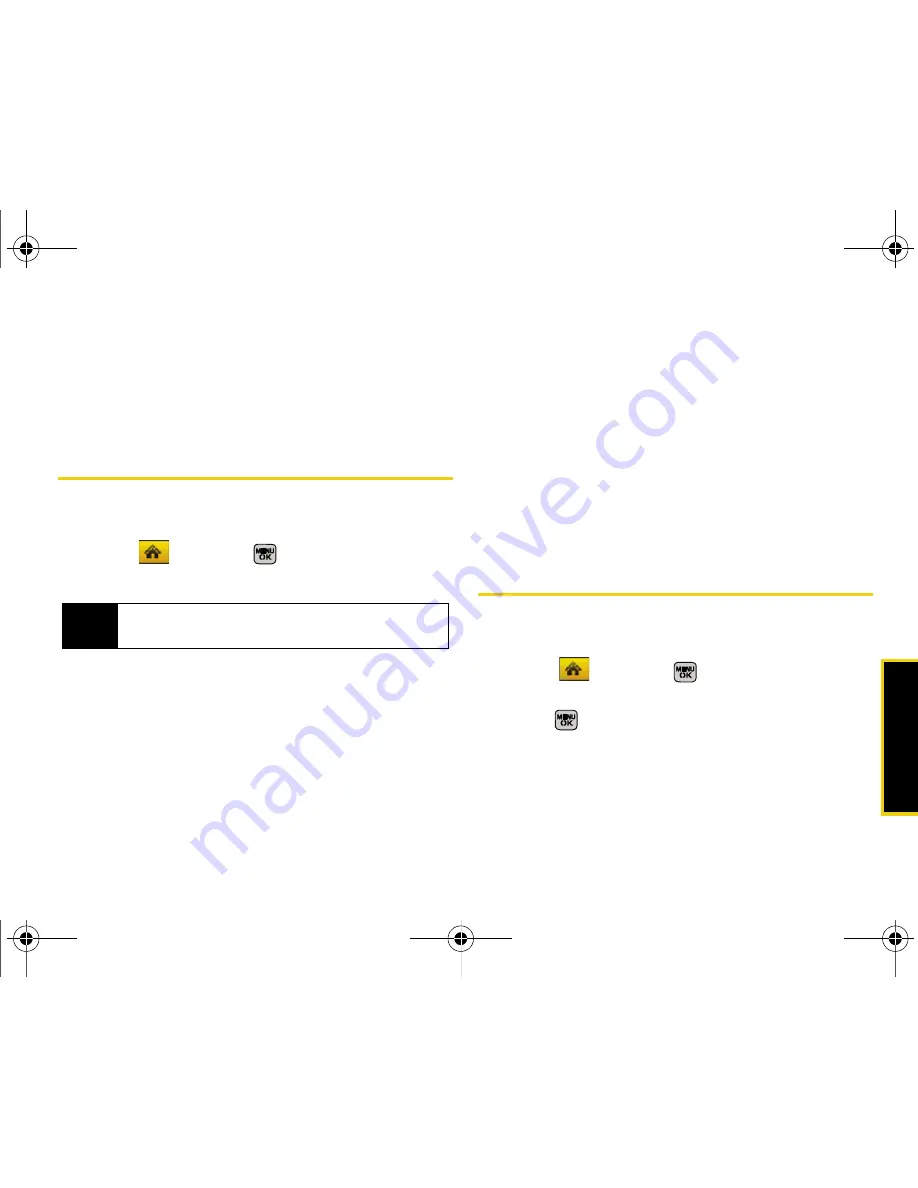
Calendar/T
ools
Section 2H. Calendar and Tools
95
6.
Select a due date by highlighting the
Due Date
field.
䡲
Using your keypad and/or navigation key, set the
date.
7.
Press
Done
(left softkey) to save and exit.
Countdown
This option allows you to enter a timer that counts
down to an event based on a date and time specified.
1.
Select
and press
>
Tools > Calendar >
Countdown
.
2.
Press
Add New
(left softkey).
3.
Enter the countdown name using either the
keypad or keyboard.
4.
Select a time by highlighting the
Time
field.
䡲
Using your keypad and/or navigation key, enter
the time of the countdown.
䡲
Change the AM/PM entry by pressing
AM/PM
(right softkey).
5.
Select a date by highlighting the
Date
field.
䡲
Using the keypad, enter the date of the
countdown.
6.
Press
Done
(left softkey) to save and exit.
Using Your Phone’s Alarm Clock
Your phone comes with a built-in alarm clock that has
multiple alarm capabilities.
1.
Select
and press
>
Tools > Alarm
.
2.
Select
Alarm #1
,
Alarm #2
, or
Alarm #3
and
press .
3.
Turn the alarm on or off by selecting the activation
field.
䡲
Select
On
or
Off
.
Note
If there are no countdowns saved, the
New
Countdown
screen is automatically displayed.
Sprint M540.book Page 95 Wednesday, August 27, 2008 10:00 PM
Содержание Rant
Страница 2: ...M540_BH17_PS_082708_F4 Sprint M540 book Page B Wednesday August 27 2008 10 00 PM ...
Страница 16: ...Sprint M540 book Page x Wednesday August 27 2008 10 00 PM ...
Страница 17: ...Section 1 Getting Started Sprint M540 book Page 1 Wednesday August 27 2008 10 00 PM ...
Страница 23: ...Section 2 Your Phone Sprint M540 book Page 7 Wednesday August 27 2008 10 00 PM ...
Страница 159: ...Section 3 Sprint Service Sprint M540 book Page 143 Wednesday August 27 2008 10 00 PM ...
Страница 208: ...Sprint M540 book Page 192 Wednesday August 27 2008 10 00 PM ...
Страница 209: ...Section 4 Safety and Warranty Information Sprint M540 book Page 193 Wednesday August 27 2008 10 00 PM ...






























